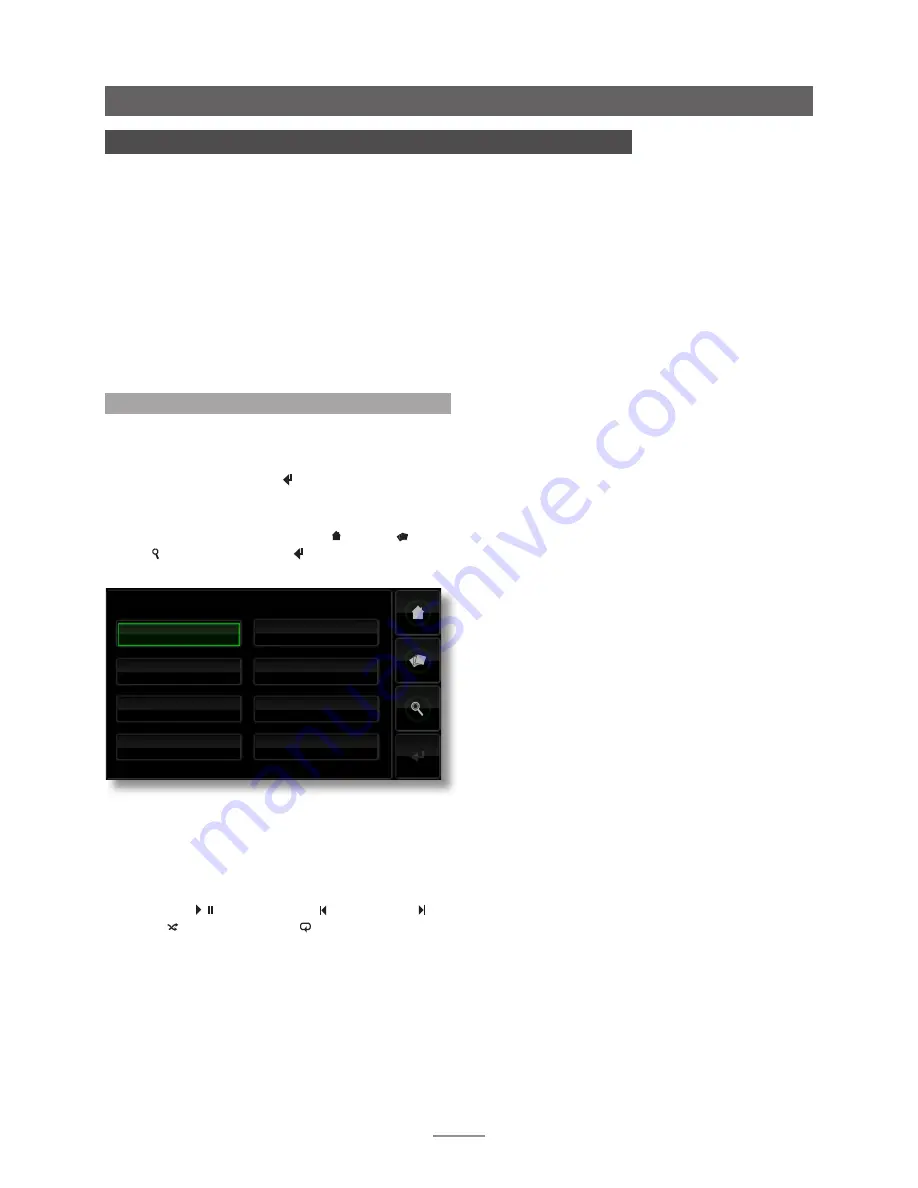
8
Operation - The Front Panel Display Inter face
4 The Front Panel Display Interface
As introduced in Section 1.1, the HDX can be controlled via a number of different
interfaces. This section covers the Front Panel Display Interface.
The Front Panel Display Interface is a graphical touch screen interface based on
navigation around pages and selection of icons. The emphasis in this section is on the use
of the interface via the touch screen although the supplied remote handset can also be
used. The handset can also be used to operate Naim preamplifiers, integrated amplifiers
and CD players.
The following paragraphs and illustrations describe how the Front Panel Display Interface
is used to access some of the most frequently used HDX functions. Other functions can
be accessed by following the same principles of interface navigation and selection. A
navigation diagram showing the top levels of the interface can be found in Section 8. The
remote handset is illustrated and its functions described in Section 4.9.
4.1 The Home Menu
The
Home
menu, illustrated below as it appears on the
HDX front panel touch screen, is the menu from which all
other interface menus can be accessed. Touch an option
to select it. Touch the
back
( ) button to return to the
previous menu.
The icons stacked vertically on the right hand side of the
menu provide shortcuts to the
home
( ),
browse
( ) and
find
( ) menus, and the
back
( ) button. These icons
remain present in all menus and screens.
Selecting each of the options on the
Home
menu provides
the following pages and functions.
Now Playing:
Displays the track currently playing, its
associated information and any associated artwork.
Touching the Now Playing screen will also open a
temporary, floating transport control window containing
play/pause ( / ), step backwards ( ), step forwards ( ),
shuffle ( ) and repeat buttons ( ).
Note:
If no track is playing the Now Playing information will
be blank.
Browse Music:
Provides access to the library of music
stored on the HDX and on any network or USB connected
storage media. See Section 4.2.
Find Music:
Provides access to search functions that
enable material stored on the HDX and on any network or
USB connected storage media to be located. See Section
4.3.
Internet Radio:
Provides access to the HDX internet radio
functions enabling stations to be browsed and selected,
and presets to be stored and recalled. Access details for
the vTuner.com internet radio portal are also provided. See
Section 4.4.
Current Playlist:
Displays details of the tracks in the current
playlist with options to clear the playlist, remove tracks, or
save the playlist with a new name. If no user playlist has
been selected, the tracks of the currently playing album
will be displayed along with options to “remove” tracks
and to save an edited version of the album as a playlist.
See Section 4.5.
Playlists:
Displays a screen showing all the saved playlists
together with options to play, edit and delete. See Section
4.6.
Quick Play:
Selects a menu offering quick playback
options. See Section 4.7.
System:
Provides access to HDX system setup functions and
status information. See Section 4.8.
Home Menu
Now Playing
Browse Music
Find Music
Internet Radio
Current Playlist
Playlists
Quick Play
System











































