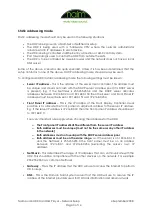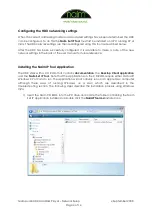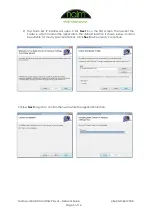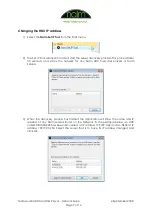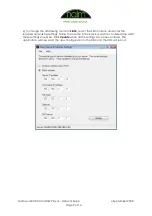Naim Audio HDX Hard Disk Player – Network Setup
4 September 2008
Page 3 of 14
Static addressing mode
Static addressing mode should only be used in the following situations:
•
The HDX is being used in a NaimNet or NetStreams setup.
•
The HDX is being used with a ‘hardware VPN’ where the network administrator
allocates static IP addresses to each device.
•
The HDX is being controlled via Ethernet by a Crestron or AMX control system.
•
Port forwarding is used to control the HDX from outside the LAN.
•
The HDX is to be controlled by a web browser and the network does not have a local
DNS server.
Some of the above scenarios are quite specialist. Unless it is has been determined that the
setup conforms to one of the above, DHCP addressing mode should always be used.
To configure an HDX in static addressing mode the following settings must be known:
•
Server IP address
– This is the address of the server main controller. This address must
be unique and should not clash with the DHCP server’s address pool (if a DHCP server
is present). E.g. If the Netmask is 255.255.255.0 and the DHCP server allocates
addresses between 192.168.0.2 and 192.168.0.150 then the Server and Front Panel IP
addresses must be set between 192.168.0.151 and 192.168.0.254.
•
Front Panel IP address
– This is the IP address of the Front Display Controller. Usual
practice is to allocate the front panel an adjacent address to the server IP address.
E.g. if the server IP address is 192.168.0.10 then the front panel IP address should be set
to 192.168.0.11.
Four very important rules apply when choosing the addresses for the HDX:
o
The Front panel IP address MUST be different from the server IP address
o
Both Addresses must be unique (must not be the same as any other IP address
in the network)
o
Both addresses must not overlap with the DHCP server address pool.
o
Both addresses must be on the same range
. i.e. if the server is on 192.168.0.10
and the Netmask is 255.255.255.0 the front panel must be on an address
between 192.168.0.1 and 192.168.0.254 (excluding the server’s own IP
address).
•
Net Mask
– This determines the range of IP addresses that can communicate with the
HDX. This should be compatible with the other devices on the network. For example
255.255.255.0 is a common Netmask.
•
Gateway
– This is the IP address that the HDX will use to access the Internet to perform
CD lookups.
•
DNS
– This is the Domain Naim System server that the HDX will use to resolve the IP
address of the Internet providers used for CD track information and album artwork.