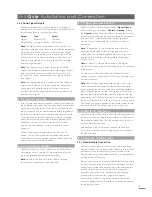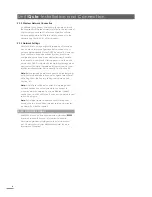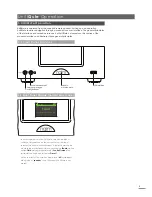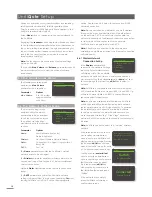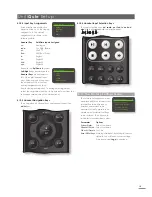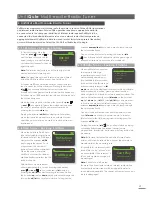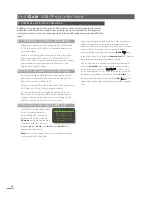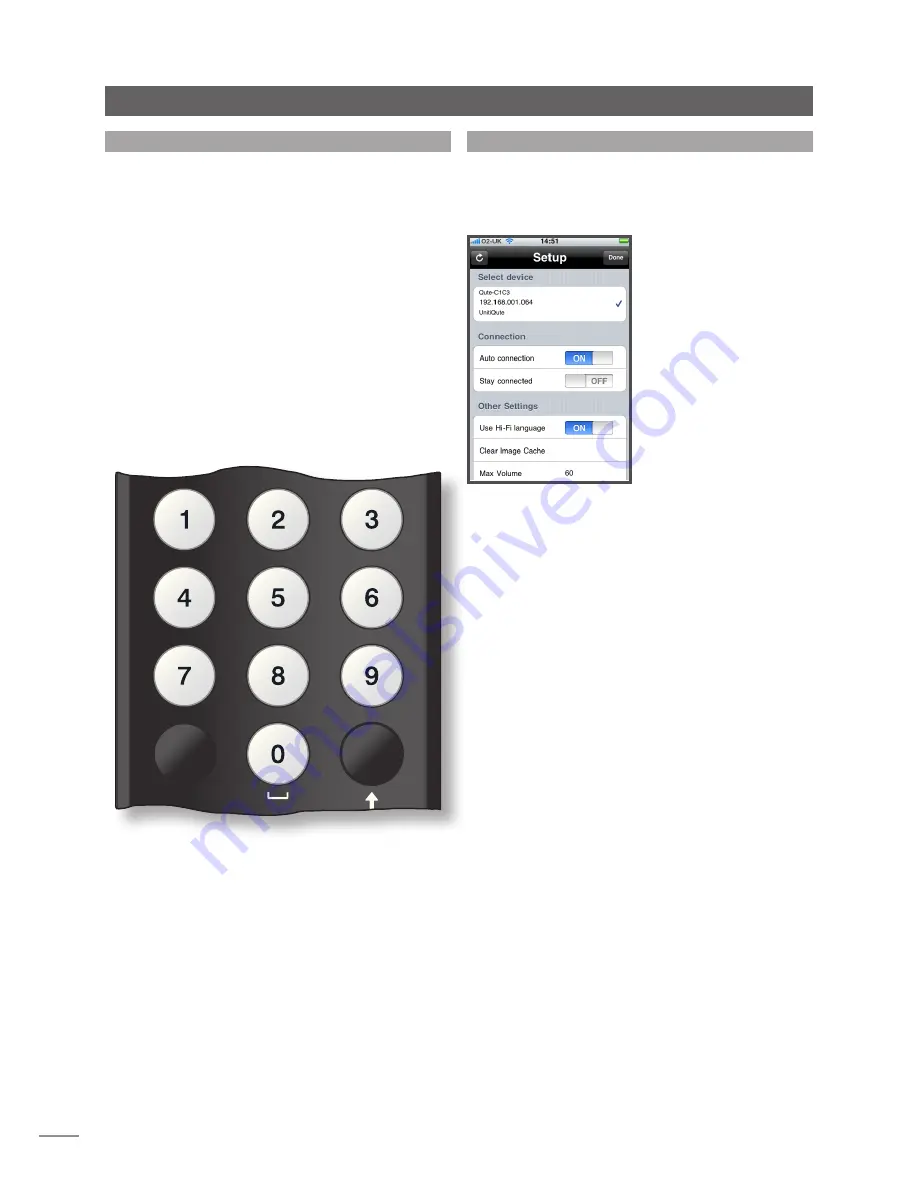
8
UnitiQute Operation
3.6 UnitiQute Text Entry
Some UnitiQute menu screens require text entry - naming
inputs for example. Text entry is carried out using the
handset numerical buttons in a manner similar to mobile
phone SMS text entry.
When text entry is required, multiple presses of a key will
scroll through the characters associated with that key. In
addition to characters, the
preset
key provides a
delete
function, the
zero
key provides a
space
and the
store
key
provides letter
case
change. The
up
(
5
) and
down
(
6
)
keys will also scroll through all the available letters.
The enlarged handset image illustrates the number keys
and the characters associated with each.
When prompted on a UnitiQute screen to enter text,
select characters in turn by pressing each appropriate key
the required number of times. Confirm the text entry by
pressing the
ok/list
key.
preset
store
mute
exit
cd
radio
pc
iPod
tv
av
hdd
aux
vol +
vol -
ok
list
@#
abc
def
ghi
jkl
mno
pqrs
del
input +
input -
tuv
wxyz
disp
3.7 The n-Stream Control App
The n-Stream control application is available from the
iTunes App Store. n-Stream is compatible with iPad, iPhone
and iPod touch models running iOS software Version 3.1.3
or later.
3.7.1 n-Stream Setup
To begin using n-Stream to
control your UnitiQute you
must first install the app on
your iPad, iPhone or iPod
touch. With the app installed
and the iPad, iPhone or
iPod wirelessly connected
to the same network as your
UnitiQute, start the app by
touching its screen icon.
Selecting
setup
opens a
menu that enables the
UnitiQute to be selected
for control. Touch the
appropriate UnitiQute as identified by its network address
or device name; Qute-C1C3 and 192.168.001.064
respectively in the illustration above.
Note:
Your UnitiQute network address and device name
can be found in its Factory Settings setup menu.
Note:
The UnitiQute name can be changed from its setup
menu. Doing so can enable individual units in a multiple
installation to be identified more easily.
The setup menu enables the following options to be
selected:
Auto connection:
Select
ON
for automatic
connection to the UnitiQute
whenever the n-Stream app is
running.
Stay connected:
If
OFF
is selected, the n-Stream
app will “sleep” following a preset
period of inactivity. Selecting
ON
will force n-Stream to remain
continuously active.
Note:
Continuous connection of n-Stream may result in
your iPad, iPhone or iPod battery draining.
Use Hi-Fi Language:
Select
ON
for the n-Stream app
to reflect the selected UnitiQute
display language. If
NO
is selected
the n-Stream app will display in
the default iPad, iPhone or iPod
language.
Clear Image Cache:
Deletes album artwork images
stored by the n-Stream app.