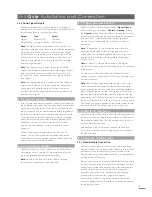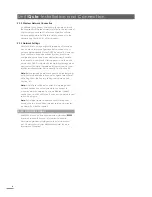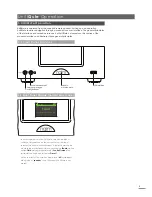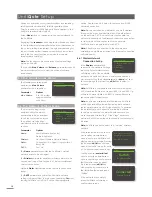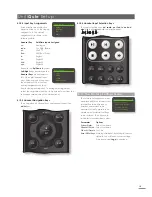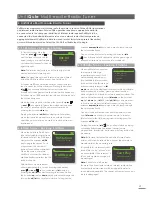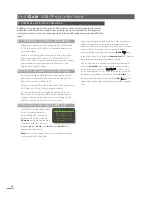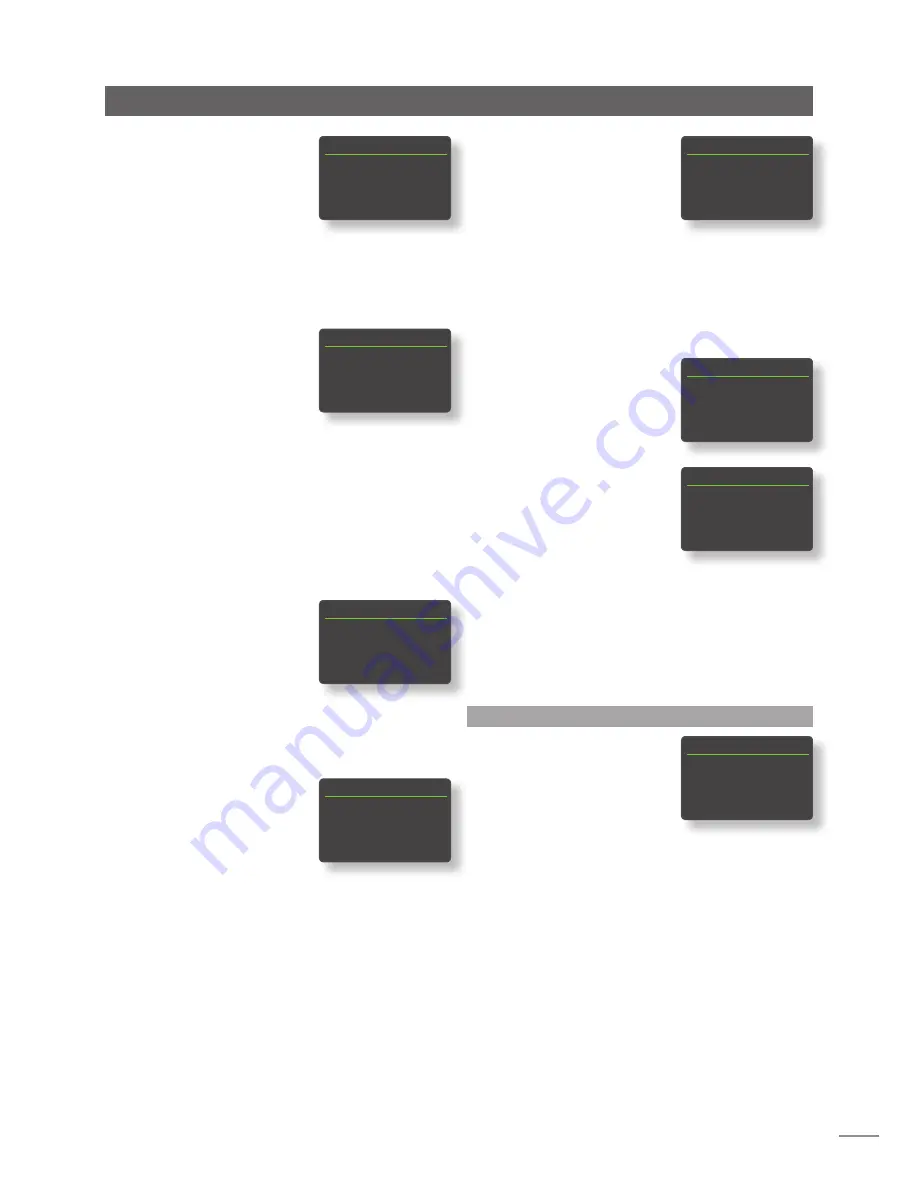
11
UnitiQute Setup
4.3.2 DAB Input
Parameter
Options
Enabled:
Yes / No
Name:
User definable
Input Trim:
±10dB
Re-scan Stations:
Re-scans for DAB
stations.
Note:
The UnitiQute DAB input is not implemented in units
distributed in territories where Digital Audio Broadcasting is
unavailable.
4.3.3 iRadio Input
Parameter
Options
Enabled:
Yes / No
Name:
User definable
Input Trim:
±10dB
Auto Disconnect:
Select time.
Auto-disconnect is provided so that
internet data usage limits are not
inadvertently exceeded by a UnitiQute
left connected to internet radio.
Browse History:
Yes / No. If
Yes
is specified UnitiQute
will display the last used station if it is
available when list mode is selected. If
No
is specified UnitiQute will display the top
station selection menu.
4.3.4 UPnP™ (Network) Input
Parameter
Options
Enabled:
Yes / No
Name:
User definable
Input Trim:
±10dB
Server History:
Yes / No. If
Yes
is specified UnitiQute will remember the
last used folder if the UPnP™ server is still
available. If
No
is specified UnitiQute will
display the full list of available servers.
4.3.5 USB/iPod Input
Parameter
Options
Enabled:
Yes / No
Name:
User definable
Input Trim:
±10dB
Folder History:
Yes / No. If
Yes
is specified UnitiQute will automatically
display the last used folder on the USB
device. If
No
is specified the top level
folder of the device will be displayed.
Charge:
Always / Never. iPod battery charging
takes place
always
when the iPod is
connected or
never
takes place.
Note:
The non-charging option is provided because
there is a small reduction in iPod sound quality when
simultaneously charging and playing. This means however
that an iPod can potentially run out of power while playing
via the UnitiQute.
4.3.6 Front Panel Input
Parameter
Options
Enabled:
Yes / No
Name:
User definable
Input Trim:
±10dB
Format:
Auto / Analogue
/ Digital. If
Auto
is specified the front
panel input will automatically detect the
audio signal format (analogue or digital)
and configure the input appropriately.
Specifying
Analogue
or
Digital
will fix the
front panel input format.
4.3.7 Rear Panel Digital Inputs
Parameter
Options
Enabled:
Yes / No
Name:
User definable
Input Trim:
±10dB
4.3.8 Rear Panel Analogue Input
Parameter
Options
Enabled:
Yes / No
Name:
User definable
Input Trim:
±10dB
AV Fixed Volume:
Yes / No
If
No
is selected the input will behave
normally. If
Yes
is selected the input
will operate at a
fixed volume
and the
UnitiQute volume control will be disabled.
This enables UnitiQute to be used in multi-
channel AV systems with volume control
handled by the AV processor.
Take care
when selecting AV Fixed Volume
.
4.4 The Speakers Menu
The Speakers setup menu
enables a variety of speaker
parameters to be adjusted.
The options are tabulated
and described in the following
sections:
Parameter
Options
Type:
Large / Small / None
Loudness:
Yes / No
Max. Volume:
0 to 100 (adjust using handset
6
or
5
keys)
Balance:
-10 to + 10 (adjust using handset
6
or
5
keys)
The speaker
type
options specify high-pass filtering settings.
Select the
Large
option when the UnitiQute preamplifier
output is connected to an external power amplifier or
to a subwoofer used to augment the low frequency
performance of large (full bandwidth) speakers.
Select
Small
only when the UnitiQute preamplifier output
is connected to a subwoofer used to provide the low
DAB
4/4
Enabled:
Yes
Name:
DAB
Input Trim:
0
4
Re-Scan Stations
iRadio
4/5
Enabled:
Yes
Name:
iRadio
Input Trim:
0
4
Auto Disconnect: Never
UPnP
3/4
Enabled:
Yes
Name:
UPnP
4
Input Trim:
0
Server History
Yes
USB/iPod
4/5
Enabled:
Yes
Name:
USB/iPod
Input Trim:
0
4
Folder History:
No
Front
4/4
Enabled:
Yes
Name:
Front
Input Trim:
0
4
Format:
Auto
Digital 1
1/3
4
Enabled:
Yes
Name:
Digital 1
Input Trim:
0
Analogue
1/4
4
Enabled:
Yes
Name:
Analogue
Input Trim:
0
AV Fixed Volume
No
Speakers
1/4
4
Type:
Large
Loudness:
No
Max. Volume:
100
Balance:
0