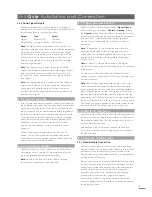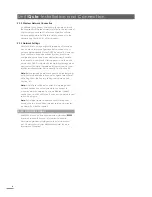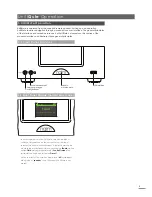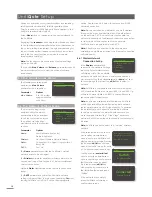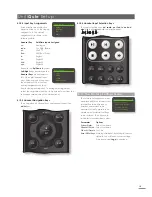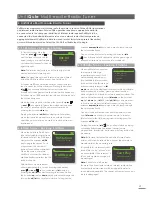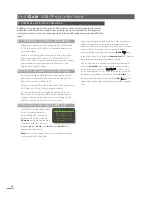16
UnitiQute Integrated Amplifier
5 UnitiQute Integrated Amplifier
UnitiQute incorporates a high performance integrated preamplifier and power amplifier
based on established Naim design principles. The preamplifier is able to handle both
analogue and digital audio signals and, in addition to UnitiQute’s multi-format radio,
network interface and USB/iPod interface it has two external analogue and five external
digital inputs.
Using the UnitiQute amplifier is simply a matter of selecting the desired input and setting
the listening volume level.
5.1 Selecting Inputs
Inputs can be selected by pressing the handset
up
(
5
)
and
down
(
6
) keys or one of the handset
input selection
keys.
Note:
The front panel input is automatically selected as
soon as a plug is inserted.
Pressing handset
up
(
5
) and
down
(
6
) keys scrolls through
and selects the inputs in the following order:
Analogue
,
Digital 1
,
Digital 2
,
Digital 3
,
Digital 4, FM
(radio),
DAB
(radio),
iRadio
,
UPnP™
(Network UPnP™),
USB
/
iPod
,
Front
(front panel analogue/digital).
Note:
These are the default input names. They may be
altered within the UnitiQute set up menus. See Section 4.3.
Inputs can also be disabled so that they are hidden from
selection.
Pressing one of the handset
input selection
keys either
directly selects a single input or scrolls through a group
of inputs. For example, by default, pressing the
CD
input
selection key selects the
Analogue
input, while pressing the
radio
input selection key scrolls through a group comprising
the
FM
,
DAB
and
iRadio
inputs.
Note:
The default input selection key assignments may
be altered within the UnitiQute set up menus. See Section
4.10.2.
Selecting an input will route that input’s audio signal to the
UnitiQute outputs.
UnitiQute will momentarily display input names as they are
selected before displaying input specific information; iPod
track or radio preset for example.
If an input is not operational (for example, no USB memory
stick is attached) when selected, UnitiQute will display a
descriptive alert message.
5.2 Volume Control
UnitiQute volume control is achieved by using the handset
vol–
and
vol+
keys or by continuously touching the front
panel Naim
logo
(the first touch increases volume, the
second touch decreases volume). The volume control
affects the speaker, headphone and preamplifier outputs.
Note:
Switching off the Logo Mute function (see Section
4.8) will also switch off Logo volume control
The mute function silences the UnitiQute speaker,
headphone, and preamplifier outputs and is engaged or
disengaged by touching the front panel
logo
or pressing
the handset
mute
key. Mute is indicated by the display
volume icon flashing.
5.3 Amplifier Display
In normal operation the UnitiQute front panel display
primarily shows information relating to the selected input. It
will change temporarily to show amplifier adjustments such
as volume level and signal mute state as these are made.
5.4 Signal Outputs
In addition to its speaker outputs the UnitiQute integrated
amplifier provides a preamplifier output, a digital output
and a headphone output.
The preamplifier output is designed to enable an upgrade
or additional power amplifier, or an active subwoofer to be
connected. The appropriate output configuration must be
selected through the Speakers setup menu. See Section
4.4.
The digital output enables UnitiQute sources to be
connected to an external digital to analogue converter
or preamplifier with digital inputs. External analogue
sources (front Analogue and rear Analogue inputs) are not
available via the Digital Output. The digital output signal
format can be configured via the Digital Output setup
menu. See Section 4.7
Note:
Although the UnitiQute FM radio is fundamentally an
analogue source, the multi-mode radio module digitises
FM signals to make them available via the digital output.
The UnitiQute headphone amplifier is able to drive
most commonly available headphones. Insertion of a
headphone plug will mute the UnitiQute speaker and
preamplifier outputs.
5.5 Amplifier Fault Warnings
In the unlikely event that the UnitiQute power amplifier is
overloaded, exceeds its normal operating temperature or
malfunctions, its output will mute and the display will show
a warning message.