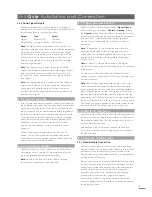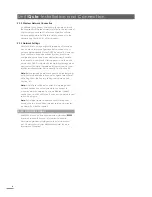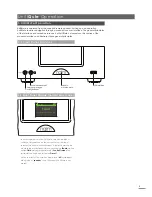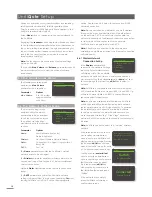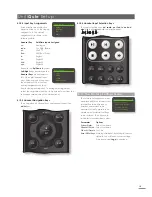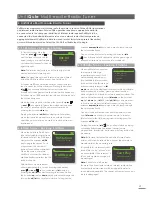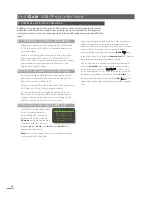17
handset
numeric/text
keys can be used to jump through
the list alphabetically.
Once a station is selected, pressing the handset
info
( ) key will sequentially display the station genre, signal
strength, bit rate and any station info broadcast.
6.3 iRadio Tuner – Seeking Stations
When UnitiQute is connected
to a network with high
speed internet access it will
automatically download a
list of available internet radio
stations. When the iRadio input
is subsequently selected, a
list
mode
menu will be displayed that shows all the available
stations sorted by location, genre, podcast location,
podcast genre, new station and most popular stations. The
display will automatically enter
list mode
so the handset
up
(
5
),
down
(
6
),
left
(
3
) and
ok/list
keys can be used
to browse the menus and select stations. In long lists the
handset
numeric/text
keys can be used to jump through
the list alphabetically.
Once a station is selected the UnitiQute display will exit
from
list mode
and revert to normal mode. To re-enter
list mode for further list browsing and selecting press the
handset
ok/list
key.
Pressing the handset
info
( ) key while a station is playing
will sequentially display the station (stream) name,
elapsed time, stream info, buffer level and any station info
broadcast.
Note:
Buffer level indicates the quantity of stored data
within UnitiQute and reflects the ability of the network to
provide data at the necessary rate.
It is possible for an internet radio
station listed to be “off-line” and
be unavailable when selected. If
this occurs an alert message will
be displayed.
Note:
If UnitiQute is left muted
for more than five minutes while an internet radio station
is selected the data stream will be stopped in order to
save network bandwidth. The stream will re-start as soon as
mute is disengaged.
42
BBC R4
92.9MHz
UnitiQute Multi-mode Radio Tuner
6 UnitiQute Multi-mode Radio Tuner
UnitiQute incorporates a multi-mode radio tuner able to receive FM and DAB transmissions
and internet radio streams. FM and DAB operation requires an appropriate aerial to
be connected to the rear panel aerial input. Internet radio requires UnitiQute to be
connected to a broadband internet service via a network router that incorporates an
appropriate firewall. UnitiQute is able to store a total of forty station presets (favourites)
across all three tuner modes. Select the FM, DAB or iRadio input to begin.
6.1 FM Tuner – Seeking Stations
To find FM stations press the
handset
prev
( ) or
next
( ) keys
and the tuner will scan the FM
band locking on to and stopping
at stations that exceed a specific
signal strength.
Note:
The interlocked circle icon at the top right of the
display indicates a stereo signal.
Note:
The signal strength lock threshold may be altered
within the UnitiQute set up menus. See Section 4.3.1.
If stations are RDS enabled their names, rather than just
their frequencies, will be displayed. Pressing the handset
info
( ) key will sequentially display any station info
broadcast, station genres if defined and station frequency.
If stations are not RDS enabled, the info key will display only
the station frequency.
When the scan stops at a station either press the
prev
( )
or
next
( )
key
again to ignore the station and continue
the scan or store the station as a preset favourite by
pressing the handset
store
key.
Pressing the handset
ok/list
key displays an FM options
menu that enables mono mode to be selected. Mono
operation can sometimes be useful to reduce noise and
interference.
6.2 DAB Tuner – Seeking Stations
When the UnitiQute DAB Radio
input is first selected it must scan
for stations. Select the DAB input
and press the handset
ok/list
key to begin the search. Scan
progress and the number of
stations found will be displayed.
When the scan is complete
UnitiQute will order the stations
alphabetically and select the first
station in the list.
DAB stations can be selected
either alphabetically in turn by pressing the handset
prev
( ) or
next
( )
keys, or selected in
list
mode by
pressing the
ok/list
key and browsing the station list. Use
the handset
up
(
5
) or
down
(
6
) keys to scroll through the
list and the
ok/list
key to select a station. In long lists the
42
No Stations
Press list to rescan
DAB
42
Can’t Play
Station unavailable
iRAD
42
DAB Rescan
47% Found 15
DAB
FM
Internet Radio
3/8
Added Stations
Naim’s Choice
4
Location
Genre