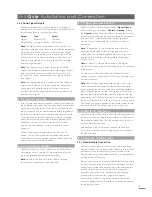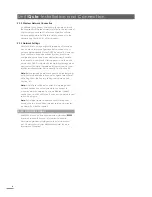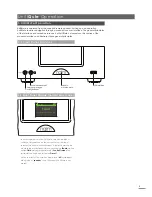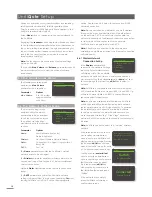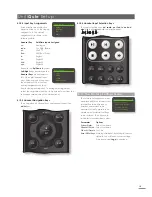Contents
Section
Page
Contents
1
UnitiQute Introduction
1
1.1
The Integrated Amplifier
1
1.2
The Multi-mode Radio
1
1.3
The UPnP™ Audio Interface
1
1.4
The USB/iPod Interface
1
2
UnitiQute Installation and Connection
2
2.1
UnitiQute Rear Panel
2
2.2
Mains Power Connection
2
2.3
FM/DAB Aerial Connection
2
2.4
Audio Signal Connections
2
2.5
Speaker Outputs
3
2.6
Headphone Output
3
2.7
Signal Ground Switch
3
2.8
USB/iPod Interface
3
2.9
Network Connections
3
2.10
Control Socket
4
3
UnitiQute Operation
5
3.1
Front Panel Features
5
3.2
Front Panel Display (normal play mode)
5
3.3
Front Panel Display (list mode)
6
3.4
Front Panel Display (setup mode)
6
3.5
UnitiQute Remote Handset
7
3.6
UnitiQute Text Entry
8
3.7
The n-Stream Control App
8
4
UnitiQute Setup
10
4.1
The Setup Home Menu
10
4.2
The Language Menu
10
4.3
The Inputs Menu
10
4.4
The Speakers Menu
11
4.5
The Headphones Menu
12
4.6
The Network Settings Menu
12
4.7
The Digital Output Menu
13
4.8
The Front Display Menu
13
4.9
The Clock and Alarm Menu
14
4.10
The Handset Keys Menu
14
4.11
The Factory Settings Menu
15
5
UnitiQute Integrated Amplifier
16
5.1
Selecting Inputs
16
5.2
Volume Control
16
5.3
Amplifier Display
16
5.4
Signal Outputs
16
5.5
Amplifier Fault Warnings
16
6
UnitiQute Multi-mode Radio Tuner
17
6.1
FM Tuner – Seeking Stations
17
6.2
DAB Tuner – Seeking Stations
17
6.3
iRadio Tuner – Seeking Stations
17
6.4
Adding iRadio Stations
18
6.5
Storing Radio Presets
18
6.6
Using Radio Presets
18
7
UnitiQute UPnP™ Audio Interface
19
7.1
UPnP™ Servers
19
7.2
Audio File Compatibility
19
7.3
Scanning Servers and Playing Files
19
8
UnitiQute USB/iPod Interface
20
8.1
USB Media and File Compatibility
20
8.2
iPod Compatibility and Charging
20
8.3
Browsing and Playing USB Files
20
9
UnitiQute Specifications
21
Note:
This manual is issue No. 2 and describes the
operation of units running software release version 3.9.00.
Units running earlier software will not operate fully in the
manner described in this manual. The software running in a
UnitiQute is displayed in the Factory Settings menu.
“Made for iPod” and “Made for iPhone” mean that an electronic
accessory has been designed to connect specifically to iPod or iPhone
respectively and has been certified by the developer to meet Apple
performance standards. Apple is not responsible for the operation of this
device or its compliance with safety and regulatory standards.
iPod and iPhone are trademarks of Apple Inc., registered in the U.S. and
other countries.
Windows Media™ is a trademark of Microsoft Corporation.
UPnP™ is a trademark of the UPnP™ Forum.