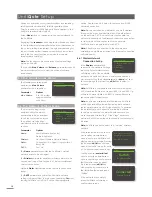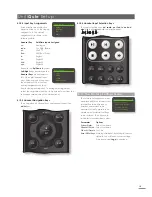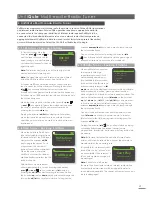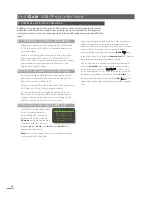20
Selecting a folder will display the list of files contained
within and selecting a single file will begin playback.
Playback will continue through any list of files contained
within a folder. The order of play can be shuffled
(randomised) by pressing the handset
shuffle
(
) key.
In long lists of items the handset
numeric/text
keys can be
used to jump through the list alphabetically.
Once playback is underway the UnitiQute display will
exit from
list mode
and revert to normal mode where
the handset transport keys (
) can be used
to control playback. To re-enter list mode for further list
browsing and selection, press the handset
ok/list
key.
During playback, pressing the handset
info
( ) key will
alternately display data stream info and track elapsed
time.
UnitiQute USB/iPod Inter face
8 UnitiQute USB/iPod Interface
UnitiQute can play audio files stored on USB memory sticks and 5th generation or later
Apple iPod and iPod touch models connected to the front panel USB socket. Begin by
inserting a memory stick or connecting an iPod to the USB socket and selecting USB/iPod
input.
8.1 USB Media and File Compatibility
USB memory sticks must be in Windows/DOS format (FAT/
FAT32) to be used with UnitiQute. Macintosh formats are
not compatible.
UnitiQute can play audio files stored on USB Sticks in the
following formats: MP3, M4A, AAC, LPCM16/24, FLAC,
WMA, WAV, AIFF or Ogg Vorbis. Files must be free of digital
rights management playback restrictions such as the
Apple iTunes FairPlay system.
8.2 iPod Compatibility and Charging
The UnitiQute USB audio interface is compatible with 5th
generation iPod models, all iPod touch models and the
iPhone, iPhone 3 and iPhone 3GS.
UnitiQute can play iPod audio files in the following formats:
MP3, M4A, AAC, WAV, AIFF and Apple Lossless.
The iPod battery will be charged by default while the
iPod is connected and an alternative UnitiQute input is
selected. iPod charging options can be changed in the
USB/iPod input setup menu. See Section 4.3.5.
8.3 Browsing and Playing USB Files
With a USB memory stick inserted
or an iPod connected and
the UnitiQute USB/iPod input
selected, the display will enter
list mode
and show the structure
of stored audio files. Use the
handset
up
(
5
),
down
(
6
),
left
(
3
) and
ok/list
key to
browse and select items.
Note:
The memory stick or iPod can be safely connected
or disconnected at any time.
USB/iPod
4/18
Brilliant Corners.wav
Grace and Danger.wav
Nelly The Elephant.wav
4
Solid Air.wav