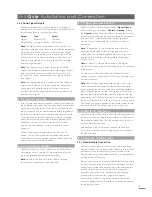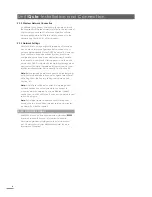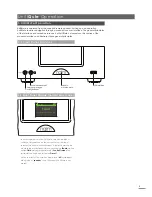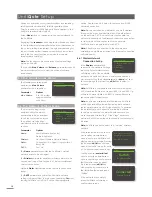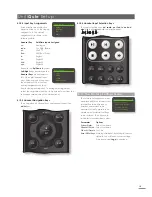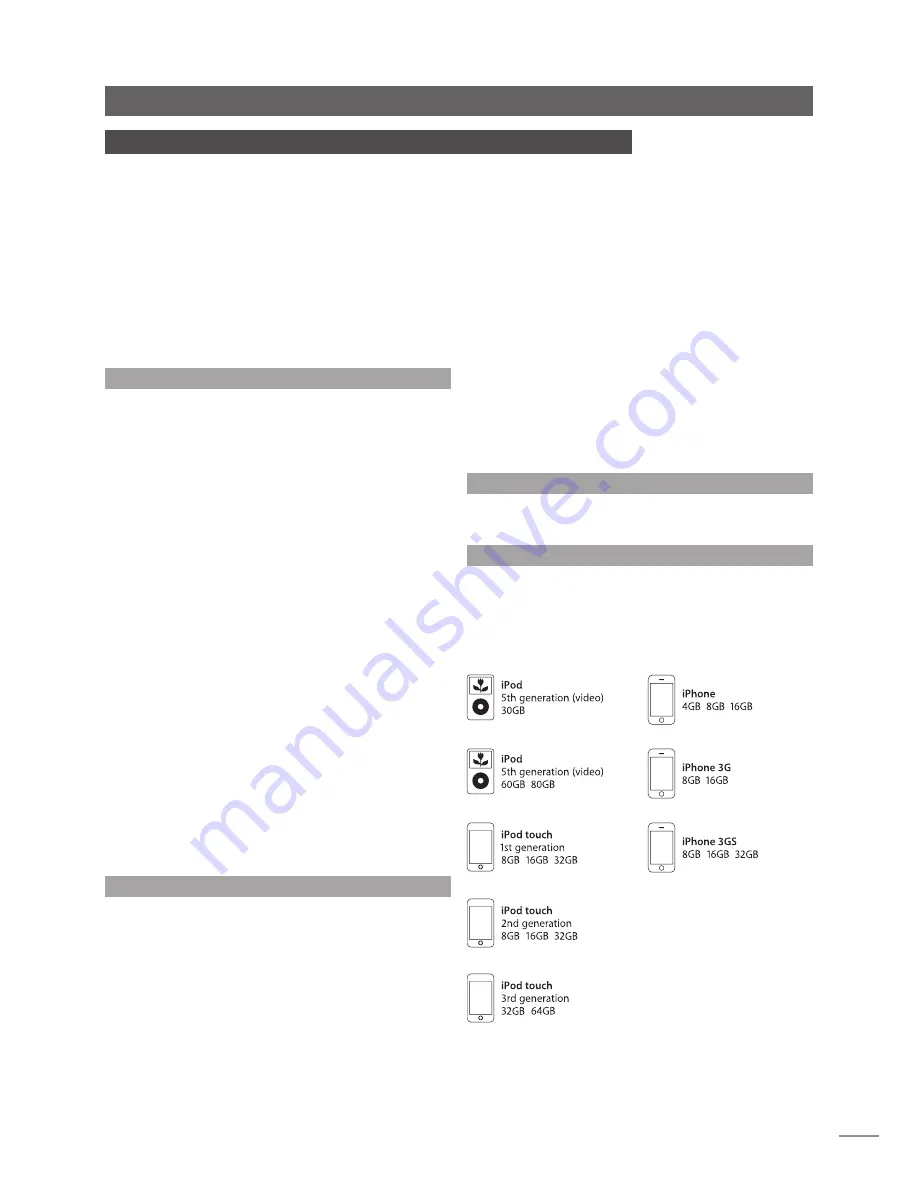
1
UnitiQute Introduction
1 UnitiQute Introduction
UnitiQute is a highly capable product that will repay time and effort spent on installation
and setup. We strongly recommend that you read this manual. UnitiQute effectively
incorporates four separate elements. Each of these is introduced in the following
paragraphs and subsequently described in full detail in Sections 5 to 8. The UnitiQute
elements are:
An Integrated Stereo Amplifier
Introduced below and fully described in Section 5
A Multi-mode Radio
Introduced below and fully described in Section 6
A UPnP™ Audio Interface
Introduced below and fully described in Section 7
A USB/iPod Interface
Introduced below and fully described in Section 8
Prior to the sections describing UnitiQute’s elements, Section 2 covers its installation and
connection, Section 3 describes its operation and Section 4 describes its setup.
1.1 The Integrated Amplifier
1.1.1 Inputs
UnitiQute incorporates an audio preamplifier that provides
two analogue and four S/PDIF digital audio external
inputs. The preamplifier also accepts internal inputs from
UnitiQute’s integrated FM/DAB tuner.
In addition to conventional analogue and digital input
signals, the UnitiQute preamplifier can accommodate the
following external peripheral inputs:
•
iPod and USB storage via a USB interface.
•
Internet radio and universal plug and play (UPnP™)
servers via an Ethernet network socket or wireless
network connection.
1.1.2 Signal Outputs
The UnitiQute preamplifier provides the following signal
outputs:
•
An S/PDIF digital audio output
(pre volume/balance control).
•
A preamplifier output (post volume/balance control).
•
A headphone output (post volume/balance control).
1.1.3 Speaker Outputs
UnitiQute incorporates a stereo power amplifier rated at
30 Watts per channel into 8 Ohms. The power amplifier is
designed to drive one pair of speakers via the sockets on
the UnitiQute rear panel.
1.2 The Multi-mode Radio
The UnitiQute multi-mode radio combines an FM/DAB
(Digital Audio Broadcasting) tuner and an internet radio
(iRadio) player. A total of 40 radio stations across all three
modes can be stored as presets. In FM and DAB mode
stations are tuned by UnitiQute scanning the respective
transmission bands. In iRadio mode UnitiQute receives
data streams and a list of available radio stations from
a dedicated internet server. iRadio requires broadband
internet access via a home network connection.
The UnitiQute DAB module incorporates full broadcast
and station display capabilities. The FM module is fully RDS
(Radio Data System) capable.
Note:
DAB and RDS broadcasts are not available in all
territories.
1.3 The UPnP™ Audio Interface
UnitiQute can connect to a home network and play audio
files stored on UPnP™ servers.
1.4 The USB/iPod Interface
UnitiQute incorporates a front panel USB interface socket
that enables audio files stored on USB memory sticks and
Apple iPod models to be selected and played. UnitiQute
is Apple compatible with the iPod and iPhone models
illustrated below.