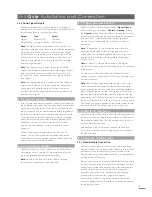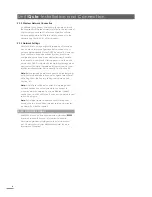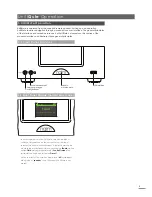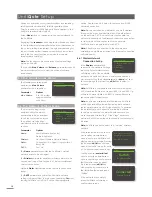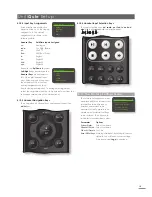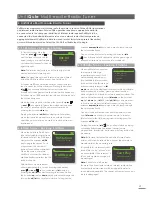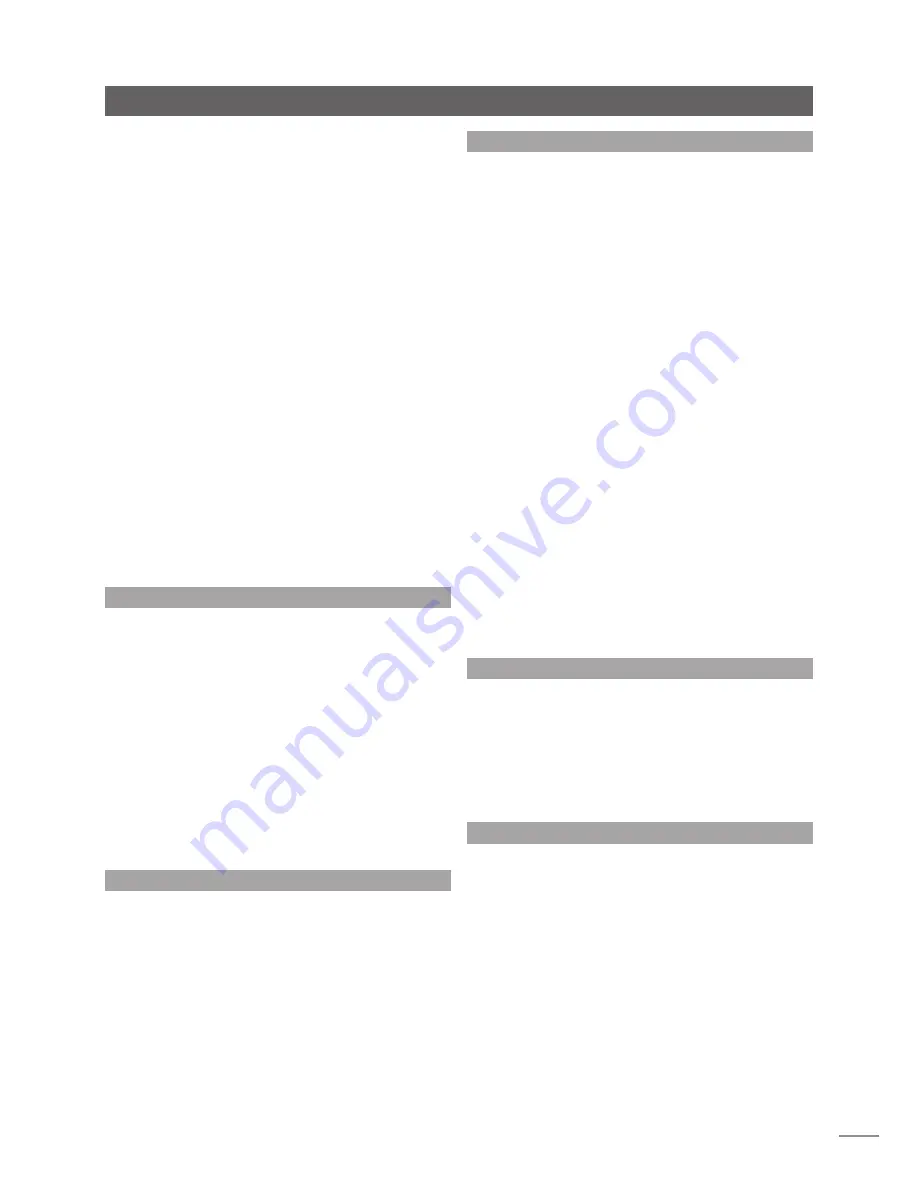
3
UnitiQute Installation and Connection
2.4.2 Audio Signal Outputs
UnitiQute provides audio signal outputs for a variety of
applications. Connections to the outputs are made via the
socket types listed in the following table:
Output
Type
Socket
Digital
Digital S/PDIF
75Ω BNC
Preamplifier Analogue stereo RCA phono
Note:
The digital output is intended for connection to a
digital to analogue converter or preamplifier incorporating
digital inputs so that UnitiQute can be used as a digital
source device for an existing system. The output can be
switched on and off from a setup menu. See Section 4.7.
External analogue inputs to UnitiQute are not available
from the digital output.
Note:
The digital output is taken before the UnitiQute
volume and balance controls so the output signal will not
reflect UnitiQute volume and balance control or mute
function. The output always reflects the selected digital
input signal.
Note:
The preamplifier output is taken after the UnitiQute
volume and balance controls so peripheral equipment
connected to it will respond to UnitiQute volume and
balance control changes. The output always reflects the
selected input signal.
2.5 Speaker Outputs
A set of stereo speaker connection sockets is provided on
the UnitiQute rear panel. Custom Naim Audio loudspeaker
connectors are supplied to make the connection and in
order to comply with current European safety regulations
these should always be used. Naim Audio speaker cable
will provide the best results, however, a range of speaker
cable types may be used without risk of damage to the
amplifier. Contact your local Naim retailer for further
advice. Use equal lengths of speaker cable for each
channel.
Ensure when connecting speakers that they are “in
phase”. That is, the positive and negative connection
orientation at both the speaker and amplifier ends of the
cable is the same for both channels.
2.6 Headphone Output
UnitiQute is fitted on its front panel with a 3.5mm stereo
headphone socket. Insertion of a headphone plug will
mute the speaker and preamplifier outputs.
Note
: UnitiQute controls and stores volume settings
separately for headphones and speakers.
2.7 Signal Ground Switch
UnitiQute is fitted on its rear panel with a
Signal Ground
switch offering two positions:
Chassis
or
Floating
. Select
the
Chassis
position unless UnitiQute is connected in a hi-fi
system incorporating another earthed source component,
or mains “hum” is audible through the loudspeakers.
Contact your retailer, distributor or Naim for advice if
necessary.
Note:
“Connected” in the context above means an
analogue audio signal cable that includes an earth
connection. The UnitiQute digital inputs and output are
isolated from the mains earth regardless of the Signal
Ground switch.
Note:
All Naim CD players are earthed so the Signal
Ground switch should be set to floating if one is connected
in the system.
No damage will be done if the wrong Signal Ground
position is chosen, however the system sound quality may
be compromised.
Note:
The UnitiQute negative analogue input and output
connections for each channel are common. The mains
earth (ground) should always be connected regardless of
what other equipment is used. The mains earth primarily
grounds the case and the electrostatic screen within the
transformer, and is only connected to the signal negative if
the Signal Ground
switch is set to Chassis. In order to avoid
hum loops, the signal negative of the whole system should
be connected to the mains earth in one place only.
2.8 USB/iPod Interface
UnitiQute is fitted with a front panel USB interface intended
for the connection of Apple iPod models and USB memory
sticks carrying audio files. The USB interface should not be
used for any other purpose.
Depending on the setup options chosen (see Section
4.3.5), iPod batteries will be charged when connected to
the USB interface.
2.9 Network Connections
2.9.1 Wired Network Connection
UnitiQute is fitted on its rear panel with a standard RJ45
Ethernet socket. This socket enables UnitiQute to join home
networks via a network router to access internet radio
data streams or to play audio files stored on appropriately
configured UPnP™ servers.
Ethernet-over-mains hardware may be used and provides
a simple and convenient method of wired home network
connection. However, depending on mains wiring factors
specific to each home environment, the presence of
network data on the mains supply may compromise
overall system sound quality. If any sound quality
compromise is found to be unacceptable, dedicated
network cabling should be installed or wireless networking
should be employed.