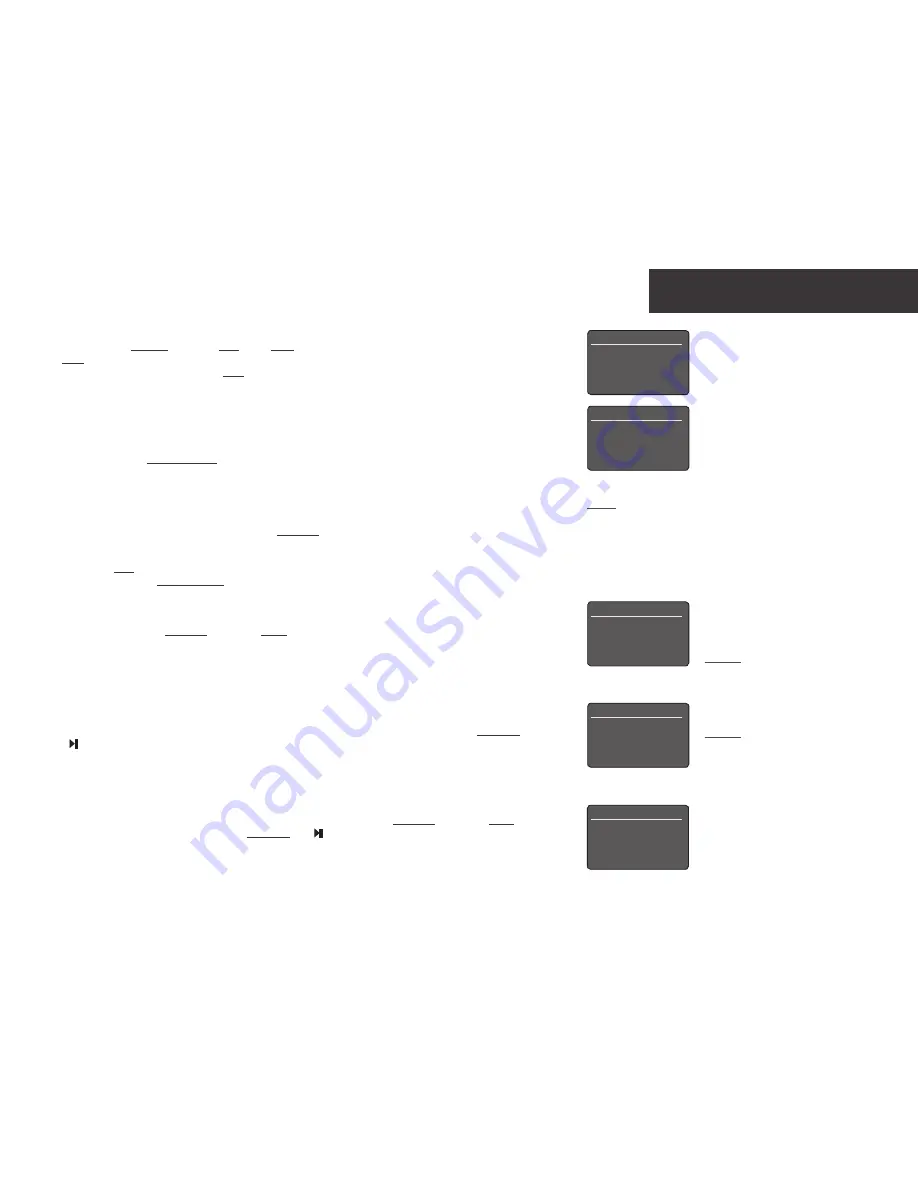
2.4 If a subwoofer or external power amplifier is to be used, the UnitiQute 2 preamp output must be configured. Enter Setup
Mode and select Speakers followed by Type. Select Large if no subwoofer or external power amplifier is to be used. Select
Small if a subwoofer or external power amplifier is to be used in combination with restricted bandwidth speakers connected to
the UnitiQute 2 speaker outputs. Select None if no speakers are to be connected to the UnitiQute 2 speaker outputs.
2.5 UnitiQute 2 is configured when shipped to connect to wired TCP/IP home networks automatically. However, if your UnitiQute
2 has been previously used and its network configuration altered, or your router requires nonstandard settings, it may not be
able to do so. Refer to the Reference Manual if this appears to be the case.
If a wireless network connection is to be used, your UnitiQute 2 will require configuration to join the network. Enter Setup
Mode and select the Network Settings option to configure the UnitiQute 2 wireless settings.
2.6 To adjust the UnitiQute 2 volume, either touch the front panel logo or use the handset volume keys.
3.
Selecting Inputs
3.1
UnitiQute 2 inputs can be selected using the handset navigation (
56
) keys or one of the handset input selection keys.
3.2 Pressing one of the handset input selection keys either selects a single input or scrolls through a group of inputs. For example,
pressing the radio key scrolls through a group comprising the FM, DAB and iRadio inputs. To modify the key assignments enter
Setup Mode and select Handset Buttons.
3.3 When UnitiQute 2 is connected to a network with high speed internet access it will automatically download a list of available
internet radio stations. When the iRadio input is subsequently selected, a menu will be displayed that lists all the available
stations. Use the handset navigation (
563
) and ok/list keys to browse the list and select stations.
3.4 UnitiQute 2 can play Spotify
®
streams via the Spotify
®
Connect facility incorporated in some Spotify
®
player apps. When
in receipt of a Spotify
®
stream, the UnitiQute 2 will automatically select its Spotify
®
input. Once Spotify
®
playback is
established, it can be controlled using the Spotify
®
app, the Naim app or the UnitiQute 2 handset or front panel controls.
3.5 UnitiQute 2 can play audio streams over a Bluetooth wireless connection from appropriately equipped playback devices.
UnitiQute 2 is configured by default to require “pairing” with a Bluetooth streaming device before it can play a Bluetooth audio
stream. To pair a UnitiQute 2 with a Bluetooth device select the Bluetooth input and press the handset play/pause key
( ). The UnitiQute 2 will become available for pairing in the Bluetooth device setup menu. Once successfully paired with the
Bluetooth device, the UnitiQute 2 will be available to the audio apps on the device. UnitiQute 2 will switch automatically to its
Bluetooth input when in receipt of a Bluetooth stream. The UnitiQute 2 Bluetooth input setup menu offers further Bluetooth
configuration options including “open” pairing.
3.6 When an iOS or other USB memory device is connected to the front panel USB socket and the USB input is selected, your
UnitiQute 2 will display a menu structure that reflects the device. Use the handset navigation (
563
) and ok/list keys to
browse and select content. Press the handset play/pause key ( ) to play a file or the entire contents of a folder, album or
playlist.
UnitiQute 2 • English
Network Settings
1/5
4
Name: Lite-XXXX
Wireless:
Not Used
Status: Not Connected
DHCP:
Yes
Note 3: The Naim app, available from the iTunes App Store and Google
Play Store, enables wireless touch screen control from iOS and Android
devices.
Internet Radio
3/8
Added stations
Naim’s Choice
4
Location
Genre
Bluetooth 1/5
4
Enabled: Yes
Name:
Bluetooth
Input Trim:
0
Discovery: Lite BT XX..
USB/iPod 4/18
Sing Loud.wav
Grace and Danger.wav
Song 44.wav
4
I Was A Cloud.wav
Speakers 1/3
4
Amp Used: Internal Only
Max. Volume:
100
Balance:
0
Note 3.4: The default UnitiQute 2 network
name (Lite-XXXX) incorporates the last four
characters of the unit’s MAC address. The
full MAC address is listed in the Network
Settings menu.
Note 3.5: The default UnitiQute 2 Bluetooth
name (Lite BT XXXX) incorporates the last
four characters of the unit’s MAC address.






































