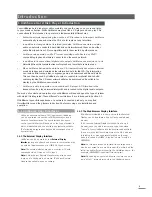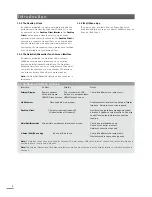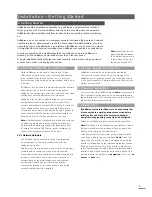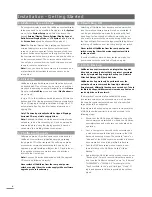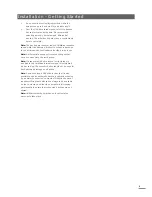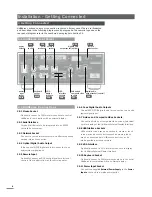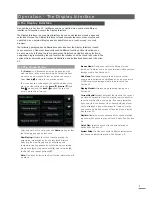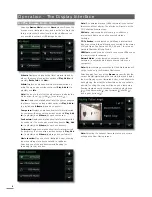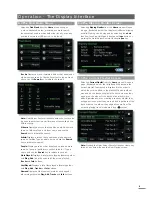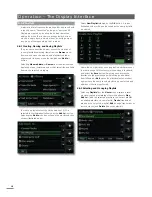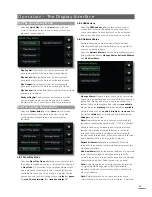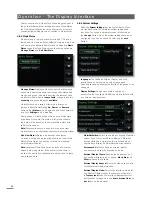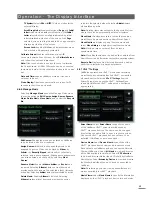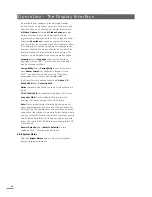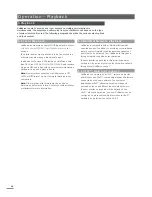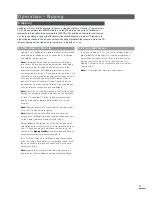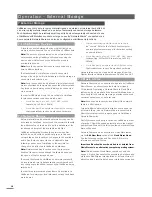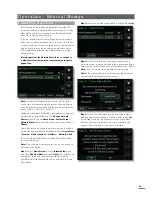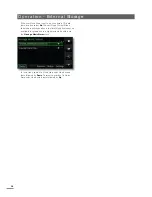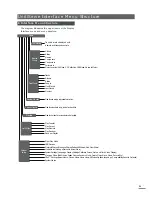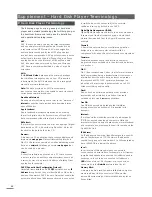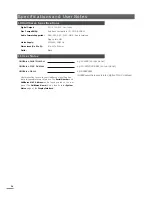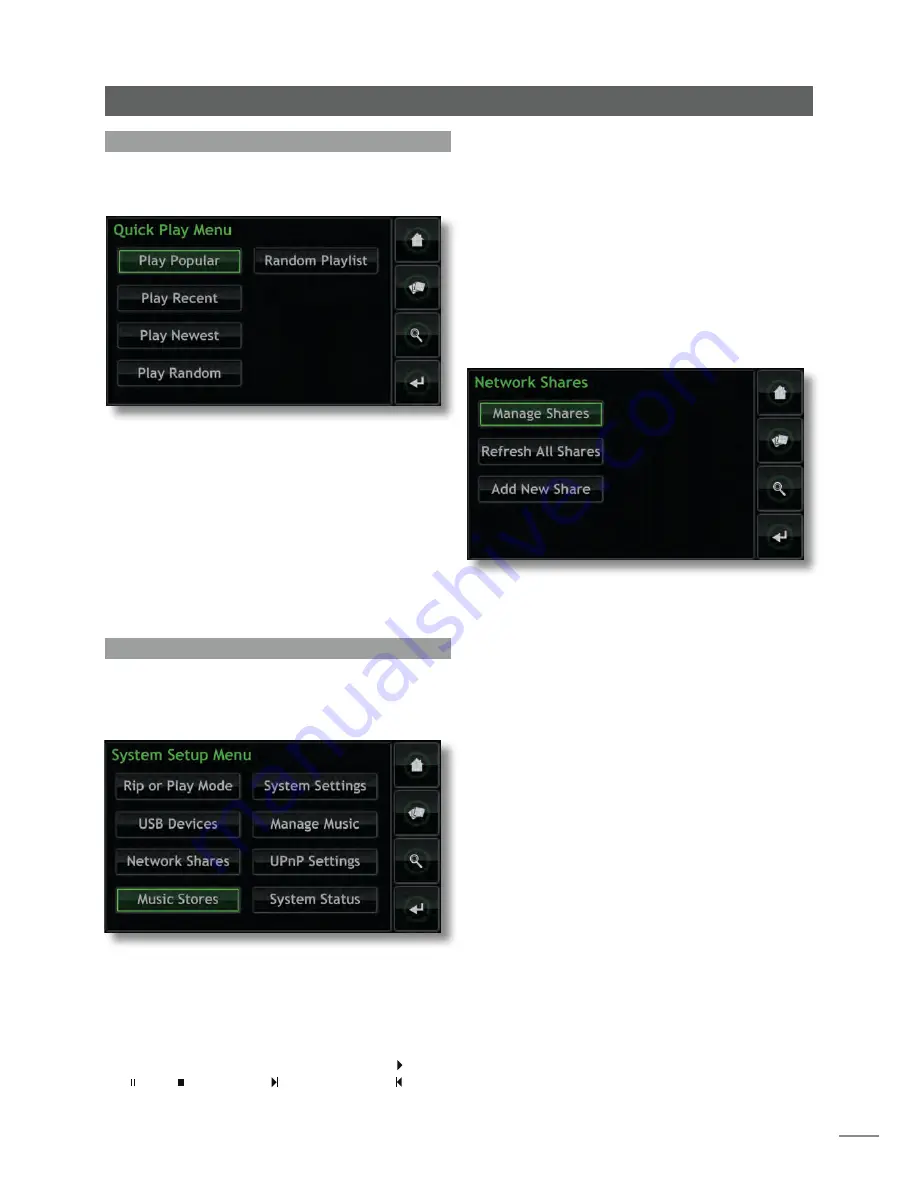
11
Operation - The Display Inter face
4.8 The System Setup Menu
Selecting
System Setup
from the
Home
menu will open
the System Setup menu, illustrated below, to provide
configuration of various setup and house-keeping
functions.
4.8.1 Rip or Play Mode
Selecting
Rip or Play Mode
displays a menu that provides
the option for UnitiServe to play a CD rather than ripping it.
In
Play Mode
a CD inserted in the UnitiServe transport will
begin playback automatically. The Current Playlist menu
will list the tracks on the CD as if it were a playlist. Use the
transport keys in the Now Playing screen to
play
( ),
pause
( ),
stop
( ),
step forward
( ) or
step backwards
( ).
4.7 The Quick Play Menu
Selecting
Quick Play
from the
Home
menu will open
a menu, illustrated below, that provides access to five
playback shortcut pages.
Play Popular:
Plays randomly from an automatically
generated playlist of the most often played tracks.
Play Recent:
Plays randomly from an automatically
generated playlist of the most recently played tracks.
Play Newest:
Plays randomly from an automatically
generated playlist of the most recently ripped tracks.
Play Random:
Plays tracks randomly selected from all those
available to UnitiServe.
Random Playlist:
Displays sequential menus from which
genres, artists and albums can be selected. A random
playlist will then be chosen from within those selections.
4.8.2 USB devices
Selecting
USB Devices
displays a list of connected or
previously connected USB storage devices and their
connection status. Docked devices can be un-docked,
and un-docked devices can be removed from the list.
4.8.3 Network Shares
Network hardware containing music files (a network
attached hard disk or a shared folder on a computer) is
known as a Network Share.
Selecting
Network Shares
opens the Network Shares menu
and provides options to
Manage Shares
,
Refresh All Shares
and
Add New Share
.
Manage Shares:
Displays a list of connected or previously
connected network storage devices and their connection
status. Red, orange and green indicators describe the
status of each network share: Red indicates
unavailable
,
orange indicates
scanning
and green indicates
available
.
Network shares can be
enabled
,
disabled
or
removed
from
the list. Their
Status
can be displayed and their Password
Settings
can be modified.
Note:
Network Shares are only enabled automatically if
their name contains the words “music”, “MP3” or “Content”.
Network shares may be stand-alone network attached
storage (NAS) drives or shared folders on a computer
attached to the network. UnitiServe will automatically
identify network shares and, if they are enabled, allow the
audio files they hold to be browsed and played.
Refresh All Shares:
Refreshes the status of all network
shares. If a large number of network shares is present, this
may take some time.
Add New Share:
Enables the manual addition of a network
share. Normally UnitiServe will automatically identify
network shares but if a share fails to appear in the Manage
Shares list the Add New Share routine may be used.
Note:
Audio files stored on network shares and protected
by Digital Rights Management (DRM) that restricts
playback to specific hardware may not be available to
play via UnitiServe.
Note:
Network shares can be converted to become
“Music Stores” where ripped CD data is stored. A Network