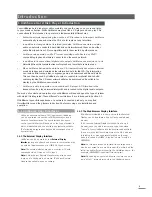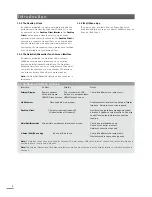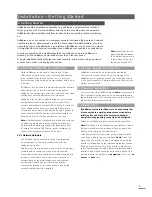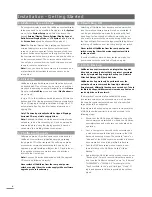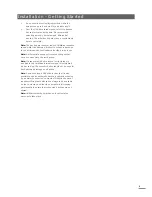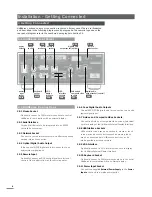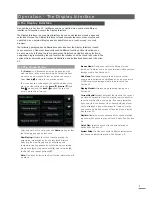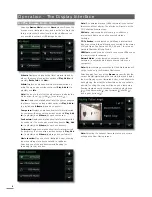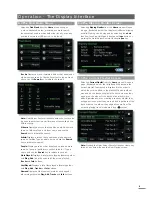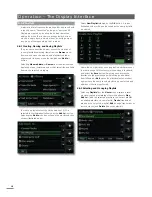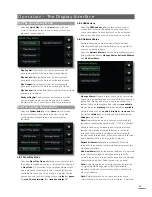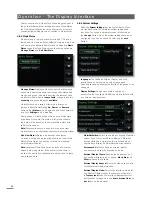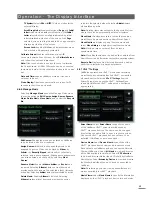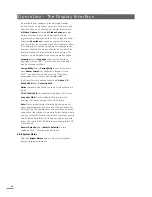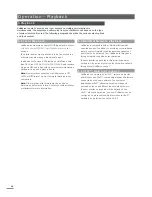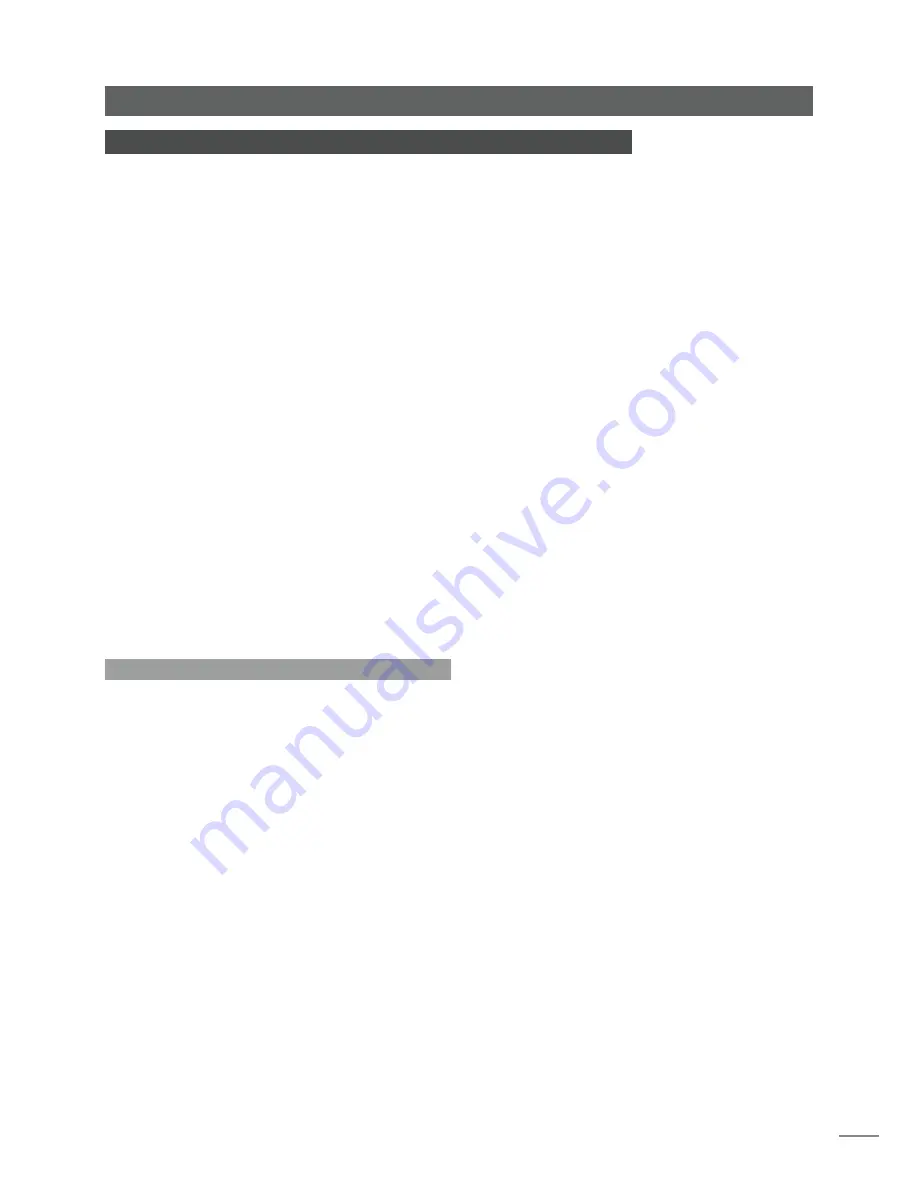
1
Introduction
1 UnitiServe Hard Disk Player Introduction
Your UnitiServe hard disk player will completely change the way you access and listen
to your music collection. While UnitiServe may look like a CD player and can play CDs
conventionally, it is intended to operate in a fundamentally different way.
•
Rather than simply reproducing the audio on a CD inserted in its transport, UnitiServe
automatically reads and stores the CD data for replay at any later time.
•
In addition to storing audio on its internal hard disk, UnitiServe can store and play
audio on network connected hard disk drives. Network stored files can be either
audio files ripped from CD or compatible audio files created by other means.
•
UnitiServe can operate as a UPnP™ server providing audio files to any UPnP™
compatible playback hardware connected on the same network.
•
In addition to its conventional digital audio outputs, UnitiServe can provide up to six
NaimNet/StreamNet network streams for playback in multiple remote areas.
•
When UnitiServe first reads the data from a CD, it automatically accesses an internet
music database and downloads the information held for that CD. The information
can include title, tracks, artist, composer, genre and numerous additional details.
This can then be used by UnitiServe to select or search for material and to build
custom playlists. The CD cover artwork will also be downloaded if available for
display by the UnitiServe user interface.
•
UnitiServe is able to operate as a conventional CD player. A CD inserted in the
transport can be played immediately with audio routed to the digital audio outputs.
The mode of control and operation of your UnitiServe will depend upon the type of system
with which it is integrated. These different “user interfaces” are introduced in Section 1.1.
If UnitiServe is your first experience of a network connected product you may find
it worthwhile to read the glossary in Section 9 before moving on to installation and
operation.
1.1 UnitiServe User Interfaces
Unlike a conventional item of hi-fi equipment, UnitiServe
can be operated in a number of different ways using a
variety of user interfaces. The user interface you use to
control your UnitiServe will depend on the type of system in
which it is installed and the ancillary equipment available.
The following paragraphs carry short descriptions of each
user interface.
1.1.1 The External Display Interface
UnitiServe can be operated via its
External Display
Interface
using a keyboard and mouse in combination with
an external display screen or a USB/VGA touch screen.
Note:
The external display may be a monitor or TV with
composite video, S-video or VGA input.
Note:
A Naim Server Remote Handset may also be used
in place of a keyboard and mouse. The Server Remote
Handset is available as an accessory.
1.1.2 The Web Browser Display Interface
If UnitiServe is installed in a home network the External
Display can be duplicated by any Flash enabled web
browser
To access the External Display Interface from a web
browser, open the web browser and type the unique
“name” of your UnitiServe into the browser address field.
The name is the last four characters of the MAC address
(excluding the colon separators) printed on the rear
panel preceded by NSSRV. A typical “name” would be
NSSRV5E6F.
Note:
An interface intended for small touch screens can
also be accessed from a web browser. To do this, add the
suffix: /index.html?movie=fp.swf to the UnitiServe name. For
example, NSSRV5E6F/index.html?movie=fp.swf
Note:
Depending on your web browser you may need to
type “http://” immediately before the UnitiServe name.