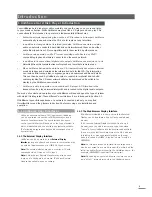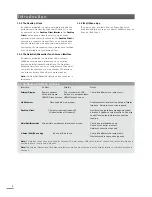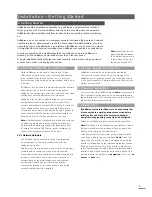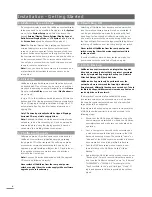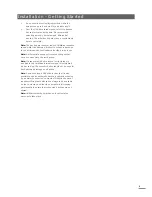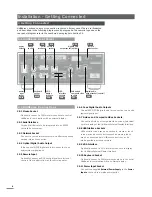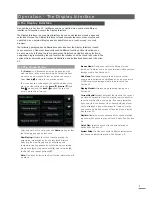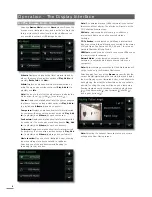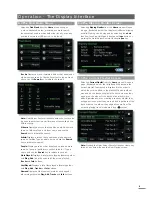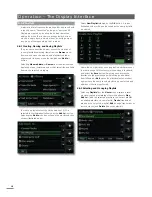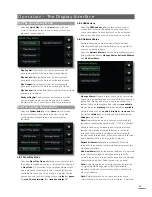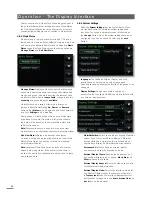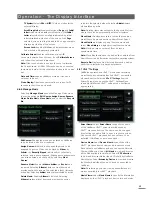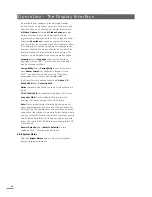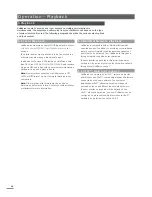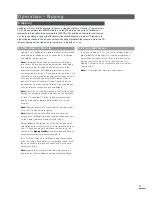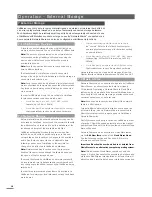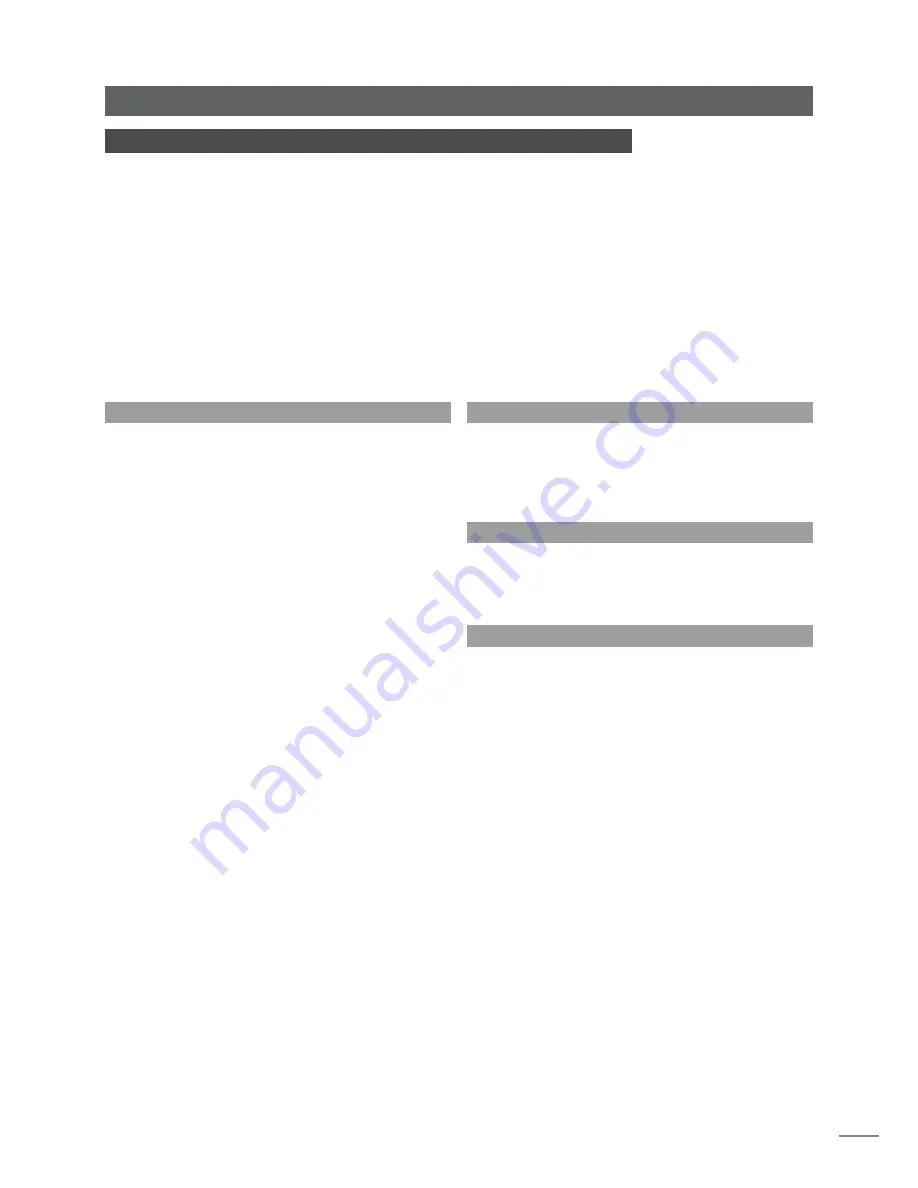
3
Installation - Getting Started
2 Getting Started
UnitiServe should be installed horizontally on a dedicated equipment stand intended
for the purpose. Do not stand UnitiServe directly on top of another item of equipment.
UnitiServe should be installed in its final location before connecting cables or switching
on.
UnitiServe can be connected to a computer network to retrieve album data and artwork
from the internet, to stream music around the home using NaimNet hardware, or to take
advantage of one of its alternative user interfaces. If UnitiServe is to be used in a network
it is important that the network is working when UnitiServe is connected and switched on.
Locally connected audio amplifiers should not be switched on before UnitiServe is
switched on. The UnitiServe power switch is located on the rear panel.
To begin installation first identify the rear panel network, audio output and power input
sockets, and connect the appropriate cables.
2.1 Internet/Network Connections
While UnitiServe can be used in “stand-alone” mode
without any network connection, if its full capabilities are
to be realised it requires connection to an “always on”
internet service via an ethernet router/modem with a built-
in firewall.
If UnitiServe is to be used in a NaimNet/StreamNet network
audio system, the network connection also enables
UnitiServe to communicate with other network devices and
provides access to its alternative user interfaces.
UnitiServe is set up when originally shipped not to require
any further network configuration but to connect to a
network automatically (it uses DHCP by default). However,
if your UnitiServe has been previously used, its network
configuration may have been altered leaving it unable to
connect automatically. Contact your retailer, installer or
Naim Audio directly if this appears to be the case.
Note:
A UnitiServe used in stand-alone mode and switched
on without a working network connection will revert to
an internal IP address only suitable for stand-alone use.
To restore the default DHCP setup, switch UnitiServe off,
connect the network and switch it on again.
2.1.1 Network Hardware
Conventional ethernet network connection is strongly
recommended for the most consistent and secure
UnitiServe operation.
Ethernet-over-mains hardware may be used and provides
a simple and convenient method of home network
connection. However, depending on mains wiring factors
specific to each home environment, the presence of
network data on the mains supply may compromise
overall system sound quality. If any sound quality
compromise is found to be unacceptable, dedicated
network cabling should be installed.
2.2 Power Supply Connection
UnitiServe is powered by an external power supply.
Connect the output cable of the power supply to the
UnitiServe power input socket and the mains input cable
of the power supply to a mains outlet socket. Use only the
mains cable supplied.
2.3 Audio Connection
Connect one of the UnitiServe digital
audio
output sockets
(BNC coaxial or TosLink optical)
,
to an appropriate audio
system digital input. For best performance use a Naim DC1
digital coaxial interconnect cable.
2.4 Switch On
If UnitiServe’s network facilities are to be used ensure that
it is connected to a working internet connection before
switching it on and that all the necessary peripheral
equipment is appropriately connected and configured.
Switch on UnitiServe using the rear panel power switch.
Note:
If UnitiServe is to be switched on from shutdown mode,
the power switch must be switched off and on again. See
Section 2.8 for more on shutdown mode.
After approximately one minute, during which the front
panel logo will flash, the user interface
Home
menu will
appear on the interface display. Navigation around the
interface will depend on the interface hardware chosen.
If using a touch screen, touch the interface graphics to
select items. If using the web browser or external display
interface, select options using a keyboard/mouse or, if a
remote handset is employed, its
navigation
(
3456
),
ok,
home
and
back
keys.
Note:
Ensure that the unit
has adequate ventilation.
The ambient temperature
in the vicinity of the unit
should not exceed 35°C.