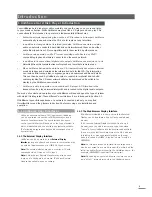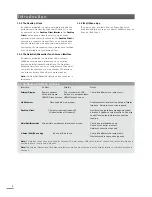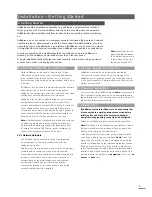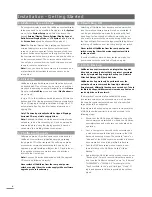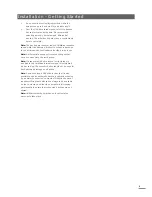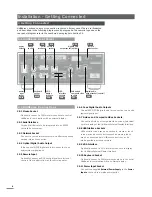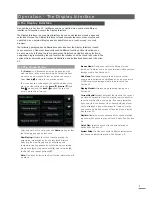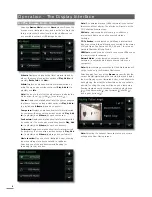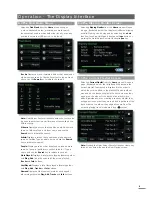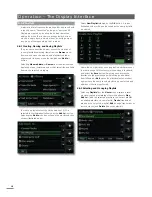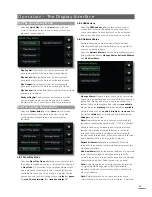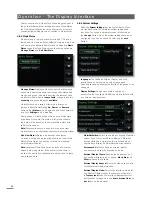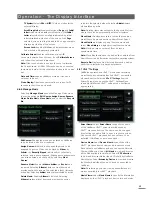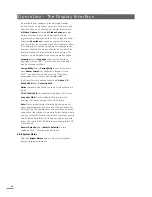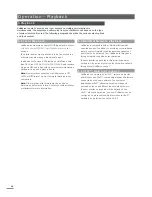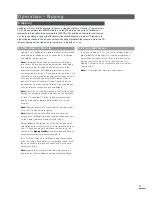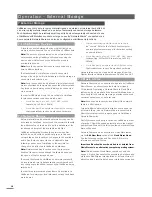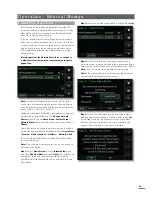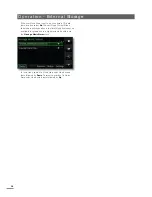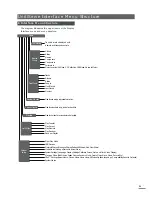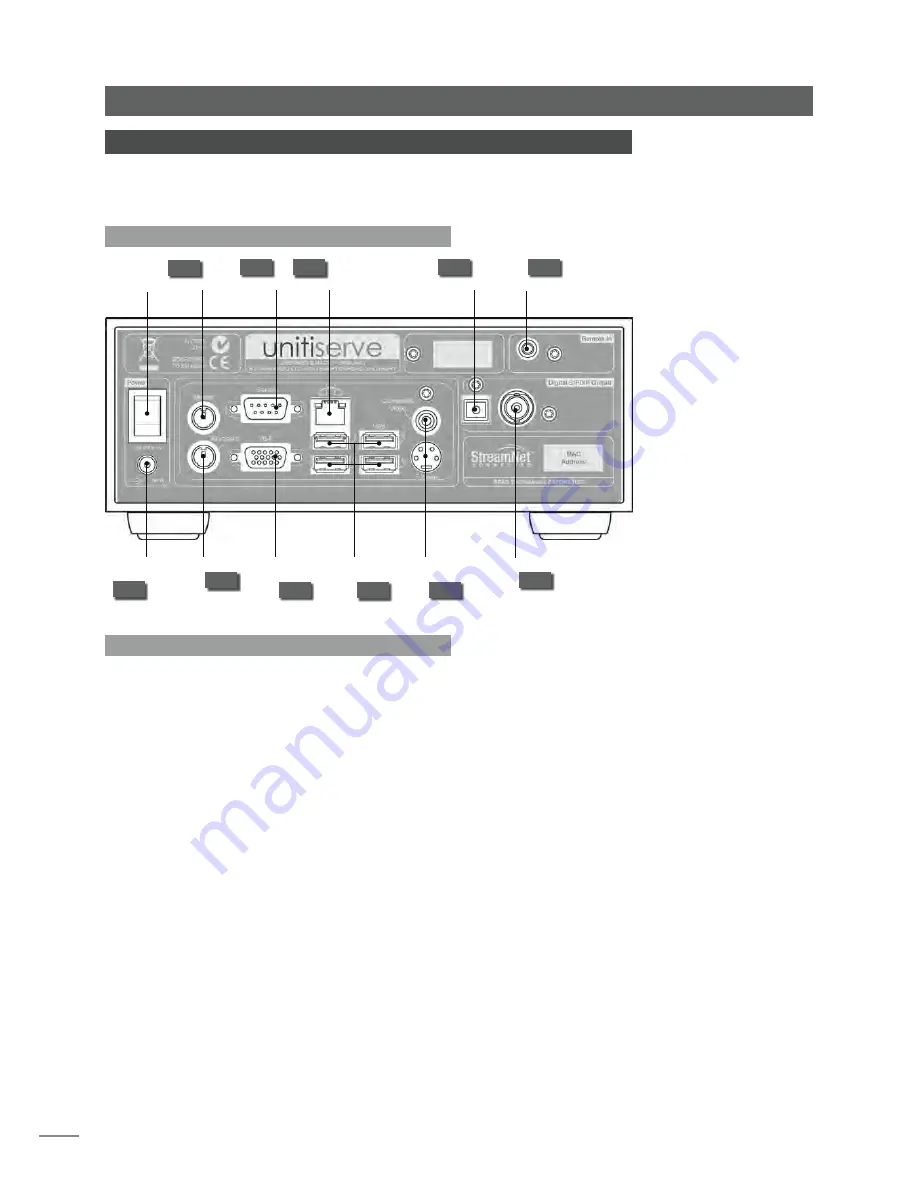
6
Installation - Getting Connected
3 Getting Connected
UnitiServe carries a variety of connection sockets on its rear panel. These are illustrated
and described in the following diagrams and paragraphs. The numeric legends on the
rear panel diagram refer to the numbered paragraphs in Section 3.2.
3.2 UnitiServe Connections
3.2.1 Mouse Socket
Optionally connect a PS2 format mouse here to control
UnitiServe in combination with an external display.
3.2.2 Serial Interface
For use if UnitiServe is to be integrated into an RS232
controlled environment.
3.2.3 Network Socket
Connect to your network router here. UnitiServe requires a
working internet connection.
3.2.4 Optical Digital Audio Output
TosLink optical S/PDIF digital audio for connection to an
audio system digital input.
3.2.5 Remote Input
Optionally connect an RC5 control signal here for local
control of the UnitiServe from an IR control repeater.
3.2.6 Coax Digital Audio Outputs
Coaxial BNC S/PDIF digital audio for connection to an audio
system digital input.
3.2.7 S-video and Composite Video Sockets
Connect an S-video or composite video screen (television)
here for display of the UnitiServe External Display Interface.
3.2.8 USB Interface Sockets
USB control devices, such as a keyboard, mouse or touch
screen, or audio source devices such as memory sticks
may be connected here. USB source devices can be
made available across a network.
3.2.9 VGA Interface
Optionally connect a VGA format screen here to display
the UnitiServe External Display Interface.
3.2.10 Keyboard Socket
Optionally connect a PS2 format keyboard here to control
UnitiServe in combination with an external display.
3.2.11 Power Input Socket
Connect the supplied
External Power Supply
to the
Power
Input
socket and to a mains power outlet.
3.1 UnitiServe Rear Panel
3.2.10
3.2.11
keyboard
socket
3.2.9
VGA
display
interface
network
socket
3.2.3
power
input
socket
power
switch
digital audio
output socket (coaxial)
remote
input socket
digital audio
output socket (optical)
mouse
socket
3.2.1
3.2.2
serial
interface
USB
interface
sockets
3.2.8
S-video and
composite video
sockets
3.2.7
3.2.4
3.2.6
3.2.5