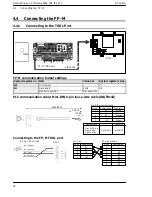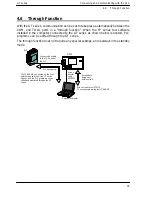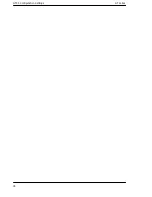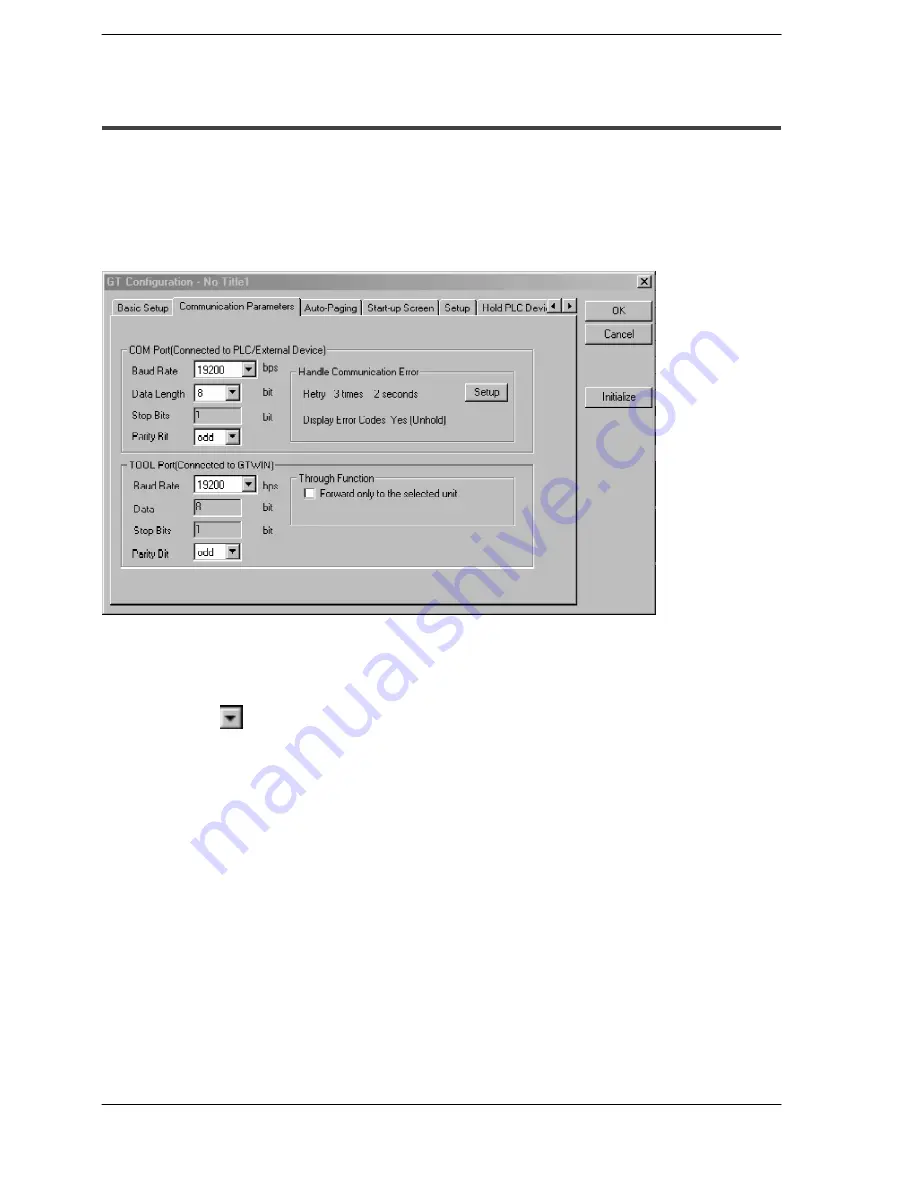
GT01 Configuration Settings
GT series
43
5.2 Entering Configuration Settings from GTWIN Screen Creation Tool
5.2.3
GT Configuration Settings: “Communication Parameters”
Clicking on the “Communication Parameters” tab in the “GT Configuration” dialog box
displays the following screen.
This is where communication parameters for the PLC and personal computer (GTWIN)
connected to the GT01 are set.
“Communication Parameters” screen
COM. port (Connected to PLC/External Device)
This is used to specify the communication speed and transmission format when the
GT01 is connected to an external device (PLC).
Clicking on the
button displays a pull-down menu from which the value to be set can
be selected.
·
Baud Rate - - - Select 9600, 19200, 38400, 57600, 76,800 or 115200 bits/s.
·
Data Length - - - Select either “7 bits” or “8 bits”.
·
Stop Bits - - - This is fixed at “1 bit”.
·
Parity Bit - - - Select “None”, “Odd”, or “Even”.
Summary of Contents for GT01
Page 10: ...GT series viii...
Page 20: ...GT series An Overview of GT01 Functions xviii...
Page 21: ...Chapter 1 Specifications...
Page 22: ...GT series Specifications 2...
Page 31: ...Chapter 2 Installation and Wiring...
Page 32: ...GT series Installation and Wiring 12...
Page 39: ...Chapter 3 Setup...
Page 40: ...GT series Setup 20...
Page 47: ...Chapter 4 Connecting and Communicating with the PLC...
Page 48: ...GT series Connecting and Communicating with the PLC 28...
Page 57: ...Chapter 5 GT01 Configuration Settings...
Page 58: ...GT series GT01 Configuration Settings 38...
Page 79: ...Chapter 6 How the Various Functions Are Used...
Page 80: ...GT series How the Various Functions Are Used 60...
Page 89: ...Chapter 7 Servicing and Maintenance...
Page 90: ...GT series Servicing and Maintenance 70...
Page 93: ...Chapter 8 Troubleshooting...
Page 94: ...GT series Troubleshooting 74...
Page 101: ...Appendix Information...
Page 102: ...Information GT series 82 Matsushita Automation Controls...
Page 106: ...Information GT series 86 Matsushita Automation Controls A 3 Cable Specifications...
Page 108: ...Record of changes GT series...