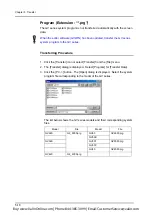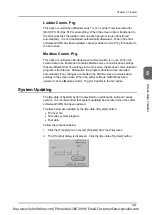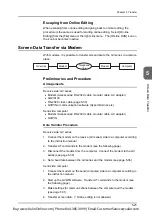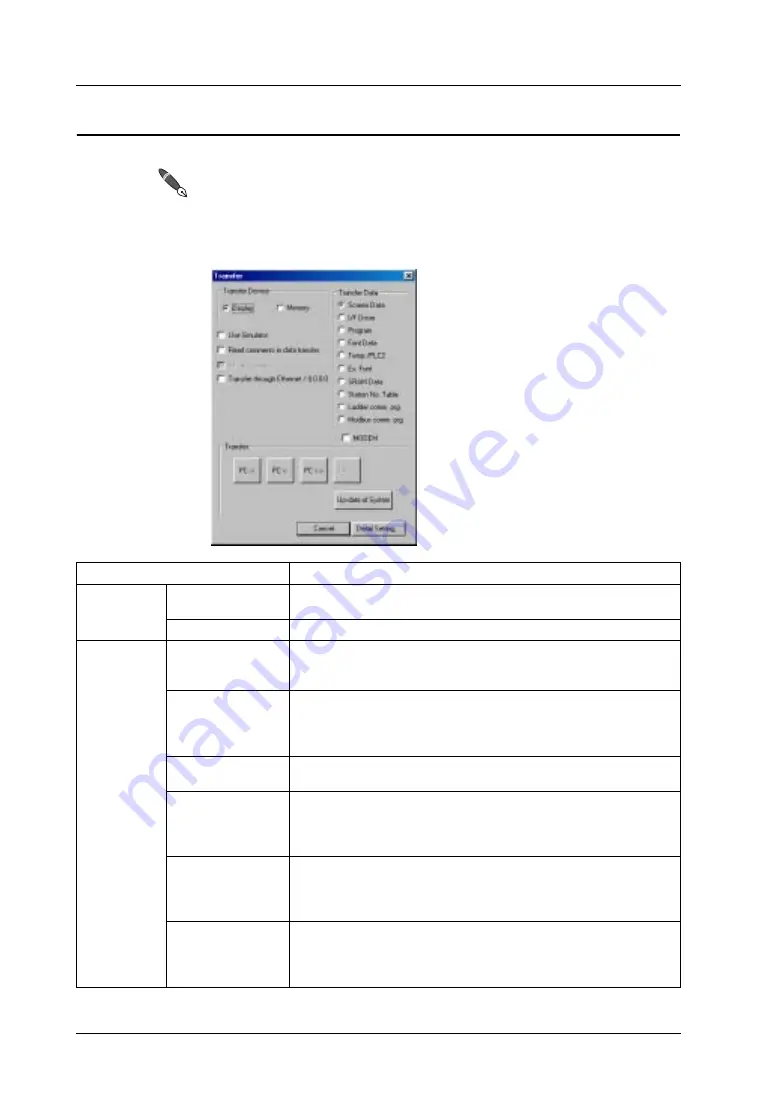
Chapter 5 Transfer
5-10
[Transfer] Dialog
Select [Transfer] from the [File] menu or click the [Transfer] icon on the icon bar.
The [Transfer] dialog is displayed.
Setting the [Transfer] dialog is required for data transfer, except for transfer to a
CF card. When using a CF card, CF card manager setting is required.
Options
Contents
Transfer
Device
Display
Select this option when the target/source for transfer is a GV -series
unit.
Memory
Select this option when the target/source for transfer is a memory card.
Transfer Data
Screen Data
Screen data is transferred. If the PLC model setting or font data is
different between the screen data and the data stored in the GV series,
the I/F driver file or the font data is also transferred with the screen data.
I/F Driver
The I/F driver file is transferred. During screen data transfer to a new
GV series unit, the I/F driver file is also transferred automatically.
Therefore, this option is not necessary. When the GV series already
contains the I/F driver file and it should be updated, select this option.
Program
Select this option when updating the GV series system program
(SYSTEM PROG.).
Font Data
Select this option when updating the font data (12-point size only in the
case of Gothic, English/Western Europe (HK Gothic), and
English/Western Europe (HK Times)) and the [Main Menu] (local main)
screen in the GV series.
Temp./PLC2
This option is valid only when the temperature control network or PLC2
Way function is used. Select the option when updating the protocol file
for either of them. For more information on the temperature control
network, see the Temperature Control Network Manual.
Ex. Font
This option is valid for the Gothic, English/Western Europe (HK Gothic)
and English/Western Europe (HK Times) font types. Font data specified
by manual font setting (except for 12-point size) is transferred. (Font
data specified by automatic font setting is transferred with screen data.)
Buy: www.ValinOnline.com | Phone 844-385-3099 | Email: CustomerService@valin.com
Summary of Contents for GV42C
Page 2: ...Buy www ValinOnline com Phone 844 385 3099 Email CustomerService valin com...
Page 4: ...Buy www ValinOnline com Phone 844 385 3099 Email CustomerService valin com...
Page 12: ...Buy www ValinOnline com Phone 844 385 3099 Email CustomerService valin com...
Page 20: ...Buy www ValinOnline com Phone 844 385 3099 Email CustomerService valin com...
Page 22: ...Buy www ValinOnline com Phone 844 385 3099 Email CustomerService valin com...
Page 134: ...Buy www ValinOnline com Phone 844 385 3099 Email CustomerService valin com...
Page 264: ...Buy www ValinOnline com Phone 844 385 3099 Email CustomerService valin com...
Page 302: ...Buy www ValinOnline com Phone 844 385 3099 Email CustomerService valin com...
Page 316: ...Buy www ValinOnline com Phone 844 385 3099 Email CustomerService valin com...
Page 362: ...Buy www ValinOnline com Phone 844 385 3099 Email CustomerService valin com...
Page 394: ...Buy www ValinOnline com Phone 844 385 3099 Email CustomerService valin com...
Page 414: ...Buy www ValinOnline com Phone 844 385 3099 Email CustomerService valin com...
Page 430: ...Buy www ValinOnline com Phone 844 385 3099 Email CustomerService valin com...
Page 458: ...Buy www ValinOnline com Phone 844 385 3099 Email CustomerService valin com...