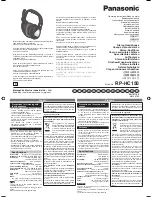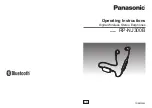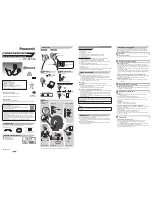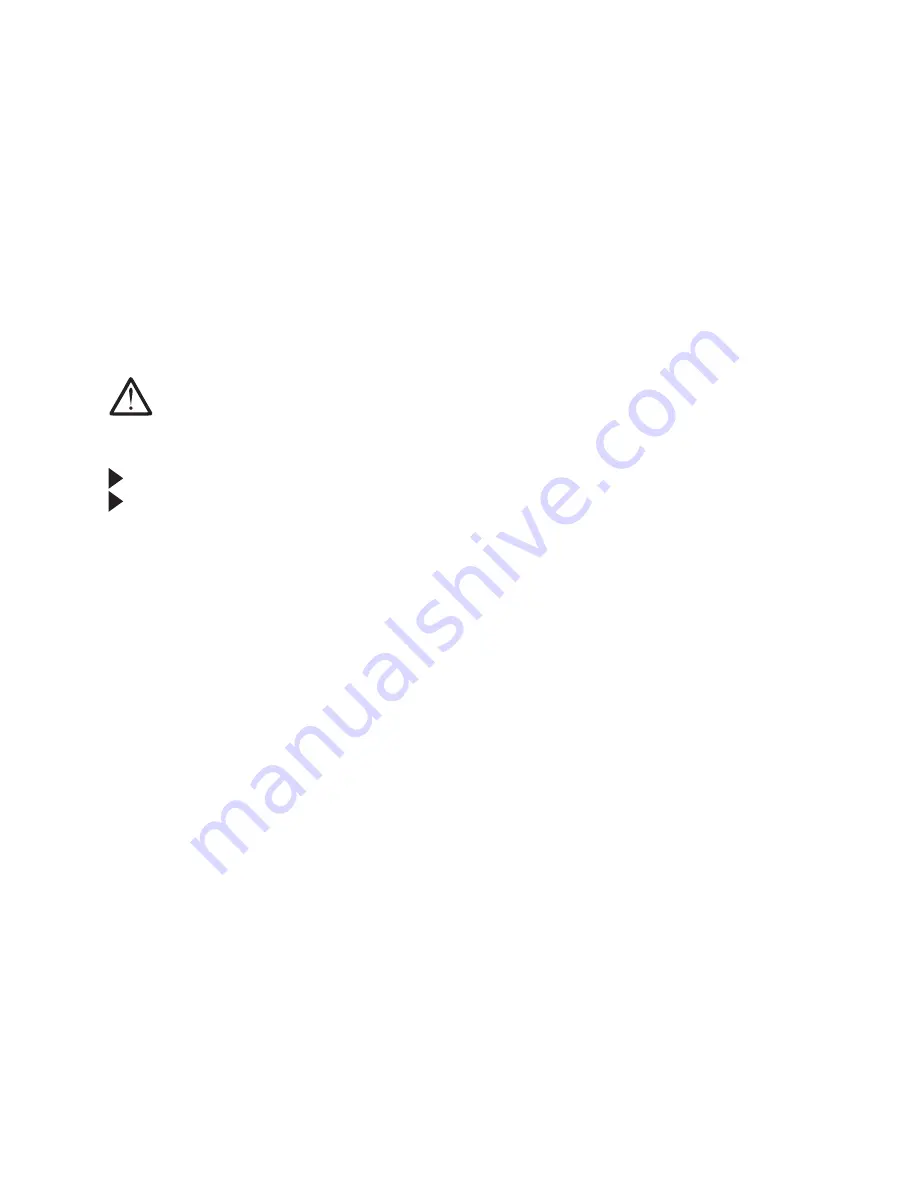
Pairing the BT HP01 with an audio source
If the device is connect to an audio source via Bluetooth, the LED will flash
blue three times and you will hear a beeping sound. This indicated the
device is now connected with the audio source.
If no device is found within approximately five minutes, the LED will flash
red three times . The device will automatically switch off.
Disconnecting the BT HP01
To disconnect the device from the audio source, you can switch off the
headset or by pressing the button once. The device will still retain the
audio source setting till the Bluetooth function is switch on again.
- - - - - - - - - - - - - - - - - - - - - - - - - - - - - - - - - - - - - - - - - - - - - - - - - - - - - - - -
WARNING
Danger of hearing damage!
Listening at high volume levels for long periods can lead to permanent
hearing defects.
Before putting the device on, set the volume to a low level.
Do not continuously expose yourself to high volumes.
- - - - ------ - - - ------ - - - ------ - - - - ----- - - - - ----- - - - - ----- -
Switching the BT HP01 on
Press the On/Off button and keep it pressed until the LED flashes blue. You
will head a beep sound.
. When turning the device on for the first time, the device will automatically
go into a pairing mode.
. When the device is already paired to an audio source, the Bluetooth
connection is automatically connected to the an audio source.
. When the device is already paired with an audio source, but if the audio is
switched off or out of range, the device’s LED will flash blue.
Switching the BT HP01 off
. Press the on/off button and keep it pressed until the LED flashes red three
times.
. You will hear a descending beep. The Bluetooth connection is
automatically deactivated. The device switches off.
Page 7
Summary of Contents for BT HP01
Page 1: ......