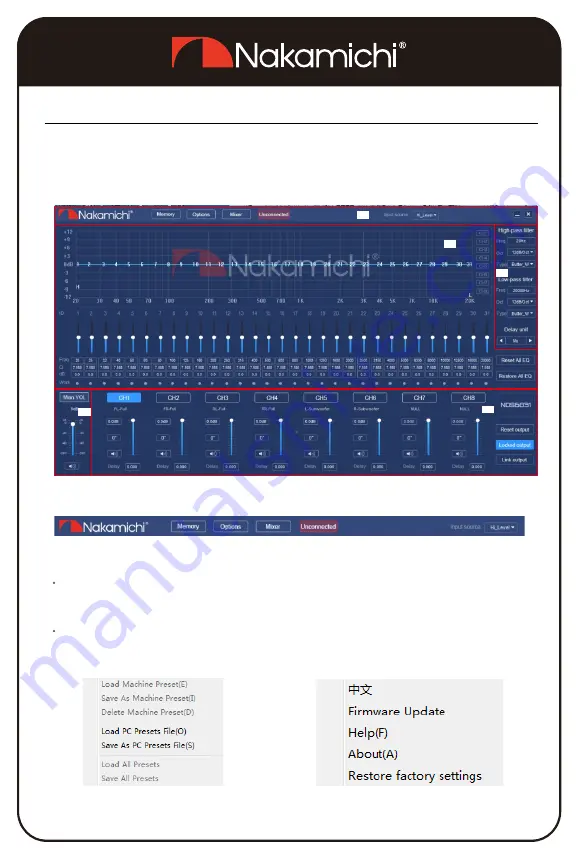
Software Introducton
Computer Configuration Requirements: Screen resolution higher than 1280 x 768, otherwise
the software UI is incomplete, only suitable for windows operation system laptop, desktop and pads.
PC Software Operation Introduction
A.
Main Menu Edit Section
Main features: Scenes, options, mixing,connection and input source selection operations.
Click on the “Scene” pop-up window and select to load the scene file on your computer or save it
as a scene file on your computer.
Click on "Options" to select Chinese and English switching, firmware update, help, about and
restore factory settings.
A
C
B
E
D
3EN
(PC can be downloaded from the official website
(http://www.nakamichicaraudio.com, Downloads))






























