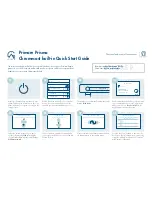12 EN
SOFTWARE INTRODUCTION(SMARTPHONE)
Smart-phone Software Operation Instruction
(APP can be downloaded from the
official
website(http://www.nakamichicaraudio.com, CONTACT, Downloads
))
Home
Delay
1. Home interface
It can restore factory settings, share sound
effects, save sound effects, turn on local
sound effects, check the model and version
number of the unit, and exit the software
operation; volume, sound source, mode
settings; storage and recall of 6 sets of preset
scenes.
A.Connection Status:
Red means not connected, green means
connected.
B. Menu:
You can restore factory settings, share
sound effects, save sound effects, turn on
local sound effects, view the model and
version number of the machine, and exit the
software operation.
C.Master source:
Master source: S/PDIF,Phone,AXU and
Hi.Level to choose from.
Mixer source: S/PDIF,Phone,AXU,Hi.Level and
OFF to choose from.
D.Volume adjustment:
Press and hold the volume scale clockwise
or counterclockwise to adjust the volume.
The main volume range is 0 ~ 66, The
subwoofer range: 0 ~ 60, The medium, high
and low volume range
-
12dB ~
+
12dB
.
Tap
the speaker button to mute the master
volume.
E. Scene preset:
There are 1~6 presets to choose from.
F. Advanced settings:
Click
[
Advanced Settings] to enter the
settings of the delay interface, channel
interface, EQ interface and mixing
.
2. Delay interface
Sound
field
positioning output delay
adjustment.
G.Unit switching:
Switch between milliseconds, centimeters,
and inches.
H.Delay setting:
Click setting window of the corresponding
channel. Slide the dots left and right to set
the delay value. Delay settings can be
made for CH1~ CH12 speakers.
Delay range: millisecond range: 0.000 ~
20.000; cm range: 0 ~ 692; inch range:0~273.