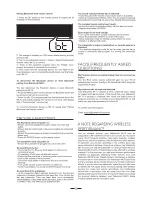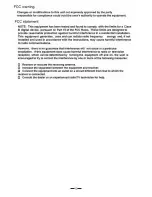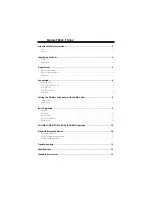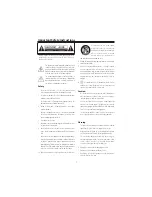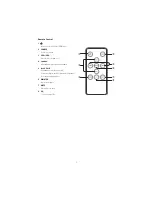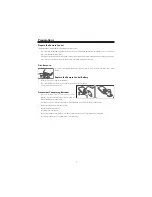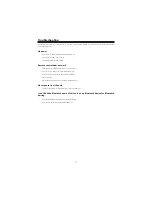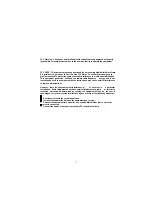11
Tips:
1
Enter 0000 for the password if necessary.
2 If there is an existing connection, press and hold the
BF
/
PAIR
button on the remote control to re-activate the pairing mode, the
connection will be interrupted.
3
If no other Bluetooth device pairs with this player within two minutes, the player will recover its previous connection.
4
The player will also be disconnected when your device is moved beyond the operational range.
5
If you want to reconnect your device to this player, place it within the operational range.
6
If the device is moved beyond the operational range, when it is brought back, please check if the device is still connected to the player.
7
If the connection is lost, follow the instructions above to pair your device to the player again.
NFC (Near Field Communication) Operation
Pair your NFC-enabled mobile device directly with this unit by just a single tap.
1.
Activate NFC on your mobile device.
2.
Tap the mobile device on the “ “ icon of the unit.
3.
Operate your mobile device directly for playback features.
4.
To disconnect, tap the mobile device on the “ “ icon of the unit to disconnect or disable NFC
from your mobile device.
Note:
This NFC function only works with mobile devices that support NFC technology.
Tips:
Some NFC-enabled mobile devices cannot pair directly with the unit via NFC,
please try either one of the solutions below:
t
1MFBTFEPXOMPBEUIF"QQi5BQBOE1BJSwGSPN(PPHMF1MBZ4UPSF IUUQTQMBZ(PPHMFDPN
and install.
t
1BJSXJUIUIFVOJUNBOVBMMZGJSTUUIFOUPVDIBHBJOPOUIF/'$TFOTJOHBSFB
Listen to Music from Bluetooth Device
- If the connected Bluetooth device supports Advanced Audio Distribution Profile (A2DP), you can listen to the music stored on the device
through the player.
-
If the device also supports Audio Video Remote Control Profile (AVRCP), you can use the player
'
s remote control to play music stored on the
device.
1. Pair your device with the player.
2. Play music via your device (if it supports A2DP).
3. Use supplied remote control to control play (if it supports AVRCP).
- To pause/resume play, press the
BF
button.
- To skip to a track, press the
H
,
G
buttons.