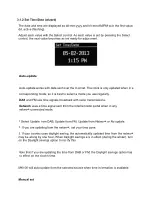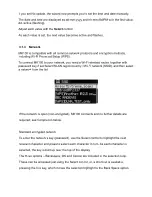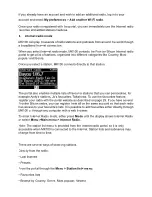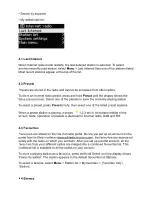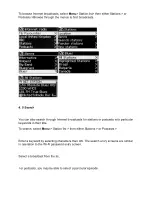Problem
Cause
Solutions
Cannot connect to
network
Network down
Check that network is working
between a computer and the
router
Router restricts
access to listed
MAC addresses
Obtain the MK100 MAC
address from Menu >
System
settings > Network > View
settings
and add to router list.
Note: MK100 has separate
MAC addresses for wired and
wireless networks; only the
current network adaptor
method address is displayed,
but the other address can be
obtained by changing the first
pair of digits between „00‟
(wireless) and „02‟ (wired)
Insufficient Wi-Fi
signal strength
Check distance to router; see
if a computer can connect to
the network in this location
Unknown encryption
method
Change encryption method on
router. MK100 supports WEP,
WPA and WPA2
Unusual network
configuration
Setup network manually
through Menu >
System
settings > Network > Manual
settings
Firewall preventing
access
Check the following ports are
open on the router: UDP and
TCP ports 80 and 123; DNS
port 53. Windows shares:
ports 135
– 139 and 445.
Windows Media Player: varies
– non-Microsoft firewalls may
require configuration for
UPnP.