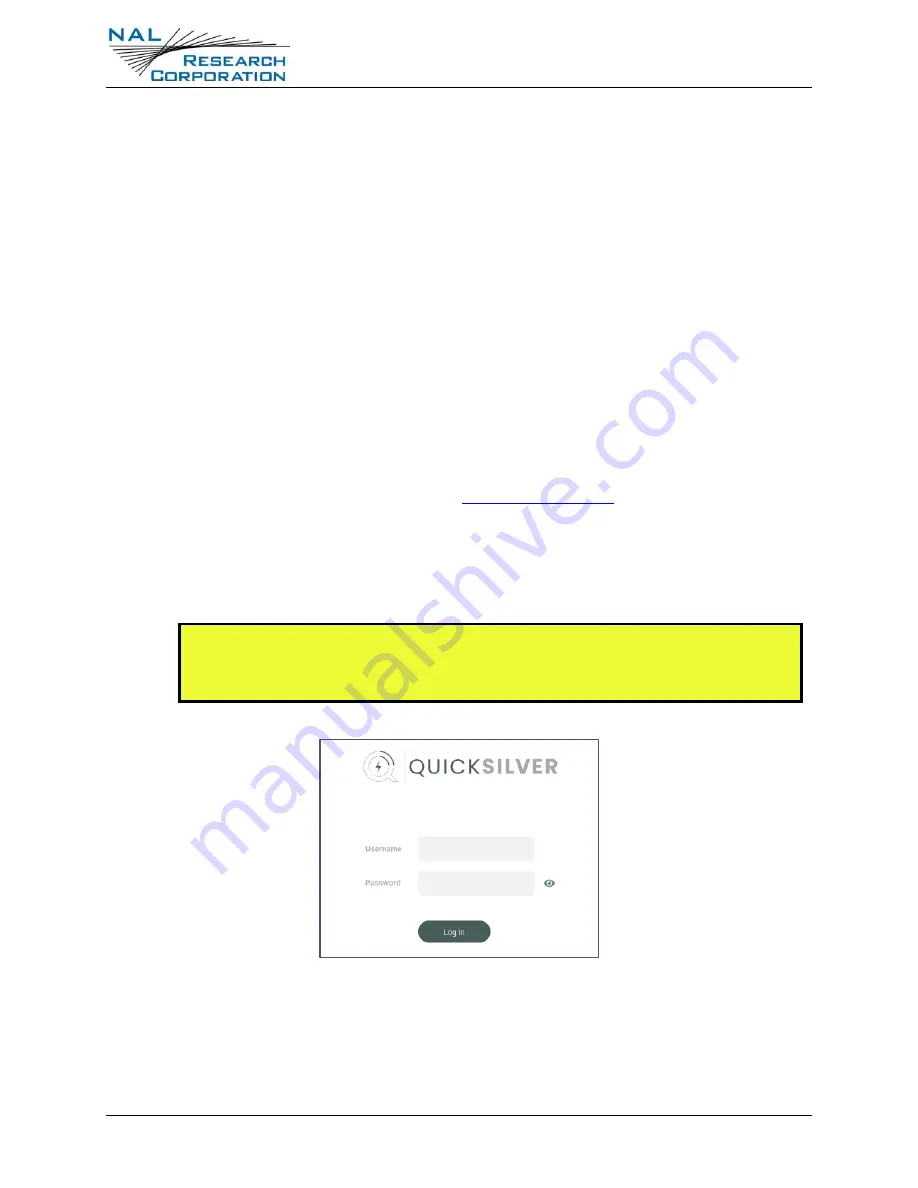
Quicksilver QS-100 User Guide – Revision C
Document Number: 451-19004-001C
18 of 74
3
U
SING THE
W
EBSITE WITH
Q
UICKSILVER
The Quicksilver website is accessible via Wi-Fi (section 3.1) or Ethernet (section 3.2).
3.1
C
ONNECT WITH
W
I
-F
I
Follow the steps below to use the website via Wi-Fi.
1.
Insert a Certus SIM card into the SIM slot before powering on the Quicksilver.
2.
Power on the Quicksilver and wait for the Power LED to stop blinking.
3.
On the local external device (phone/tablet/laptop), open the Wi-Fi settings and look for
the default Quicksilver Wi-Fi network SSID “Quicksilver”.
4.
Connect to the network and enter the default password “Password!” when prompted.
5.
Open a web browser and enter the URL
website.
6.
Sign in to the website with the default username “admin” and default password
“Password!” when prompted, as shown in Figure 5.
Figure 5: Quicksilver Log-in Page
After initially signing in to the website, users can change the Wi-Fi settings from the defaults to
user-specific parameters using the Configuration > Wi-Fi page shown in Figure 30.
NOTE: On initial hardware releases, “Quicksilver!” was the default Wi-Fi
and user passwords on the units when they were shipped. If “Password!”
does not work with your unit, try “Quicksilver!”
















































