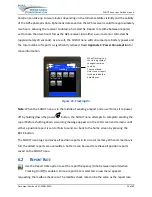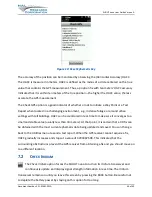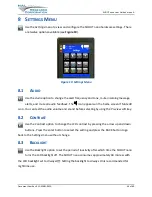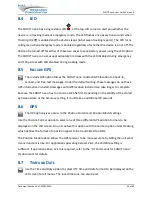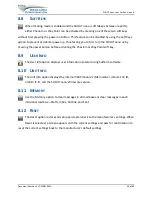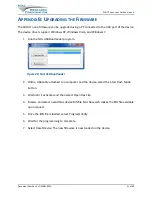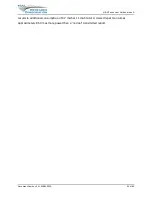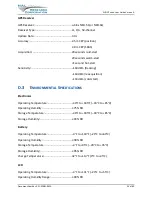SHOUT nano User Guide Version A
Document Number: 451-92681-001A
49 of 60
Figure 23: Brevity Code
2.
When the PECOS format is selected using the Tracking > Format menu, the default
Brevity Code setting appears at the bottom of the home screen, replacing Check-In and
Way Point. The and soft keys can be pressed repeatedly to browse through the list
of Brevity Codes. The code appearing on the screen will be automatically used by the
SHOUT nano to include in the tracking reports. No further action is needed to select the
brevity code.
A.3 S
OFT
K
EYS
When the PECOS format is enabled using the Tracking > Format menu, the Check-In and
Way Point features are replaced with the Brevity Code at the bottom of the home screen.
You can override the Brevity Code soft keys and revert back to the Check-In and Way Point soft
keys by going to the Settings > Soft Keys > PECOS menu to turn off the PECOS soft keys (see
). After turning off the PECOS soft keys, the Brevity Code setting can only be
configured through the Tracking > Brevity Code menu.
Brevity Code
O A O B O C O D
Tracking
GPS
----
Iridium
-----
Format