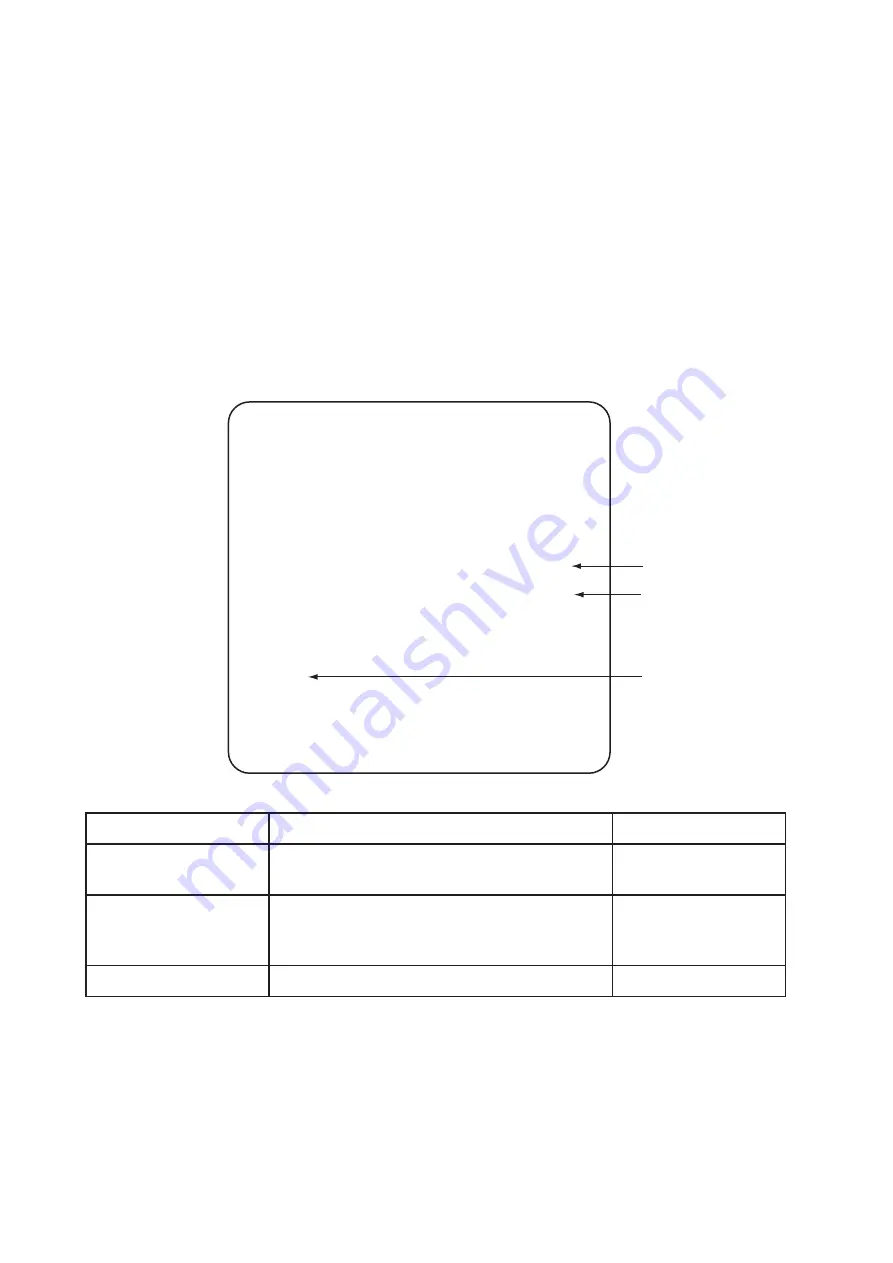
Page 44
6-2-3-1 Communication Options
1.
Select “COMMUNICATIONS OPTIONS” on the Game Options menu screen
to set the Communication options. The following screen is displayed.
2.
Use the Select Up/Down switch to choose the required item then press the
Enter button.
3.
Use the Select Up/Down switch to change the setting.
4.
Press the Enter button to return to item select mode.
5.
Select “EXIT” and press the Enter button to return to the ‘Game Options’
screen.
COMMUNICATION
OPTIONS
LINK : ON
LINK AS : 1(CLAIR)
COMMUNICATION MODE
ON
(b)
CPU ID
1 (CLAIRE)
(c)
EXIT
(c)
SELECT SW : CHOOSE
ENTER SW : ENTER
n
o
i
t
p
O
n
o
i
t
p
i
r
c
s
e
D
t
l
u
a
f
e
D
)
a
(
n
o
i
t
a
c
i
n
u
m
m
o
C
g
n
i
t
t
e
s
e
d
o
m
r
e
y
a
l
p
2
-
N
O
e
d
o
m
r
e
y
a
l
p
e
l
g
n
i
S
-
F
F
O
N
O
)
b
(
D
I
n
o
i
t
a
c
i
n
u
m
m
o
C
g
n
i
t
t
e
s
)
E
V
E
T
S
(
2
r
o
)
E
R
I
A
L
C
(
1
o
t
n
o
i
t
a
c
i
n
u
m
m
o
c
r
o
f
t
n
e
r
e
f
f
i
d
e
b
t
s
u
m
B
C
P
h
c
a
E
y
l
t
c
e
r
r
o
c
n
o
i
t
c
n
u
f
)
E
R
I
A
L
C
(
n
e
e
r
c
s
t
f
e
l
)
E
V
E
T
S
(
n
e
e
r
c
s
t
h
g
i
R
)
c
(
t
i
x
E
u
n
e
m
]
s
n
o
i
t
p
o
e
m
a
g
[
o
t
s
n
r
u
t
e
R
To set communication (2 player mode), set Communication Mode to ON, and set the
left game PCB CPU ID to 1 (CLAIRE) and the right game PCB to 2 (STEVE).
After setting up communicatio; sychronization needs to be established.
After setting the CPU ID on both game PCBs press the 1 player and 2 player Test
buttons together. NEGO SYNC appears on the screen for approx. 30 seconds. After
communication has been checked, COMMUNICATION OK appears and the game
Attract Mode starts.








































