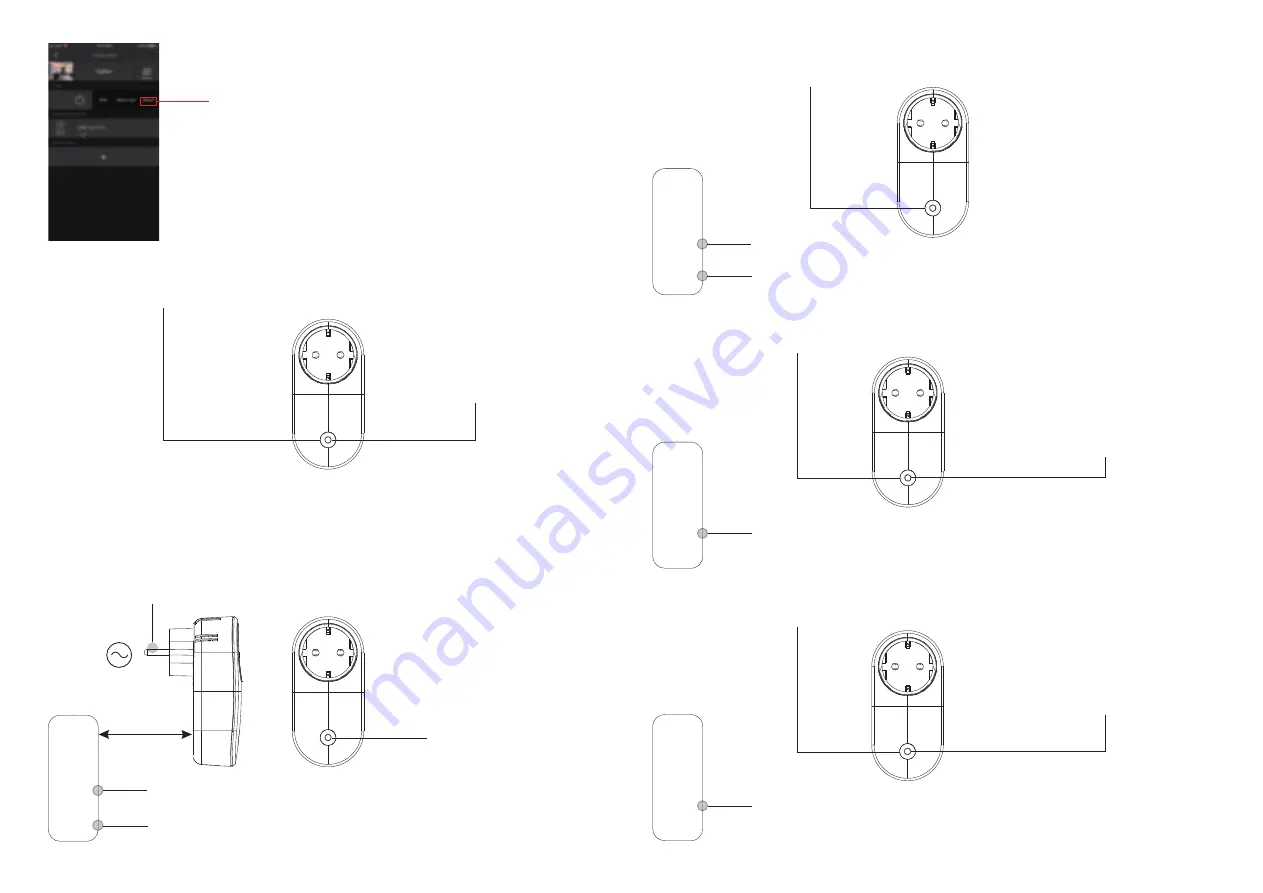
6. F ac to ry R es et Man u ally
S tep 1
: S hort press the “progra m” button 5 times continuously, the plug will enter into network pa iring mode.
8. F in d an d B in d Mo de
S tep 1
: S hort press “P rog.” button 3 times to sta rt Find a nd Bind mode ( LE D indica tor fla shes white slowly) to
find a nd bind ta rget node, 180 seconds timeout, repea t the opera tion.
S tep 2
: S et the remote or touch pa nel ( ta rget node) i nto find a nd bind mode, a nd ena ble it
to find a nd bind initia tor, plea se refer to corresponding remote or touch pa nel ma nua l.
S tep 3
: T here sha ll be indica tion on the remote or touch pa nel tha t it bind the device
successfully a nd ca n control it then.
< 10cm
Z igbee
R emote
S tep 1
: R e- power on the device to sta rt TouchLink C ommissioning, 180 seconds timeout, repea t the opera tion.
7 . F ac to ry R es et th ro u gh a Zigbee Remo te ( To u c h R es et)
No te
: Ma ke sure the device a lrea dy a dded to a n etwork, the remote a dded to the sa me one or not added to a ny
network.
S tep 2
: Bring the remote or touch pa nel within 10cm of the lighting device.
S tep 3
: S et the remote or touch pa nel into Touch R eset procedure to reset the
device, plea se refer to corresponding remote or touch pa nel ma nua l to lea rn how.
Z igbee
R emote
S tep 2
: LE D indica tor will fla sh white
fa st and the plug will try to join a
Z igbee network.
9. L earn in g to a Z igbee G reen P o wer S witc h
S tep 2
: S et the green power
switch into Lea rning mode,
plea se refer to its ma nua l.
Z igbee
G reen P ower
S witch
S tep 3
: LE D indica tor will
fla sh twice to indica te
successful lea rning. T hen
the switch ca n control the
device.
S tep 1
: S hort press “P rogra m” button 4 times to sta rt Lea rning to G P switch mode ( LE D indica tor fla shes twice) ,
180 seconds timeout, repea t the opera tion.
No te: E ac h d evic e c an l earn to
max. 2 0 zigbee g reen p o wer s witc h es .
10. Delete Learning to a Zigbee Green Power Switch
S tep 2 :
S et the pa ired green power switch into
Lea rning mode, plea se refer to its ma nua l.
Z igbee
G reen P ower
S witch
S tep 3
: LE D indica tor will
fla sh 4 times to indica te
successful deleting.
Step 1
: S hort press “P rogra m” button 3 times to sta rt delete Lea rning to G P switch mode ( LE D indica tor fla shes
slowly) , 180 seconds timeout, repea t the opera tion.
AC Power
50/60Hz
S tep 4
: T here sha ll be indica tion
on the remote for successful reset
a nd LE D indica tor of the plug will
fla sh white 3 times.
5. R emo ved fro m a Z igbee Netwo rk th ro u gh C o o rdin ato r o r H u b I n terfac e
F rom your Z igBee controller or hub interfa ce, choose to delete or reset the
lighting device a s instructed. LE D indica tor of the plug blinks white 3 times to
indica te successful reset.
No te: M ake s u re b o th th e d evic e an d r emo te are added to th e s ame g ateway th at s u ppo rts f in d an d b in d.





















