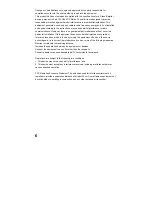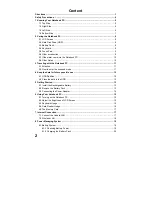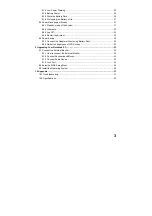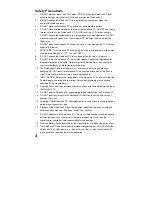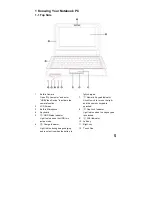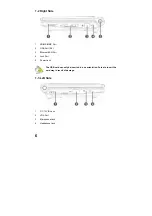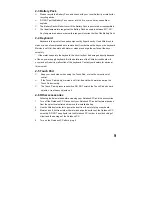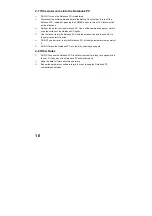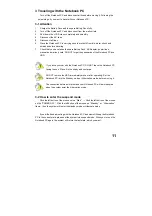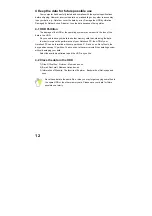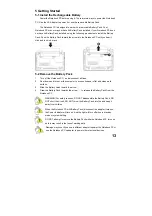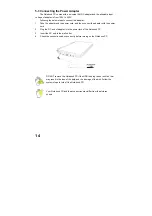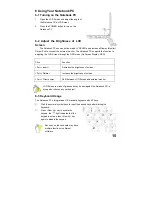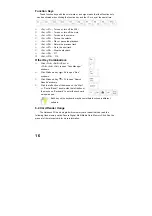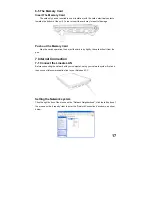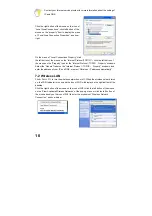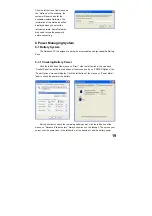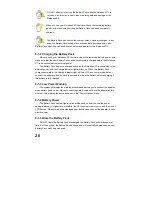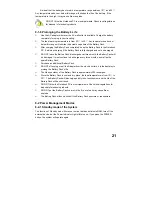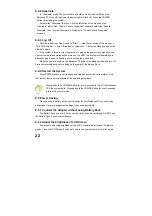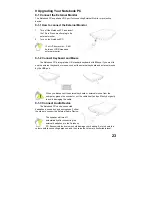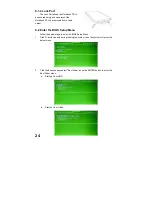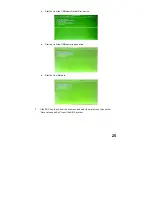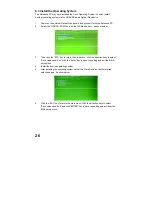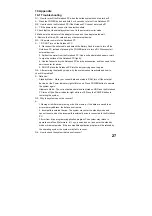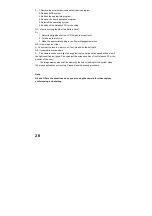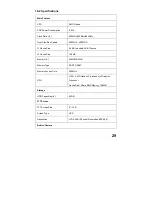14
5-3 Connecting the Power Adapter
The Notebook PC comes with a universal AC-DC adapter and the allowable input
voltage of adapter is from 100V to 240V.
Following the below steps to connect the adapter:
1.
Take the adapter and the power cord, and then connect the adapter with the power
cord.
2.
Plug the DC end of adapter into the power jack of the Notebook PC.
3.
Insert the AC end to the wall outlet
4.
Check the connections above correctly before turning on the Notebook PC.
DO NOT remove the Notebook PC if the HDD is being read or written, that
may result in the loss of the data and the damage of the disk. Follow the
system steps to turn off the Notebook PC.
Your Notebook PC and the accessories may differ from the pictures
shown.