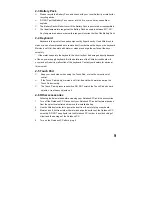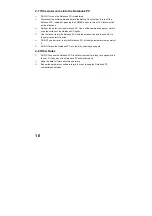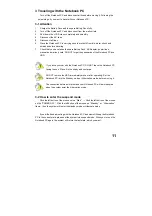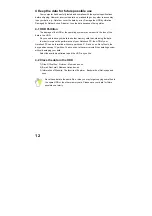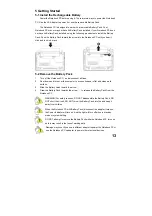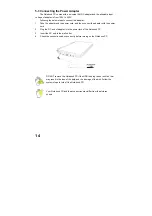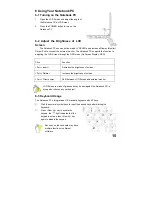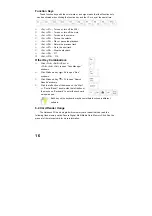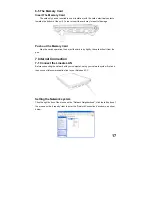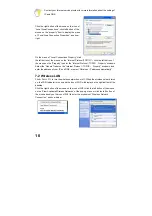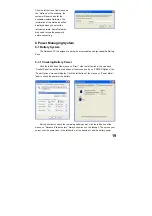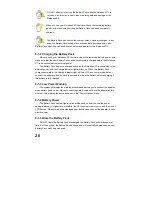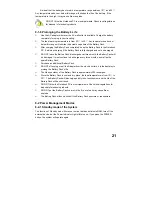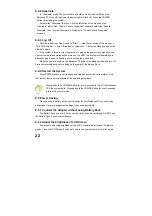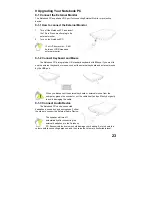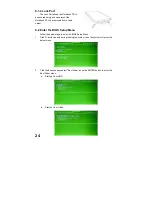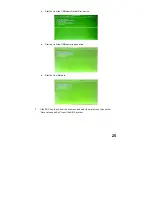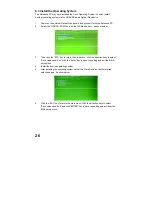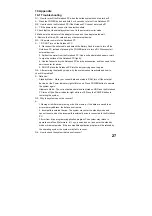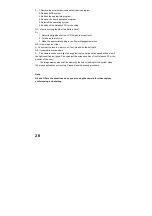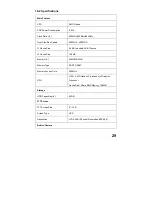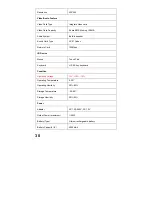22
8-2-2 Hibernate
In “Hibernate” mode: The current data and status are stored on HDD and the
Notebook PC turns off (the Power Indicator Light will turn off). Press the POWER
button to restarting the system.
Activate the “Hibernate” function: Click the left button of the mouse on the
“Hibernate” label of the
“
Power Options Properties
”
windows, select the “Enable
Hibernate”, then “System Hibernate” will display in
“
Power Options Properties
”
windows.
8-2-3 Log Off
Click the left button of the mouse on “Start”
→
click the left button of the mouse on
“Turn Off Computer”
→
select “Standby” or “Hibernate”
→
Enter the standby mode or the
hibernate mode.
If the system is force to turn off because of using up the power in the standby mode.
Your current data and status will be stored on the HDD. The system will operate again
after changing a power-full battery or connecting the wall outlets.
When the power is used up, the Notebook PC will exit the standby mode and turn off.
Store your working data, before using up the power of the Battery Pack.
8-2-4 Restart the System
Press POWER button to exit the suspend mode and enter the current status. And
the “restart” function will reactivate all the operating programs.
Press and hold the POWER button for over 4 seconds to turn off the Notebook
PC if the system halts. Press and hold the POWER button for over 2 seconds
to turn off in normal mode.
8-3 Power Saving
When you use a battery as the source power for your Notebook PC, you can take
advantage of power management settings to conserve battery life.
8-3-1 Connect the Adapter without using Battery Pack
The Battery Pack has a limit on the number times it can be recharged. DO NOT use
the Battery Pack if you have the adapter.
8-3-2 Adjust the brightness of LCD Screen
If necessary, adjust the brightness of the LCD Screen in order to save the electric
power. Close the LCD Screen if you don’t need to use your computer for a brief period.