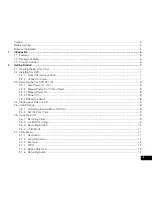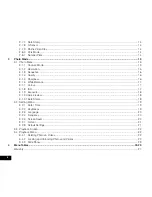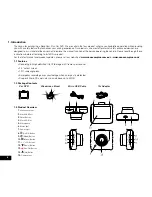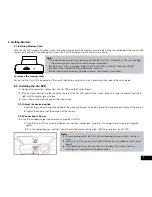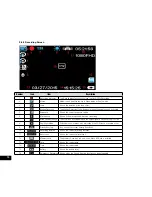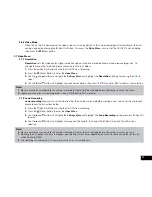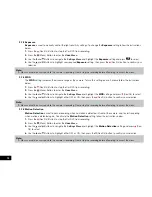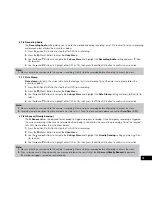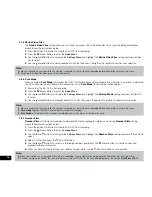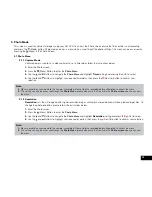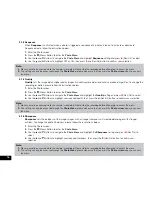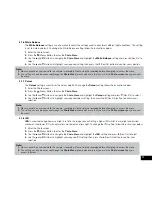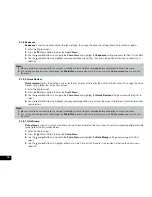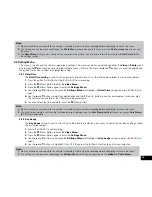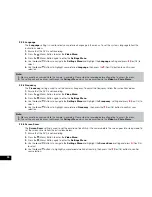1. Introduction
Thank you for purchasing a NanoCam Plus Car DVR. We are certain that our product will give you troublefree operation while providing
you with a safety feature that enhances your driving experience. Our products, like most after-market safety enhanced devices, are
designed to assist and aid the driver, not to replace the manual function of the person operating the vehicle. Please read through these
instructions before attempting to install this product.
For the latest manual and product updates, please visit our website at
www.nanocamplus.com.au
or
www.nanocamplus.co.nz
1.1 Features
•
Recording full high definition 1080P footage at 30 frames per second.
•
2.4” colour screen
•
120° wide angle lens
•
Emergency recording saves your footage when an impact is detected
•
Supports Micro SD cards, class 6 and above up to 32GB
1.2 Package Contents
Car DVR
Windscreen Mount
Micro USB Cable
12v Adapter
1.3 Product Overview
1.
Mounting socket
2.
Micro USB Port
3.
Reset Button
4.
Micro SD Slot
5.
Microphone
6.
Status light
7.
Power Light
8.
(On/Off) Button
9.
(Mode) Button
10.
(Menu) Button
11.
2.4” LCD Screen
12.
(Down) Button
13.
(Rec/OK) Button
14.
(Up) Button
15.
Camera Lens
6
Summary of Contents for NCP-DVR1080
Page 1: ...USER MANUAL FULL HD DASH CAM DVR WITH 2 4 SCREEN NCP DVR1080...
Page 2: ......
Page 26: ...26...
Page 28: ...www nanocamplus com au www nanocamplus co nz NanoCam Plus 2016...