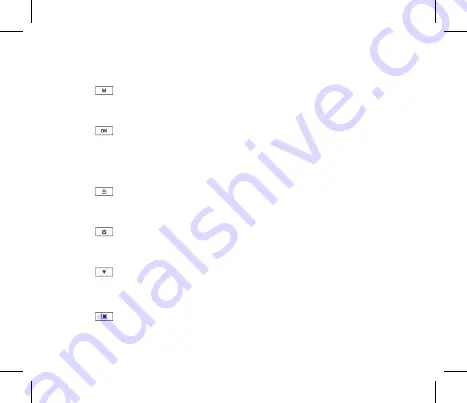
10
3.0 BUTTON FUNCTIONS
MODE BUTTON
When Device is not recording, press the M button to switch between Video
Mode / Photo Mode / Play Back mode.
OK BUTTON
Press the OK Button to start/stop video recording in Video mode.
Press the OK Button to take photo in Camera mode.
Press the OK Button to play/pause current video on playback mode.
LOCK FILE BUTTON
When DVR is recording, Press Lock Button to lock the current file. Locked
file won't be over recorded during loop recording.
POWER BUTTON
Press and hold the Power Button to Power Off the Device. Press once to
switch LCD Screen Off however DVR will continue recording.
DOWN BUTTON
In Settings menu use the down key to toggle between the settings.
Press to turn On/Off the inbuilt Microphone.
MENU BUTTON
Press to enter or exit the Settings Menu.
Summary of Contents for NCP-DVR1080P
Page 1: ......
Page 2: ......
Page 8: ......
Page 11: ......
Page 14: ......
Page 15: ......
Page 16: ......
Page 17: ......
Page 18: ......
Page 20: ......
Page 21: ......
Page 22: ......
Page 24: ......
Page 25: ......
Page 26: ......
Page 27: ......
Page 28: ......
Page 29: ......
Page 32: ......













































