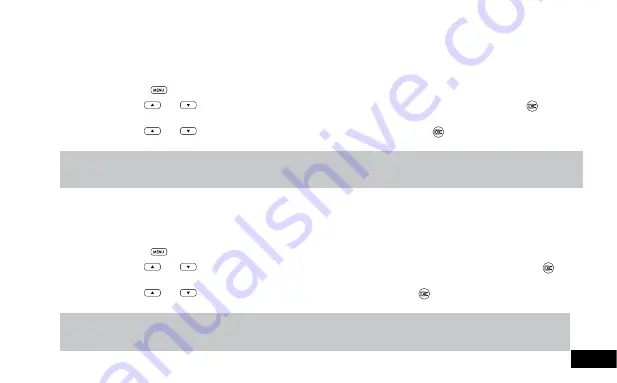
21
21
3.1.5 Sharpness
Sharpness
sets the boldness of the image. Images with a stronger sharpness will create bolder images with stronger
outlines. To change the photo Sharpness, please follow the instructions below.
1.
Enter the Photo screen.
2.
Press the
(Menu) Button to enter the
Photo Menu
.
3.
Use the
and
Buttons to navigate the
Photo Menu
and highlight the
Sharpness
setting and press
(Rec/Ok)
to select.
4.
Use the
and
Buttons to highlight your required sharpness, then press the
(Rec/Ok) button to confirm your
selection.
Note:
1.
Menus cannot be accessed while the camera is recording. Please stop the recording before attempting to access the menu.
2.
This setting can only be accessed through the
Photo Menu
, please make sure that you are in the
Photo screen
when you access the menu.
3.1.6 White Balance
The
White Balance
setting is used to manually adjust the settings used to counteract different light conditions. This setting
is set to Auto by default. To change the White Balance setting follow the instructions below.
1.
Enter the Photo screen.
2.
Press the
(Menu) Button to enter the
Photo Menu
.
3.
Use the
and
Buttons to navigate the
Photo Menu
and highlight the
White Balance
setting and press
(Rec/
Ok) to select.
4.
Use the
and
Buttons to highlight your required setting, then press the
(Rec/Ok) button to confirm your
selection.
Note:
1.
Menus cannot be accessed while the camera is recording. Please stop the recording before attempting to access the menu.
2.
This setting can only be accessed through the
Photo Menu
, please make sure that you are in the
Photo screen
when you access the menu.








































