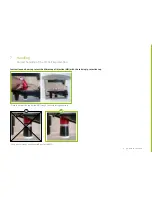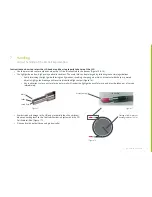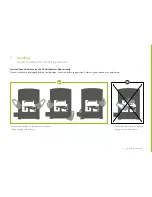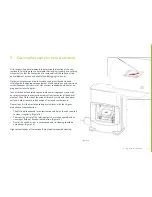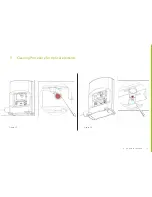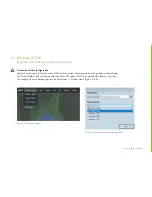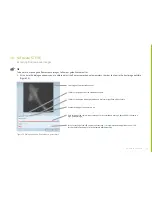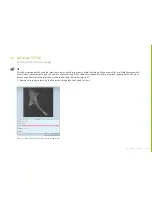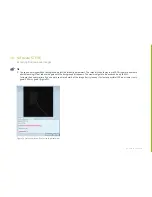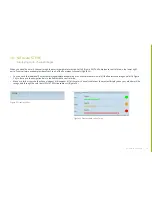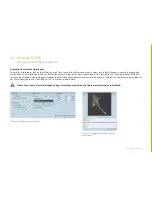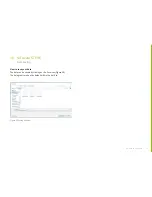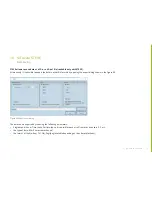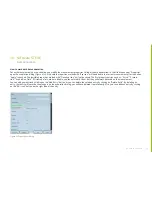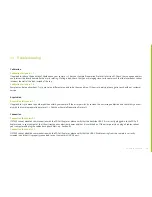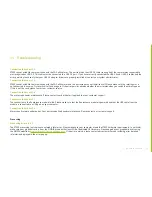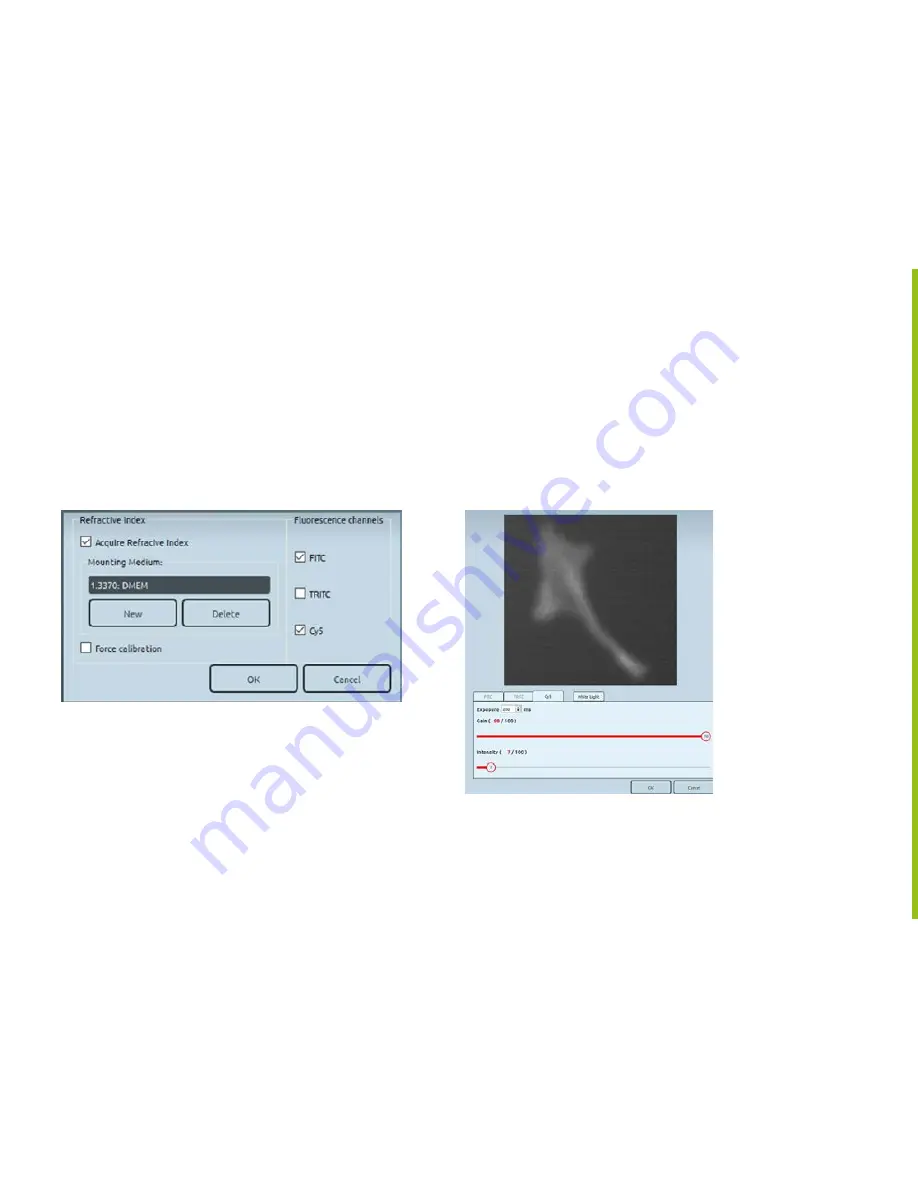
44
à
go back to contents
10. Software STEVE
Acquiring fluorescence images
How to create multi-channel images
To perform a single shot, click on the 3D button or on the Single Shot from the Microscope menu.
A selection dialog will appear to choose the acquisition type which can be individually set up (Figure 28).
Once a refractive index and the fluorescence channels are selected, a new dialogue will appear to adjust the fluorescence channel parameters
(Figure 29). Adjust the fluorescence parameters as per your needs. Then click on „ok“. Your acquisition will start.
Figure 29 Dialogue window fluorescence parameters
Figure 28 Acquisition type dialogue window