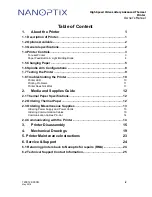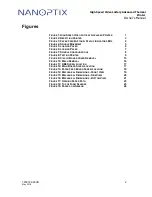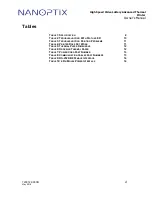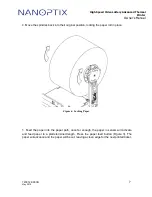720012-0000R
May 2019
8
High Speed Video Lottery Advanced Thermal
Printer
Owner’s Manual
Note:
In the event of a paper jam follow the steps below:
•
Pull up on the top-front portion of the print mechanism to open the mech to the paper
path and remove any paper/obstructions.
•
Close the print mechanism and re-feed the paper.
1.6 Spindle Arm Configurations
The HSVL Advance can be mounted in various positions. The arms can be moved by
loosening the mounting nuts using an 8mm wrench or ratchet.
Figure 7: Spindle Configurations