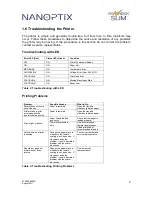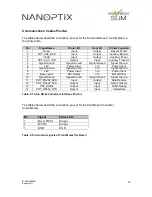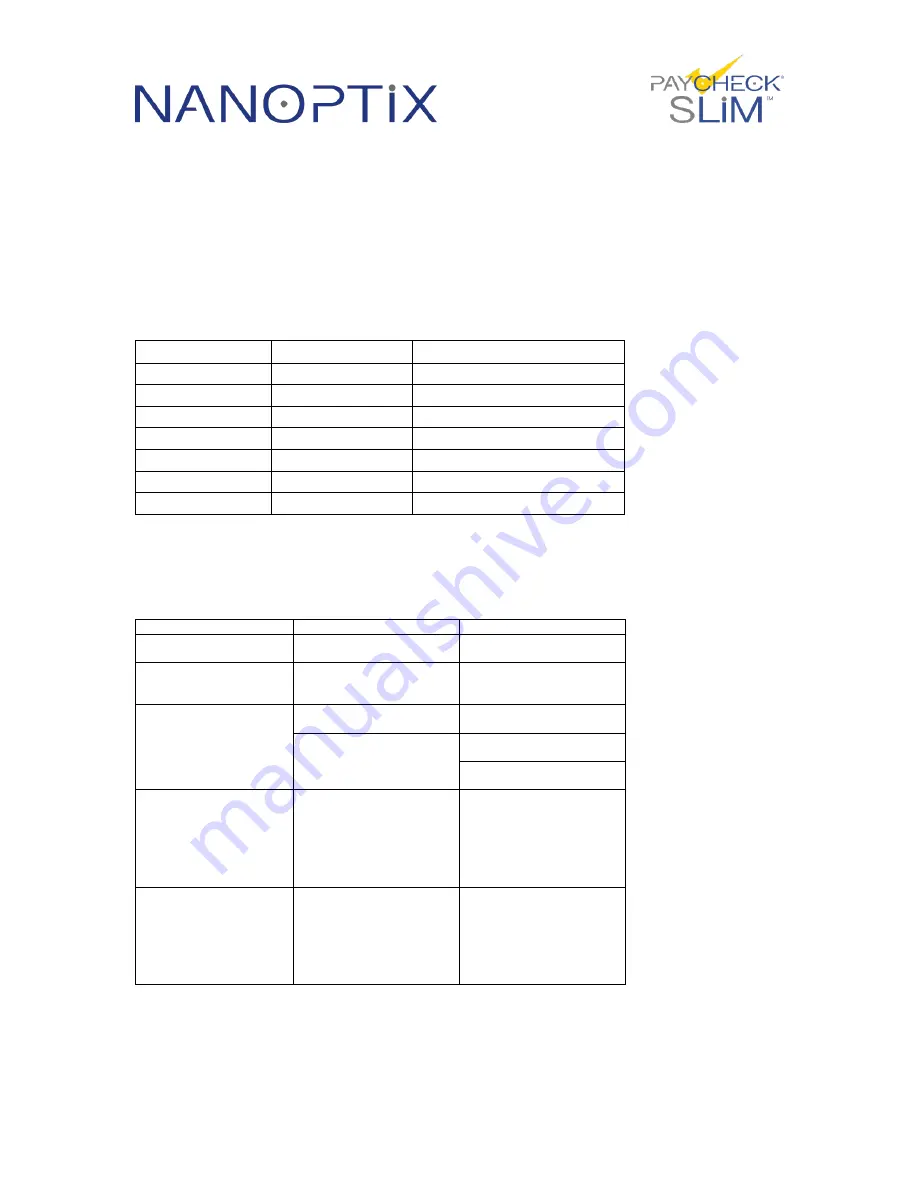
979000-0000R
August 2011
8
1.6 Troubleshooting the Printer
The printer is simple and generally trouble-free, but from time to time problems may
occur. Follow these procedures to determine the cause and resolution of any problems
the printer may be having. If the procedures in this section do not correct the problem,
contact a service representative.
Troubleshooting with LED
Error LED (Red)
Status LED (Green)
Condition
OFF
ON
Printer Powered or Ready
ON
ON
Paper Out
MED BLINK
ON
Temperature Error
SLOW BLINK
ON
Voltage Error (Over 26.2 VDC)
FAST BLINK
ON
Print Head Error
FAST BLINK
ON
Missing Black Index Mark
FAST BLINK
ON
Paper Jam
Table 2: Troubleshooting with LED
Printing Problems
Table 3: Troubleshooting Printing Problems
Problem
Possible Causes
What to Do
Receipt does not come
out all the way.
Paper is jammed.
Open the tray and
clear any jammed paper.
Printer starts to print,
but stops while the
receipt is being printed.
Paper is jammed.
Open the tray and
clear any jammed paper.
Print is light or spotty.
Paper tickets loaded
incorrectly.
Check that the paper is
loaded properly.
Thermal printhead is
dirty.
Use recommended
thermal receipt paper.
Clean printhead at
recommended intervals.
Vertical column of print
is missing.
Change the paper stack to
make sure the thermal
coating is not the source. If
it does not solve the
problem, it could indicate a
problem with the printer
electronics.
Contact your authorized
service representative.
One side or portion of
ticket has not been
printed
Change the paper stack to
make sure the thermal
coating is not the source. If
it does not solve the
problem, it could indicate a
problem with the printer
electronics.
Contact service
representative.
Summary of Contents for PAYCHEK SLIM
Page 1: ...Owner s Manual First Edition January 2007 Latest Update August 2011 Document 979000 0000R ...
Page 20: ...979000 0000R August 2011 14 Figure 7 Side View Mounted in Position B ...
Page 21: ...979000 0000R August 2011 15 Figure 8 Side View Mounted in Position C ...
Page 22: ...979000 0000R August 2011 16 Figure 9 Front View ...
Page 23: ...979000 0000R August 2011 17 Figure 10 Back View ...