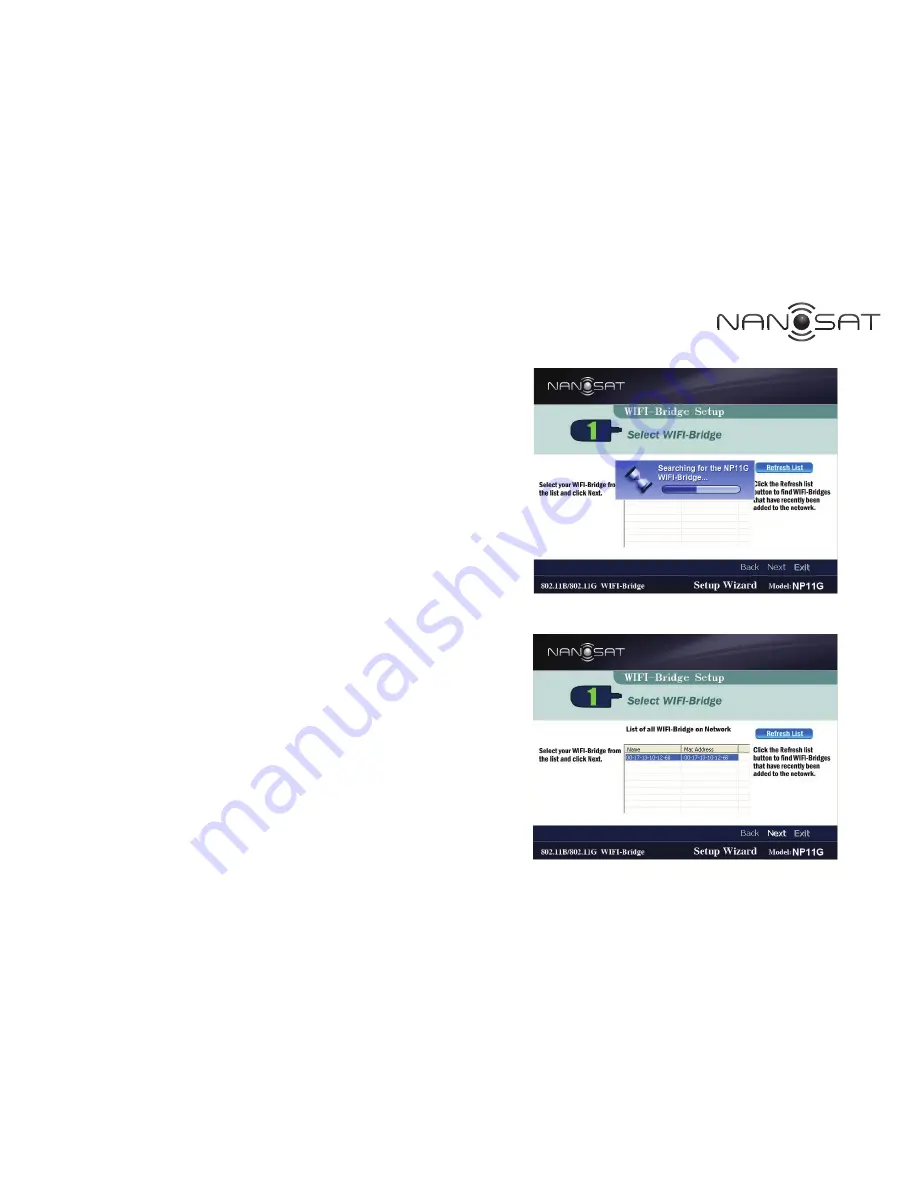Reviews:
No comments
Related manuals for NP11G

PLI-3411
Brand: LevelOne Pages: 33

GAM-4-MRX
Brand: Positron Pages: 36

DR814Q
Brand: AOLYNK Pages: 6

Rocket Prism AC GEN 2 RP-5AC-Gen2
Brand: Ubiquiti Pages: 28

WISAP-MT7628
Brand: RAK Pages: 19

NBE--2AC--13
Brand: Ubiquiti Pages: 17

RocketM
Brand: Ubiquiti Pages: 16

NRS-AP10
Brand: Niveo Professional Pages: 35

cnRanger
Brand: Cambium Networks Pages: 61

WEA412h
Brand: Samsung Pages: 2

WEA400 Series
Brand: Samsung Pages: 2

WEA302i
Brand: Samsung Pages: 2

WAP-701
Brand: Samsung Pages: 26

SMT-R2000
Brand: Samsung Pages: 28

SFG-D0100
Brand: Samsung Pages: 29

SWL-4000AP Series
Brand: Samsung Pages: 89

EAP245
Brand: BALUN Pages: 68

AP9152
Brand: 3Com Pages: 109