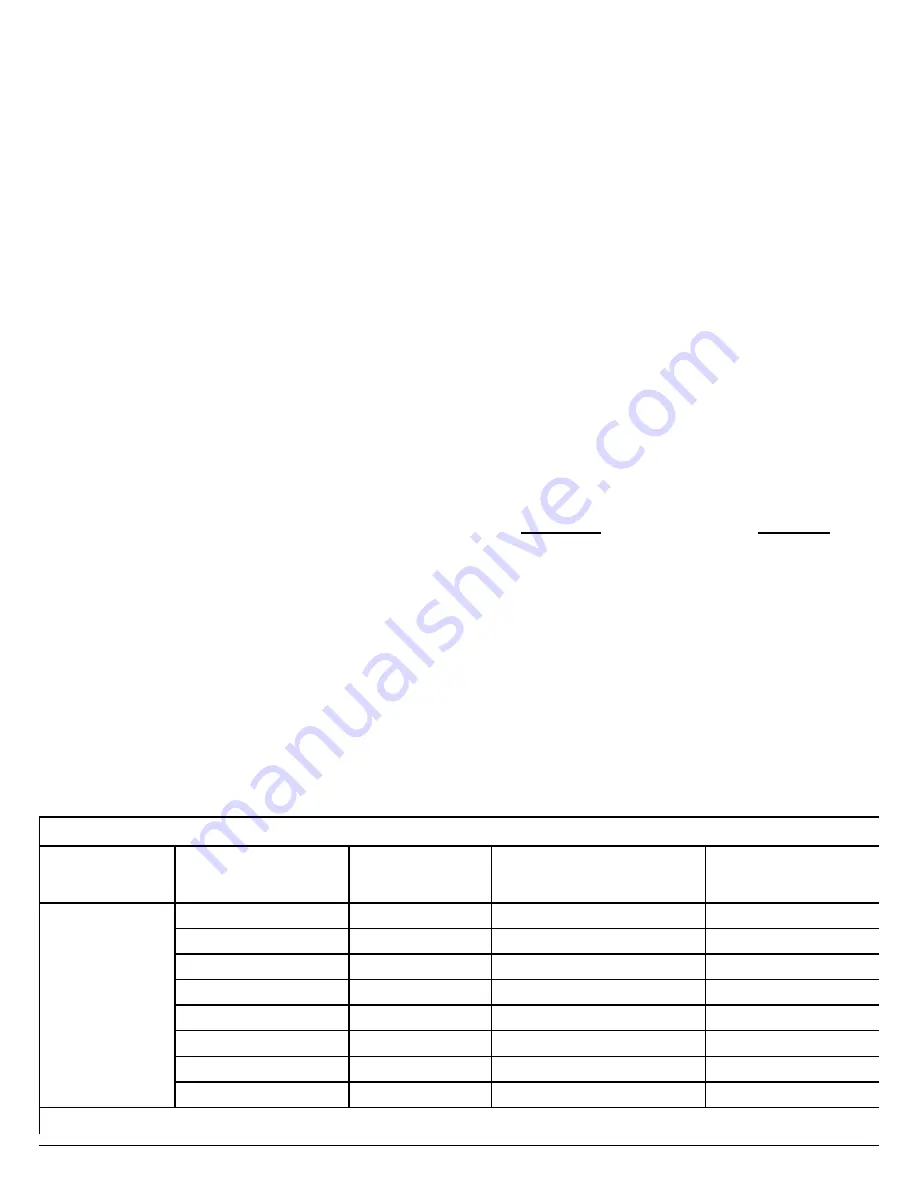
6 Gemini C-Series GEMC-NAC Extender Installation Instructions
the ground fault circuit; a short from this terminal to any
NAC circuit terminal should cause a ground fault, causing
the ground fault LED to light and the keypad to display a
Fire trouble ground fault with the associated zone.
26. (COM) OUT RELAY 7
27. (NC) OUT RELAY 7
28. (NO) OUT RELAY 7
These terminals are placed separately to allow high volt-
age/non-power limited wires to be connected and be iso-
lated from power-limited wires in the housing.
For descriptions of terminals 26-28, see the above de-
scriptions for terminals 13-18.
Note:
Non-power limited
wires must be isolated from power limited wires inside the
enclosure (at least a 1/4 inch spacing).
Battery Calculation Worksheet
Units are capable of recharging 32AH battery maximum.
PROGRAMMING
Before programming and configuring the GEMC-NACXX
NAC circuits, we suggest you plan your installation by se-
lecting the zones to be used if you plan to install an NAC
Extender and / or an EZM. The usual practice is to select
the lowest zone numbers available. The EZM program-
ming instructions below use
EZM 1
(zones 9-12) as an
example; be sure to select the address numbers suitable
for your current installation.
Integral Fire NAC Extender
Configuring the integral External Outputs is performed us-
ing the
"
NAC ADDR
"
jumper block (J1) as shown on the
chart above.
Programming the integral External Outputs must be per-
formed using PCD-Windows Quickloader download soft-
ware
NAC/Output Assignment
screen: Click the
Board
Type
pull down and select
Fire NAC Extender
.
For programming the output options (such as Silenceable,
etc), see the section "
NAC SYNCHRONIZATION
RULES
" further in this manual.
Use the Integral 4-Zone EZM to Monitor GEMC-NACXX
Troubles
To program the integral EZM, PCD-Windows Quickloader
download software must be used. Before programming,
prepare PCD-Windows Quickloader as follows:
1. If not open already, open the
Zone Assignment
screen by pressing
Ctrl
+
Shift
+
Z
on the keyboard.
2. If not open already, click
View
,
Workspace
to open
the Workspace panel. Notice the
Zone Assignment
field is highlighted in the Workspace.
3. If the
Zone Type
column is not already displayed, click
the
Show Zone Types
button.
To program 4-Zone NAC Extender Troubles
:
1. Open the
System Assignment
screen,
EZM Assign-
ments
tab.
2. In the
Type
column for the selected EZM row, click the
intersecting field and select
4-Zone NAC Ext
from the
Type
pull-down menu.
If
EZM 1
(zones 9-12) is selected, notice the
Zone As-
signment
screen automatically populates each se-
lected zone with its needed attributes, namely "zFire
Monitor" for the
Zone Type
and a "1" for the
Area
, and
the following for
Description
and
Adv. Code
(Point
ID / SIA Reporting Code):
Description Adv. Code
009-NAC Ext 01 AC Fail TBL ................. AC Fail
010-NAC Ext 01 Battery TBL .................. Low Battery
011-NAC Ext 01 Tamper TBL ................. Fire EZM Tamper
012-NAC Ext 01 Ground Fault TBL ........ Ground Fault
Note:
Tamper zone monitoring is not required by UL
or NFPA, and the zone can be changed back to an un-
defined state, without an Area assigned to the zone.
Configuration
Batteries Used
Total 24V AH
Maximum Available 24V
Standby Current (mA)
Maximum 24V Alarm
+ Standby
Current (A)
Fire Only with
GEMC-PS24V7A
2 12V 7AH
7
254
3.5
2 12V 8AH
8
290
4
4 12V 7AH
14
505
7
4 12V 8AH
16
580
7
6 12V 7AH
21
767
7
6 12V 8AH
24
880
7
8 12V 7AH
28
1030
7
8 12V 8AH
32
1100
7
All values are calculated used 10% de-rating factor except for the 32AH configuration, that was evaluated through test
MAXIMUM AVAILABLE STANDBY CURRENT CALCULATIONS







































