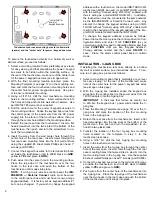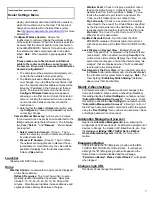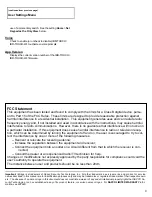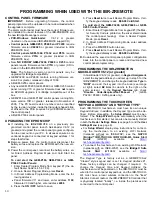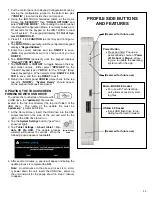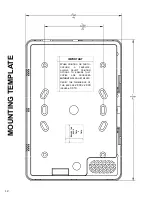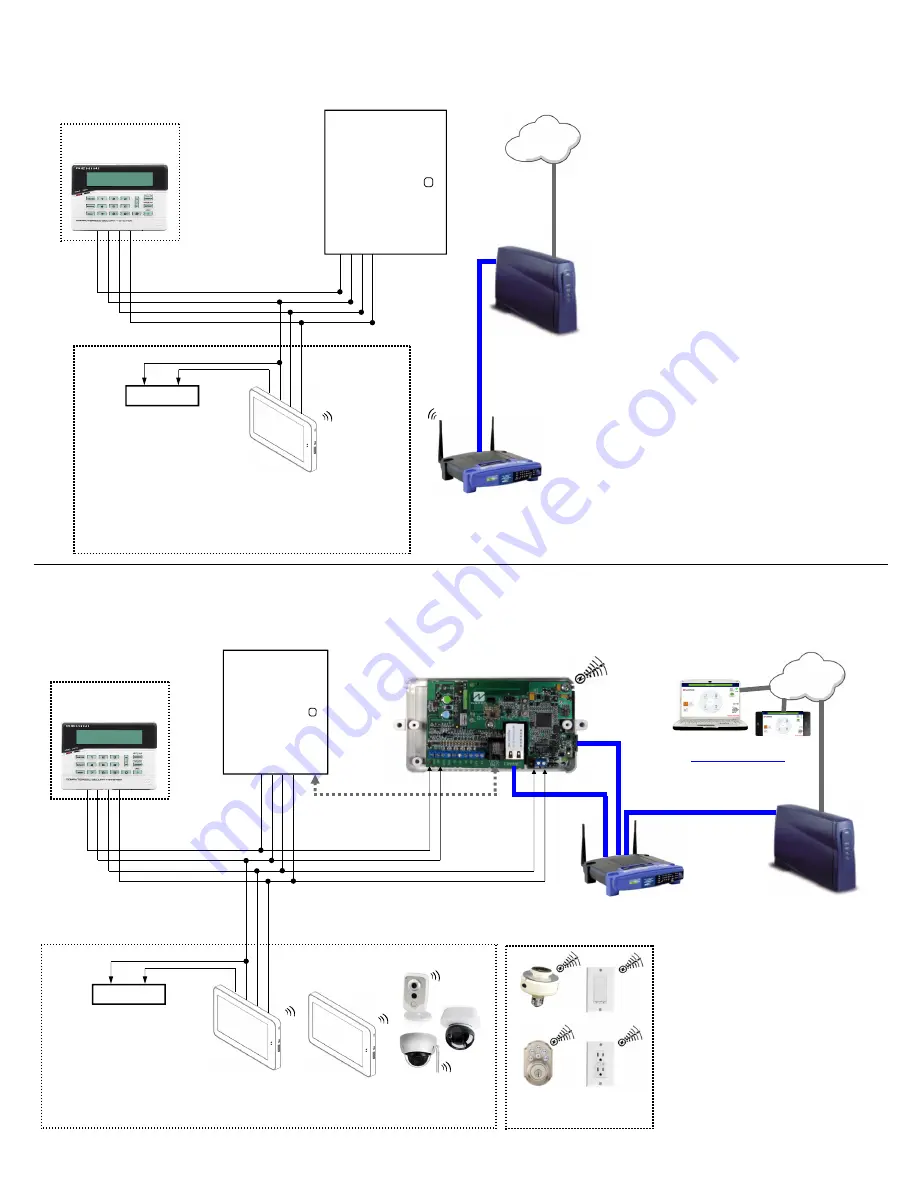
3
IBR-ZREMOTE
CUSTOMER ROUTER
(Wireless)
2: WIRING OVERVIEW with the IBR-ZREMOTE
KEYPAD BUS
CONTROL
PANEL
STANDARD
KEYPAD
Internet
RED
BLACK
GREE
N
Y
E
LLO
W
GR
EEN
YEL
LO
W
TO PANEL SERIAL PORT (only
needed for IBR-ZREMOTE CS
communication or panel
downloading)
RE
D
BLAC
K
BROADBAND
MODEM
Z-WAVE DEVICES
The hardwired
IBR-TOUCH
includes Wi-Fi capability for
wireless connection through the
customer's "Wi-Fi" network.
Access at Access at
www.NapcoNOC2.com
RE
D
(+)
(–)
BLAC
K
Power Supply
IBR-TOUCH
Power Supply
: If the system
standby current is insufficient for
the 380mA required for the IBR-
TOUCH, use a separate UL-
Listed Security and Signaling
power-limited 12V power supply.
Be sure the negative terminals of
the power supply and control
panel are connected.
CUSTOMER ROUTER
(Wireless)
1: WIRING OVERVIEW with the IBR-TOUCH only ("Keypad Only" Mode)
KEYPAD BUS
BROADBAND
MODEM
CONTROL
PANEL
STANDARD
KEYPAD
Internet
RED
BLACK
GREE
N
Y
E
LLO
W
(+)
(–)
Power Supply
IBR-TOUCH*
Power Supply
: If the sys-
tem standby current is insuf-
ficient for the 380mA re-
quired for the IBR-TOUCH,
use a separate UL-Listed
Security and Signaling pow-
er-limited 12V power supply.
Be sure the negative termi-
nals of the power supply and
control panel are connected.
Note:
" Keypad Only" mode is
selected in the Setup Wizard, when
the IBR-TOUCH is first started (see
the
IBR-TOUCH & IBR-TOUCH-WL
Quick Start Guide
(WI2297) for
more information.
For remote services with Z-Wave,
use an
IBR-ZREMOTE
or a
StarLink Connect
radio. The
hardwired
IBR-TOUCH
includes Wi
-Fi capability for wireless connection
through the customer's "Wi-Fi"
network.
(2) C
AT5 E
thernet
C
onnec
tion
(1) CAT5 Ethernet
Connection
(3) CAT5 to Router
CAT5 t
o Rout
er
RE
D
BLAC
K
*With the
IBR-TOUCH-WL
,
use a
StarLink Connect
radio or an
IBR-ZREMOTE
.
IBR-TOUCH-WL
(
(
(
CAMERAS