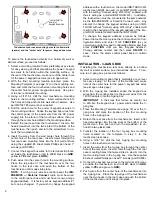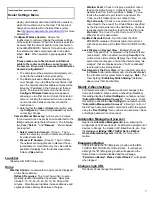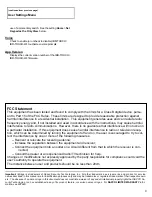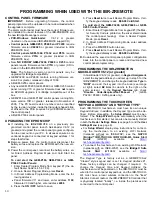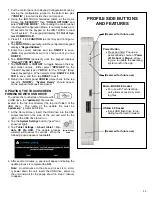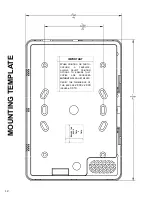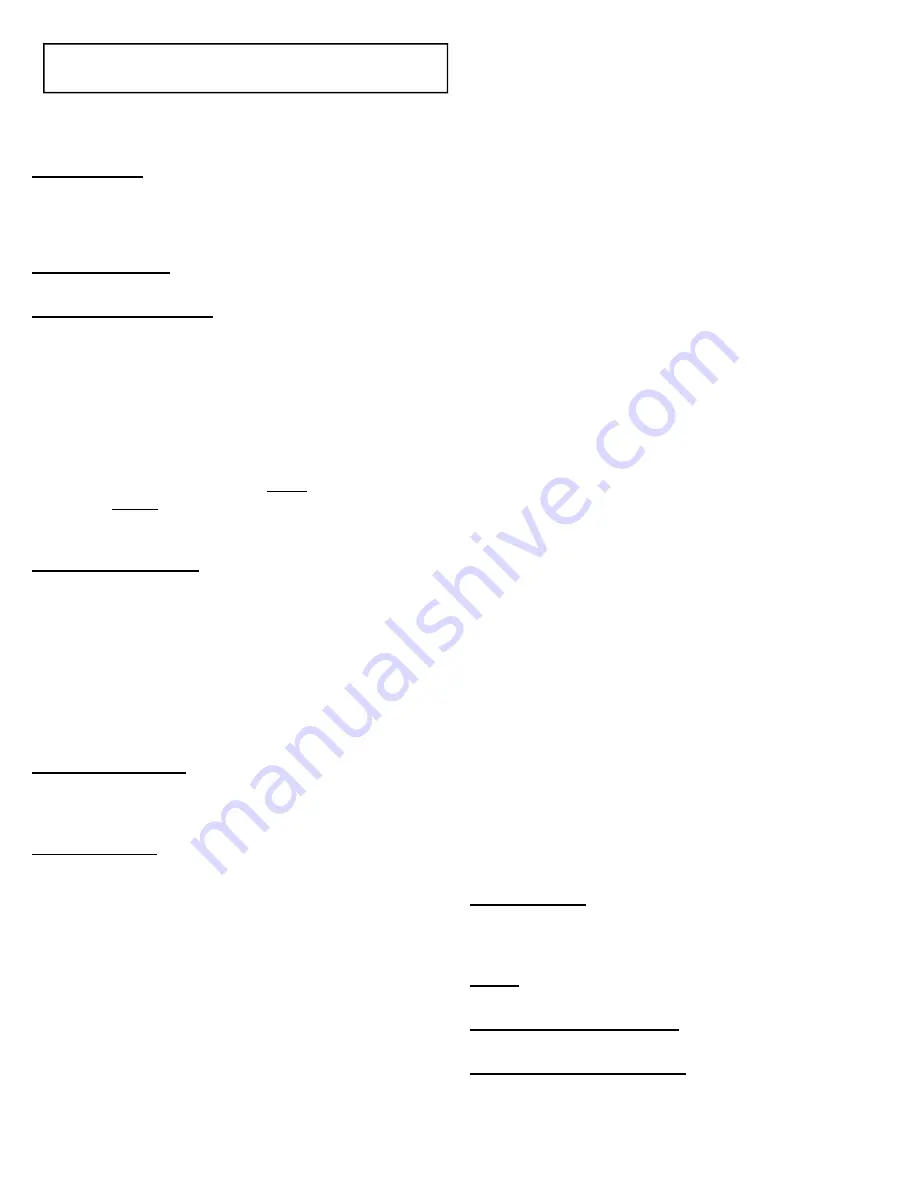
8
USER SETTINGS
Setup Wizard
(see
DEALER SETTINGS
)
Note:
In User
Settings, a limited wizard is available (with Wi-Fi and
iBridge credentials only). Use this feature in Dealer Set-
tings for full functionality.
Run Diagnostics
(see
DEALER SETTINGS
)
Test Wi-Fi connection
Tap to analyze the strength of the wireless connection
between the IBR-TOUCH / IBR-TOUCH-WL and the cus-
tomer's router (and/or ISEE-WAP). When installing the
IBR-TOUCH / IBR-TOUCH-WL, be sure the large "Wi-Fi
Icon" is colored green (OK) to ensure a strong wireless
signal. In addition, the signal strength in dBm units (signal
level relative to 1 milliwatt) is provided for those more fa-
miliar with readings expressed using standard radio com-
munication terminology. The dBm units are expressed in
negative numbers; therefore the higher the negative num-
ber, the weaker the signal. For example, a reading of -20
is stronger than -30.
Clean Tablet Screen
Allows you to safely clean the touchscreen display surface
without making changes to the system. Tap to set a
length of time during which all inputs to the system
through the touchscreen are disabled. Enter a time in
seconds, tap
Yes
, and the screen will turn black with dark
gray numbers counting up to the number of seconds en-
tered, then will count down to zero and return to normal
operation. For example, entering "20" will disable the key-
pad for a total of 40 seconds.
Change LED Level
Provides a sliding bar to control the brightness of the red
and green LEDs located on the face of the tablet.
Tablet Settings
Sound:
Controls sound intensity and feedback set-
tings (unavailable with some models).
Volumes:
Set the sound for video, Notifications
and Alarms.
Touch sounds:
Check to enable feedback sound
made when certain onscreen items are touched.
Display:
Allows changes to the IBR-TOUCH / IBR-
TOUCH-WL display screen
Brightness:
Tap to open a sliding status bar con-
trol. Increase or decrease the screen brightness
by sliding your finger left or right across the status
bar
Sleep:
Specifies how much user idle time
(touchscreen is operational but not being used)
must elapse before the screen dims. The default
setting is "never".
Note:
When this feature is ena-
bled and the screen dims, the IBR-TOUCH also en-
ters "sleep mode", an inactive state to save power.
To re-awaken, simply touch the screen or a non-
screen button. Screen timeout selections include
15
seconds
,
30 seconds
,
1 minute
,
2 minutes
,
10
minutes
,
30 minutes
and
never
.
Font size:
Controls the size of the lettering that ap-
pears in the Dealer and User Settings menus.
Date & Time:
Automatic:
When checked to enable, retrieves date/
time data automatically from network resources.
When enabled, the next two selections are ghosted
("grayed out" and not selectable).
Set date
: Tap to open a dialog that allows the
month, day and year to be manually set in the IBR-
TOUCH.
Note:
The "Automatic" menu selection
(above) must be unchecked to enable this menu
item.
Set time
: Tap to open a dialog that allows the cur-
rent time to be manually set in the IBR-TOUCH.
Note:
The "Automatic" menu selection (above)
must be unchecked to enable this menu item.
Select time zone
: Tap to select a time zone to be
used in the touchpad.
Use 24-hour format
: Check to display 24-hour mili-
tary time, as measured in hours numbered to twenty
-four from one midnight to the next. For example,
3:23 pm would be displayed as "15:23".
About
Tablet:
Update OS via USB:
Select to update the Android
operating system. Be sure the update .zip file
(WinZip) is located in the top root directory of the
USB drive (such as a thumb drive, portable hard
drive, memory stick, etc.). Use the USB socket lo-
cated on the side of the IBR-TOUCH / IBR-TOUCH-
WL to install the OS. Once inserted into the USB
socket, tap this selection (if already inserted, remove
and re-insert). Allow up to 15 seconds for the up-
date process to begin; once started, DO NOT re-
move the USB drive!
Kernel version:
For NAPCO use only. Details the
version of the kernel within the operating system of
the IBR-TOUCH / IBR-TOUCH-WL.
Build Number:
The file name of the firmware cur-
rently running.
Reboot Tablet
Tap
(and
tap
OK
to the warning popup) to re-start the IBR-
TOUCH / IBR-TOUCH-WL.
Home
(see
DEALER SETTINGS
)
Automation Management
(see
DEALER SETTINGS
)
Enable KeySwitch Arming
When checked (enabled), allows a zone input to be used to
arm/disarm the security system. The Area will arm/disarm
when the programmed zone is momentarily shorted through
User Settings Menu