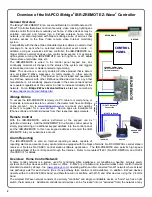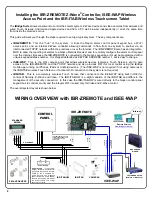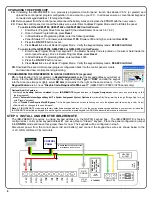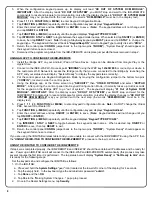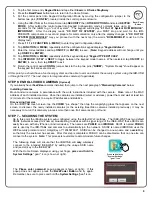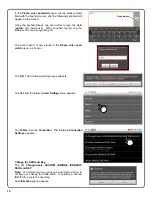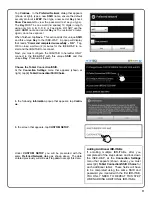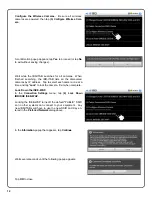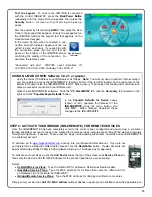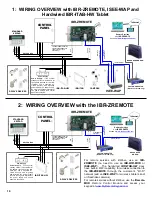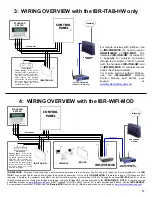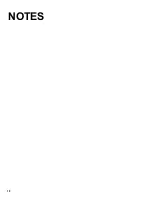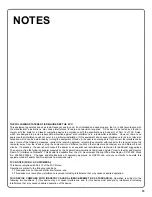9
The following steps will ensure that the IBR-ITAB will
only
wirelessly
connect to the intended ISEE-WAP by adding the unique SSID name
and (secret) key to the ISEE-WAP.
With the Home Screen displayed, using your finger,
press and hold
the
System Settings
" gear" icon (shown at right).
The
Please enter password
popup appears (shown at right). If this
popup does not appear, press the
Back/Power Button
and try again.
Remember, be sure to
press and hold
the
System Settings
"gear" icon.
STEP 7 – SECURING THE SYSTEM
Up to this point the iBridge system auto-configured using the default Wi-Fi settings. The ISEE-WAP has two default
SSIDs (network access point names) broadcasting to devices within signal range of the ISEE-WAP; these SSIDs can
easily be seen with any iPhone or Android device. The names are
PUBLIC
and
IBRIDGE
. SSID1 is named
PUBLIC
and is used by the IBR-ITABs and cameras to automatically join the network. SSID2 is named IBRIDGE, uses the
WEP security protocol and a 10-digit Key of "1234567890". SSID2 can be changed to a new name and a
secret
Key
so that only the customer has access. After this step is completed, PUBLIC can be disabled so that no one else can
connect to the system.
Note:
This process is reversible to accommodate future changes.
Press and hold the
"System Settings"
"gear" icon
3. Tap the first menu entry
Keypad Skin
and tap either
Classic
or
K Series Stay/Away
.
4. Press
the
Back/Power
button twice to return to the Home Screen.
5. Put the control panel into Keypad Configuration Mode by moving the configuration jumper to the
bottom two pins ("
CONFIG
"), located inside the control panel enclosure.
6. Using the IBR-ITAB, at the Home Screen tap
SECURITY
then
OTHER OPTIONS
and select
KEYPAD
MODE
.
After putting the control panel into Keypad Configuration mode it normally takes up to 40
seconds for the tablet to go "out of system". The keypad will display "
01 Out of System RCM MODULE
".
IMPORTANT:
After the display reads "
XX OUT OF SYSTEM
" , you MUST stop and wait for the IBR-
ZREMOTE components to reset and prepare for communication; only after the display changes to "
XX OUT OF
SYSTEM
RCM MODULE
" may you proceed with the next step (the words "
RCM-MODULE
" must be in the
display text).
7. Press
1 1 1 2 3 FUNCTION
(or
MENU
) to enter Keypad Configuration Mode.
8. Tap
FUNCTION
(or
MENU
) repeatedly until the configuration keypad displays "
Keypad Address
".
9. Enter the correct address and tap
ON/OFF
(or
ENTER
) to save. (
Note:
Keypad address will not change until you
tap
ON/OFF
or
ENTER
).
10. Tap
FUNCTION
(or
MENU
) repeatedly until the keypad displays "
Keypad TYPE RP1CAE2
"
11. Tap
INTERIOR / STAY
or
NEXT
to toggle between the keypad model names. When selected, tap
ON/OFF
(or
ENTER
) to save, then tap
RESET
to exit.
12. Return the control panel
CONFIG
jumper back to the top two pins ("
NORM
"). "System Ready" should appear on
the keypad if all zones are closed.
At this point you should have a functioning system and be able to arm and disarm the security system using the IBR-ITAB
or through the APP. The next step is to integrate video cameras (if applicable).
STEP 6: ENROLL VIDEO CAMERAS (
Optional
)
If you already have
iSeeVideo
cameras installed, then jump to the next paragraph "
Discovering Cameras
" below.
Installing Cameras
Mount and wire cameras in accordance with the work instructions included with the camera. Make note of the MAC
address of each installed camera. Once the cameras are installed (wired or wireless), power them and wait at least two
(2) minutes for the cameras to acquire IP addresses and stabilize.
Discovering Cameras
On the IBR-ITAB touch screen, tap the
VIDEO
"pie shape", then tap the magnifying glass that appears on the next
screen to discover the newly installed cameras (or the existing iSeeVideo cameras installed previously). It may be
necessary to re-run this discovery process more than once if all cameras are not found.
Back / Power
Button
Summary of Contents for iBridge Suite
Page 18: ...18 NOTES...