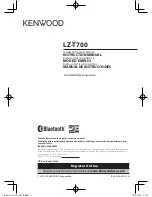11
A R M I N G A W A Y : S E T T I N G T H E A L A R M W H E N L E A V I N G
Arming the System - Arm Away
1. From the Home Screen
, tap
Security
to display the keypad.
2. Check the touchscreen.
On the face of the unit are two lights. The top green
STATUS
light must be lit in order
to arm. If the green
STATUS
light is off, the description of any unsecured zone(s) will display. Find each problem
zone and secure by closing windows, doors, etc. When all zones are secure, the green
STATUS
light will light
and the Keypad Window and Banner and will both read, "
System Ready
".
3. Arm the system.
Enter your User Code followed by
Arm Away
. On the Hub, the green
STATUS
light will turn off and the red
ARMED
light will turn on.
Note:
If you enter an invalid User Code,
the system will beep 4 times and a voice prompt will inform you of the invalid code. Re-enter your
User Code.
4. Leave the premises.
Leave through the exit door before the exit time expires.
Priority Arming
If you attempt to arm the system with an unsecured ("faulted") zone, a 3-second tone will sound and the
TROUBLE
icon will appear on the left side of the screen (shown at left), indicating that the zones must be secured before the
system can be armed.
Selectively Bypassing Zones
If you cannot locate or repair a faulted zone, it can be removed from the system,
or bypassed
from the system:
1.
If you start at the Home Screen, tap
Security
to display the keypad.
2.
At the keypad, tap the zone number, then tap
BYPASS
.
The
BYPASS
icon will appear (shown at left) indicating that a zone has been bypassed.
Note:
Bypassed zones are unprotected! If an unsecured zone cannot be secured, have the system checked as
soon as possible. To remove the bypass from the zone (to "unbypass"), repeat this procedure, and the
BYPASS
icon will disappear.
Note:
Some installations may require a code before bypassing or unbypassing a zone. If in
doubt, ask your security system installer if a code is required.
(TROUBLE Icon)
(BYPASS Icon)
Arm
Away
BYPASS