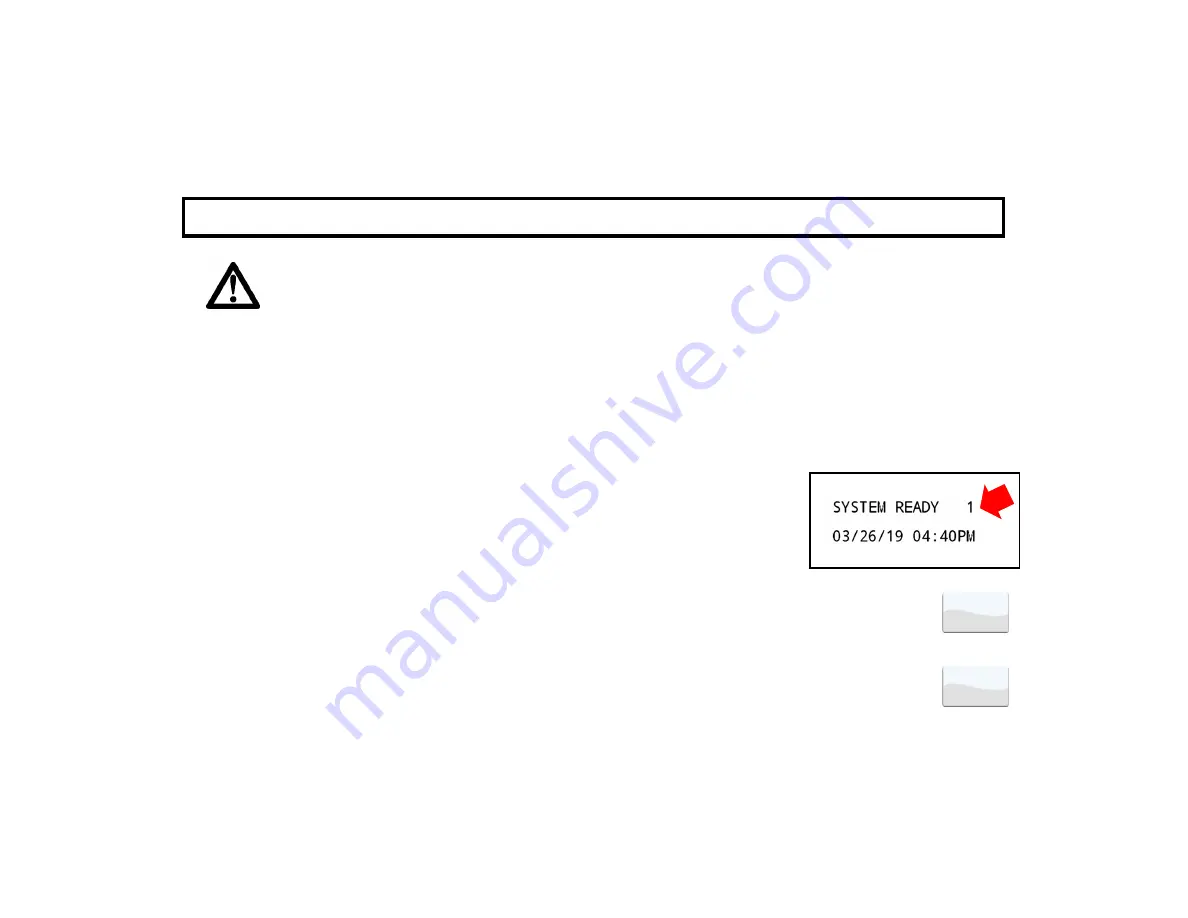
12
System Trouble
If you attempt to arm with the
TROUBLE
icon displayed, a 3-second tone will sound and a voice prompt will inform
you of the inability to arm at the Go-Anywhere Smart Hub. This means the system has detected a problem that may
prevent it from operating normally. A number corresponding to the trouble will then appear in the display (for exam-
ple, '
E-02 Low Battery
' indication). Refer to
SYSTEM TROUBLE ERROR CODES
on page 43 for descriptions of
these troubles. If you cannot correct the problem immediately, press
RESET
and you will then be able to arm the
system in this condition.
Note:
If you cannot clear the trouble, have the system checked as soon as possible.
Area Arming (Optional)
In a system that has been partitioned into two Areas, one of the Areas may be armed while the other remains disarmed.
Manager's Mode
The Manager's Mode allows the user to arm / disarm selected Areas in a partitioned system.
To arm a different Area:
1.
If you start at the Home Screen, tap
Security
to display the keypad.
2.
At the keypad, take note of the current Area number displayed at the top of the Keypad
Window. For example, "
SYSTEM READY 1
" indicates the keypad is currently provid-
ing status and control of Area 1.
3.
At the keypad, tap the "star" button (
⋆
) or the Change Area button. Notice the number
will change to Area 2. The keypad will now provide status and control of that Area.
4.
Enter your User Code followed by
Arm Away
.
To return to the other Area, simply repeat steps 2 and 3.
Notes:
The User Code must be valid in both Areas.
If any zone is not secured, the
TROUBLE
icon will appear (shown above). All faulted zones in the
respective Area(s) must be secured or bypassed.
Note:
If a system trouble is indicated, the system cannot
be armed using this method.
Only one Area can be armed at a time.
The
BYPASS
icon appears on the left side of the keypad screen when zones are bypassed.
A R M I N G A W A Y : S E T T I N G T H E A L A R M W H E N L E A V I N G
(TROUBLE Icon)
--or--
Change
Area
*

































