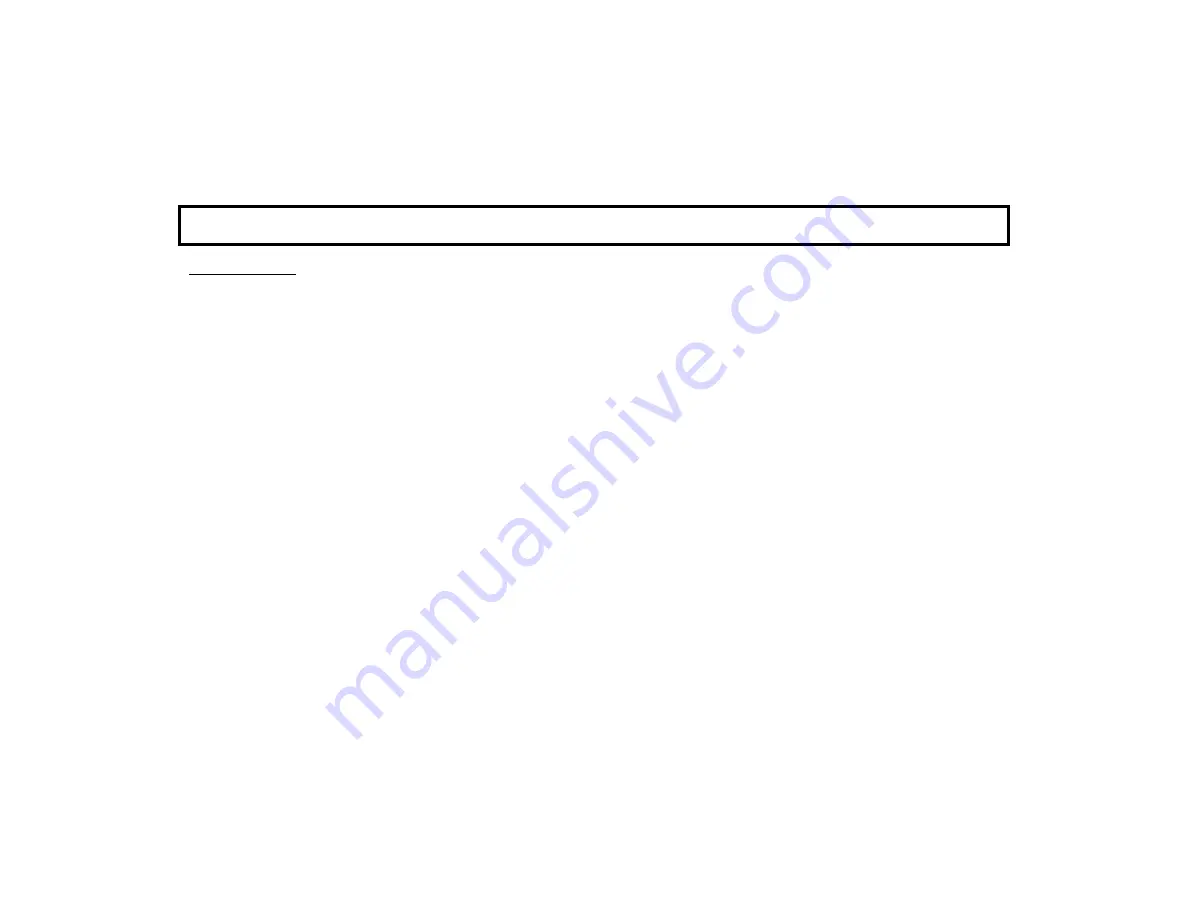
33
Tablet Settings
Sound:
Controls sound intensity and feedback
settings (unavailable with some models).
Volumes:
Set the sound for video, Notifica-
tions and Alarms.
Touch sounds:
Check to enable feedback
sound made when certain onscreen items are
touched.
Display:
Allows changes to the display screen
Brightness:
Tap to open a sliding status bar
control. Increase or decrease the screen
brightness by sliding your finger left or right
across the status bar
Sleep:
Specifies how much user idle time
(touchscreen is operational but not being
used) must elapse before the screen dims.
The default setting is "never".
Note:
When
this feature is enabled and the screen dims,
the app also enters "sleep mode", an inactive
state to save power. To re-awaken, simply
touch the screen or a non-screen button.
Screen timeout selections include
15 seconds
,
30 seconds
,
1 minute
,
2 minutes
,
10
minutes
,
30 minutes
and
never
.
Font size:
Controls the size of the lettering
that appears in the Dealer and User Settings
menus.
Date & Time:
Automatic:
When checked to enable, retrieves
date/time data automatically from network re-
sources. When enabled, the next two selec-
tions are ghosted ("grayed out" and not se-
lectable).
Set date
: Tap to open a dialog that allows the
month, day and year to be manually set in the
app.
Note:
The "Automatic" menu selection
(above) must be unchecked to enable this
menu item.
Set time
: Tap to open a dialog that allows the
current time to be manually set in the app.
Note:
The " Automatic" menu selection
(above) must be unchecked to enable this
menu item.
Select time zone
: Tap to select a time zone to
be used in the touchscreen.
Use 24-hour format
: Check to display 24-hour
military time, as measured in hours numbered
to twenty-four from one midnight to the next.
For example, 3:23 pm would be displayed as
"15:23".
About
Tablet:
Update OS via USB:
Select to update the An-
droid operating system. Be sure the up-
date .zip file (WinZip) is located in the top root
U S E R S E T T I N G S ( c o n t ' d )




































