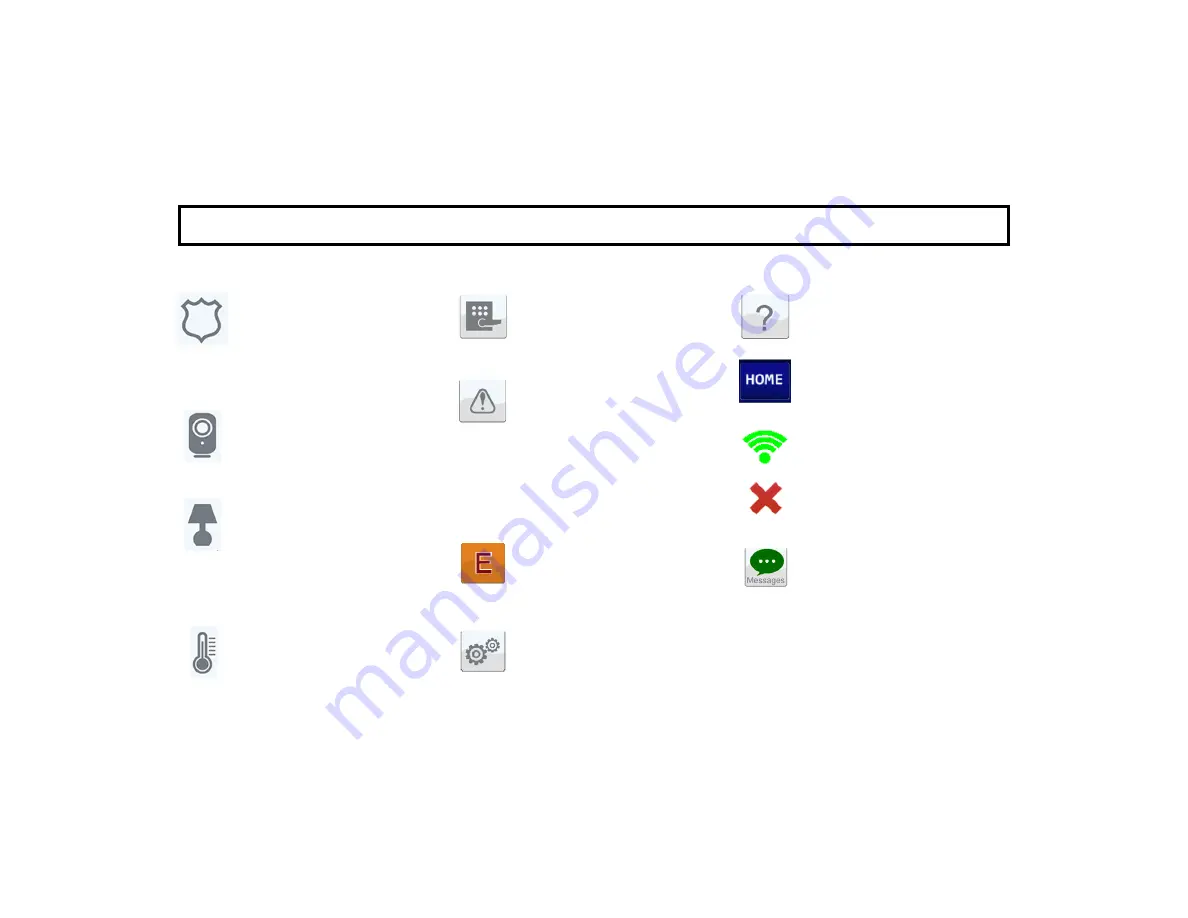
6
HELP:
On-screen instructions
for Z-Wave functions.
HOME:
Tap to return directly
to the Home Screen.
SIGNAL:
Displays the wireless
signal power. The indicator dis-
plays 3 bars maximum; the more
bars lit, the stronger the wireless
signal. A red "X" appears when
the device is not connected.
MESSAGES:
Tap to open the
iBridge
Messenger
login screen.
The iBridge
Messenger
SMS/
MMS Notification Service keeps
you informed and in control of
your protected premises through
emails, SMS messaging, or video
alerts (10-second MMS video
clips) sent to your smart phone.
LOCKING DEVICES:
(optional)
Tap to access the Z-Wave door
locking devices in your system.
TROUBLES:
Appears if a prob-
lem occurs in the system that
may prevent arming (see
SYSTEM
TROUBLE ERROR CODES
). If you
are unable to clear the trouble to
allow the system to be armed,
call for service immediately.
EMERGENCY Buttons:
Used
to signal an audible Fire, Police
or Auxiliary emergency.
USER SETTINGS:
Tap to ac-
cess the screens to allow chang-
es to the way your app operates
(see
USER SETTINGS MENU
).
SECURITY:
This icon is your
gateway to your alarm system.
From here you can arm, disarm,
bypass and control all system
operations.
VIDEO
: (optional) Tap to dis-
cover and view the camera trans-
missions in your system.
AUTOMATION
: (optional) Tap
to control the Z-Wave home au-
tomation system components,
including lighting and other devic-
es.
CLIMATE
: (optional) Tap to
control the Z-Wave home auto-
mation thermostats and other
climate control devices.
H O M E S C R E E N I C O N S
The "Home Screen" may contain other touchable icons, including:




























