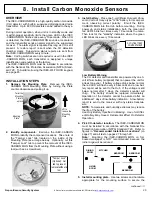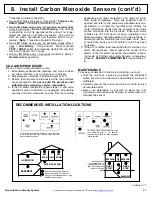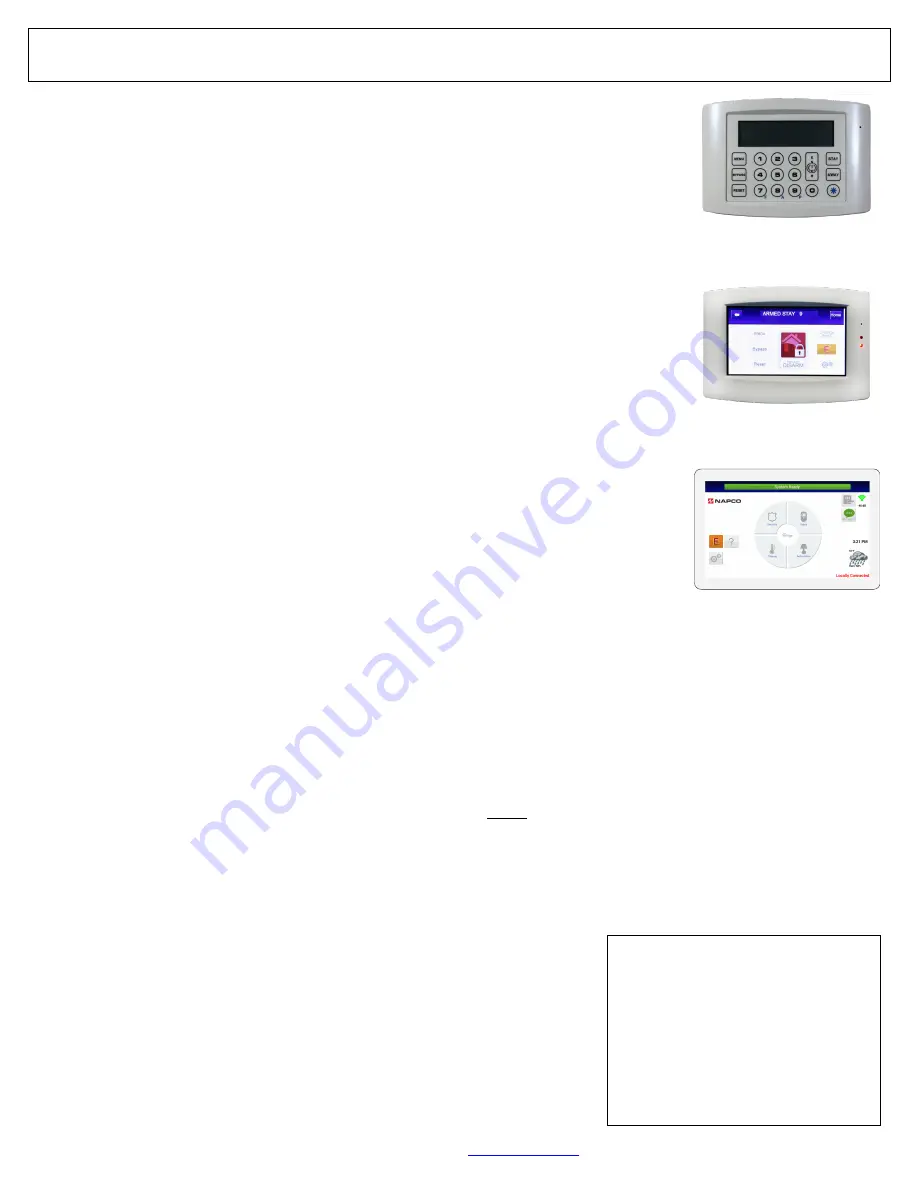
12
All technical manuals are available in PDF format at
tech.napcosecurity.com
Napco iSecure Security System
SELECT MOUNTING LOCATION
Keypad installation is basically identical for all models. The
ISEC
-
WL
-
KEYPAD
(in Kit 1) is battery
powered, requiring one CR123 Lithium battery (with optional 2
nd
battery for extended life). Both the
ISEC
-
WL
-
TOUCH 4.3" Color Touchscreen Keypad
(in Kit 2) and the
IBR
-
TOUCH
-
WL 7" Wire-
less IoT Touchscreen
(in Kit 3) require an un
-
switched 120VAC electrical wall outlet to supply
power to the 12V@1A power adapter (select a location that allows the power wires to be hidden
within the mounting surface). Mount keypads within easy reach of the exit/entry door(s) to simplify
entry or exit. To ensure a constant wireless connection, mount the keypad between approximately
15 and 100 feet of the Go
-
Anywhere Smart Hub, where you find good signal strength between the
keypad and the Go
-
Anywhere Hub. Mount the keypad indoors only, avoiding high condensation
areas such as bathrooms. Avoid mounting where direct sunlight or bright light shines directly on the
display screen. Install in indoor locations only. Environmental temperature limits:
ISEC
-
WL
-
KEYPAD
LCD keypad: 32°F to 122°F.
ISEC
-
WL
-
TOUCH
4.3" Color Touchscreen Keypad:
-
10°F
to 140°F.
IBR
-
TOUCH
-
WL
7" Wireless IoT Touchscreen: 32°F TO 122°F.
IMPORTANT:
Use the
IBR
-
TOUCH
-
WL
USB Port for Firmware Updates Only! Do NOT use this USB port for charging
smart devices or for any other purpose. For firmware update instructions, see WI2296.
ISEC
-
WL
-
TOUCH Keypad Diagnostics (Optional)
See
ISEC
-
WL
-
TOUCH "System Diagnostics" and "AutoEnroll"
on page 65 to help you find the
optimum mounting location for your
ISEC
-
WL
-
TOUCH
keypad by displaying the signal strength of
the 900MHz radio signal link between the
Hub
and the
ISEC
-
WL
-
TOUCH
keypad.
KEYPAD INSTALLATION
1.
Detach the keypad rear case by inserting a flat head screwdriver into the two slots at the bottom,
then push and turn the screwdriver to unhook the two plastic tabs.
2.
At the final mounting location, use the keypad rear case as a template to mark the mounting
holes (always use a level to ensure horizontal mounting). For keypads powered by the wall
adapter, mark the center hole for the power wire. Inside the
IBR
-
TOUCH
-
WL
, pull out the fish
paper to activate the small power cell that retains the real
-
time clock settings if AC is lost.
3.
Install the Sliding Label Plate (Kit 1
ISEC
-
WL
-
KEYPAD
model only):
•
With the handle facing forward, affix the label and felt backing.
•
With the handle facing forward, push the Plate down the guides at the rear of the keypad until
it snaps into place.
4.
Drill the two keypad mounting holes (four holes with the
IBR
-
TOUCH
-
WL
) in the mounting surface. When mounting to hollow
drywall or similar surface, we recommend using wall anchors or similar hardware appropriate for the installation.
For keypads powered by the power adapter:
•
Using a 1/2" drill bit, drill the center hole and snake the power wire inside the wall and out through the drilled center hole. Do
not connect the power adapter to the electrical wall outlet at this time.
•
Firmly connect the power wire connectors and then push the wire and the connectors back into the drilled wall center hole
until the rear case is flat against the wall surface. Insert screws through the rear case mounting holes and secure.
Im-
portant:
Do not over
-
tighten the mounting screws; over
-
tightening may distort the rear case.
5.
Power the keypad:
Important:
Wire the adapter to the terminals before powering the adapter.
Note:
Always use power adapt-
er part# MX1486LF for both the
ISEC
-
WL
-
TOUCH
and
IBR
-
TOUCH
-
WL
). For the battery
-
powered
ISEC
-
WL
-
KEYPAD
, insert
two batteries (provided) into each battery holder.
6.
Assemble the keypad by placing the top edge of the keypad front case over the two hooks at the top of the rear case. Push the
bottom of the keypad until it snaps together.
7.
Power the Go
-
Anywhere Hub and test the keypad signal strength: The system will not allow arming and disarming without a val-
id Wi
-
Fi link. Test the keypad by arming STAY (press
1 2 3 STAY
, and the keypad display will read
ARMED STAY
) and disarm-
ing (press
1 2 3 ENTER
, and the keypad display will read
READY
).
Note:
The
keypad factory default User Code is
1 2 3
; this can be changed later.
ADD AN ADDITIONAL KEYPAD
Program the Go
-
Anywhere Hub
by entering the "
RF ID #
" (printed on the sticker to
located on the back of the keypad) into the iSecure Cloud Web Portal, as follows:
Click
Wireless Modules
>
Keypads
, then complete all of the fields for each addi-
tional keypad. When finished, click
Save
and click
Upload/Download
to send the
data to your
Go
-
Anywhere Hub
.
IMPORTANT:
All wireless devices, including Z
-
Wave devices, must be signal test-
ed with all enclosure covers
fully closed
, including the Hub.
2. Install the Keypad
ISEC
-
WL
-
KEYPAD
Wireless Battery
-
Operated
Standard Keypad
ISEC
-
WL
-
TOUCH
Wireless 900MHz
Touchscreen
IBR
-
TOUCH
-
WL
Smart 7" IoT Touchscreen
(Requires network connection)
.
.
I M P O R T AN T :
The
IBR
-
TOUCH
-
WL
and
ISEC
-
WL
-
TOUCH
LCD displays are
made of glass, therefore avoid excessive
mechanical shock or that application of
strong pressure on the LCD surface. In
addition, the polarizer used on the LCD
surface can be scratched if proper care is
not taken. To clean dust or dirt, wipe gently
with a lint
-
free cloth that is damp with iso-
propyl or ethyl alcohol only.
Do NOT use
water, ketone or aromatics and never
scrub the surface
!