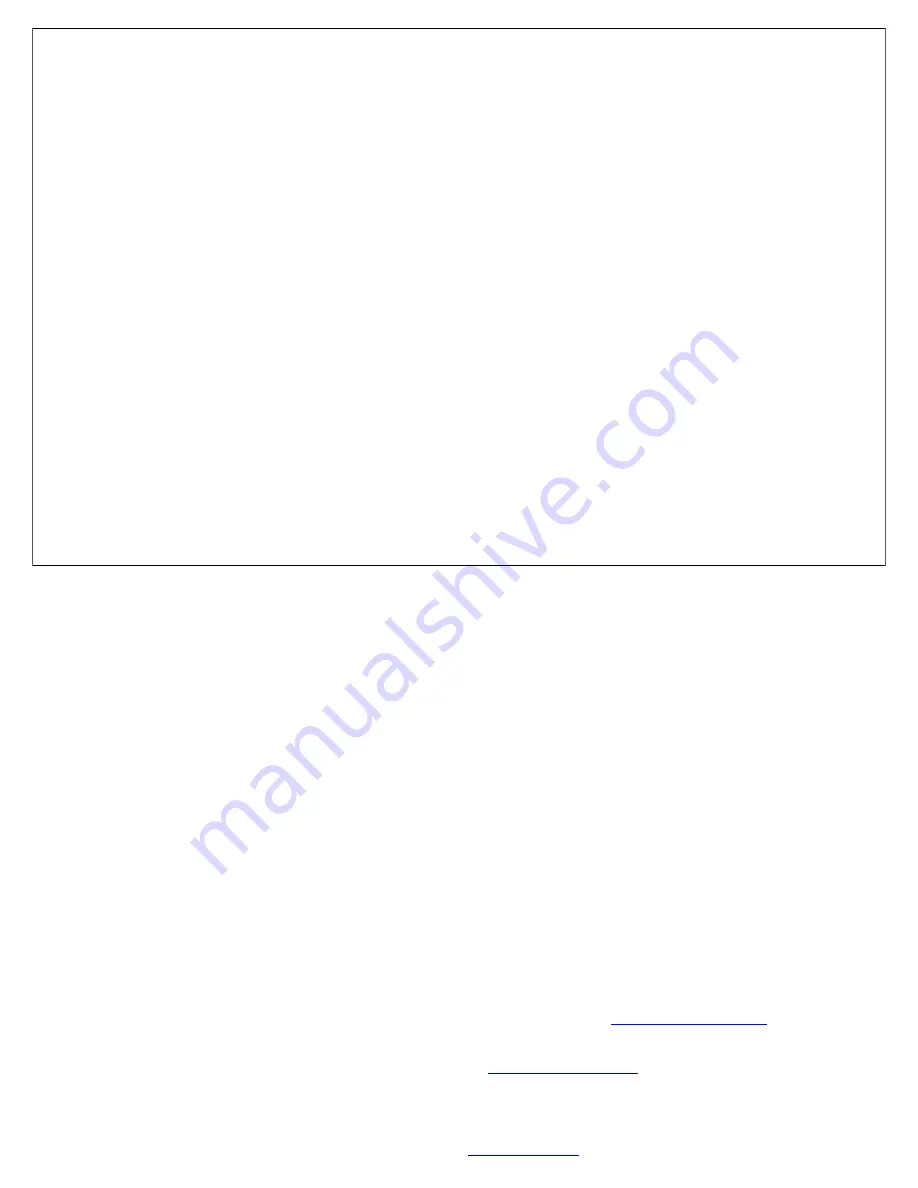
2
All technical manuals are available in PDF format at
tech.napcosecurity.com
Napco iSecure Security System
Napco Security Technologies, Inc. (NAPCO)
makes no representa-
tions or warranties with respect to the contents hereof and specifically
disclaims any implied warranties of merchantability or fitness for any
particular purpose. Further, Napco reserves the right to revise this
publication and to make changes from time to time in the content
hereof without obligation of Napco to notify any person of such revi-
sion or changes.
Information furnished by Napco is believed to be accurate and relia-
ble. However, no responsibility is assumed by Napco for its use; nor
for any infringements of other rights of third parties which may result
from its use. No license is granted by implications or otherwise under
any patent or patent rights of Napco.
Changes Or Modifications Not
Expressly Approved By The Party Responsible For Compliance
Could Void The User's Authority To Operate The Equipment.
For systems that include CO detectors, the system must be
monitored by a central station.
Compliance Statement
Installation in accordance with this manual, applicable codes, and the
instructions of the authority having jurisdiction is mandatory. Napco
Security Technologies, Inc., reserves the right to make product im-
provements and changes to product specifications at any time. While
every precaution was taken during the preparation of this document to
ensure its accuracy, Napco assumes no responsibility for errors or
omissions.
Fire Alarm System Limitations
Automatic fire alarm systems can not guarantee against property
damage, loss of property, or loss of life. An automatic fire alarm sys-
tem's ability to provide early warning of a developing fire may be lim-
ited for a variety of reasons, but mainly due to improper installation or
maintenance. The best way to minimize system failures is to perform
regularly scheduled preventive maintenance in accordance with na-
tional and local fire codes. All system components and wiring should
be tested and maintained by trained fire alarm system professionals.
All wireless devices, including Z
-
Wave devices, must be signal tested
with all enclosure covers fully closed, including the Go
-
Anywhere
Hub.
Microsoft
®
and Windows
®
are registered trademarks of the Microsoft
Corporation.
All other trademarks cited in this manual and all other © Napco
manuals are for reference only and are the property of their re-
spective owners.
This document contains proprietary information of Napco. Unauthor-
ized reproduction of any portion of this manual without the written
authorization of Napco is prohibited. The information in this manual is
for informational purposes only. It is subject to change without notice.
Companies, names and data used in examples herein are fictitious
unless otherwise noted. Napco assumes no responsibility for incor-
rect information this manual may contain. Refer to our website for the
latest revisions of the documentation.
Caution:
Verify all components including those adhered to walls with
double
-
sided tape are secure and remain firmly adhered. Regularly
inspect components that could cause injury; in addition, swallowing
small components, such as magnets or batteries, could injure small
children; keep all components away from children.
Copyright © by Napco Security Technologies, Inc.
333 Bayview Avenue, Amityville, New York 11701
Publicly traded on NASDAQ Symbol: NSSC
Visit our website at
www.napcosecurity.com
For Sales and Repairs: (800) 645
-
9445
For Technical Service: (800) 645
-
9440 or visit us at
tech.napcosecurity.com
(
Note:
Technical Service is for security professionals only)
Fax: 631
-
789
-
9292
CHANGES FROM PREVIOUS EDITION
The following changes have been made to this manual (WI2240ALF) since the previous edition (WI2240LF):
•
Page 4 and 11, added information about the
Hub enclosure tamper installation instructions (WI2382LF, included in all kits)
•
Pages 4, 11, 32 and 53, added the following note: "The Hub's integral siren only activates upon an Area 1 alarm. All
other external sirens activate upon an alarm in any Area ".
•
Page 7, added
System Information Card (OI404LF)
detailing its various labels.
•
Page 8, added "Bosch receivers require a
Static Key
; this field appears when a Bosch
RECEIVER TYPE
is selected."
•
Page 10, added Voice Prompt Volume instructions for each keypad model. Also added "Is Wi
-
Fi Required?"
•
Page 11, added information about maximum bell current and compatible bell models in the BELL (+) terminal descrip-
tion.
•
Page 12, added
IMPORTANT
note regarding the
IBR
-
TOUCH
-
WL
USB port.
•
Page 13, added "
Add the IBR
-
TOUCH
-
WL Tablet (Kit 3 Only)
"
•
Page 15, added
PIRPET Lens
information.
•
Page 32, added warnings regarding AC power with back cover removed, and
JP2
header information.
•
Page 33: In
TERMINAL DESCRIPTIONS
, "...Hub + Auxiliary Power terminal..." changed to "...Hub
PGM (+)
terminal..."
•
Page 34, added
Tamper
information.
•
Page 40, minor changes to the
ISEC
-
ZWAVE
installation steps, to accommodate the possibility of replacing an older
version PC board.
•
Page 41, changed step 8 and added note in step 9 regarding not to over
-
tighten the screw.
•
Page 56, added note to
Exit Delay
.
•
Page 57, added
Exit Sounder Enabled
feature definition.
•
Page 61, clarifications to the
ISEC
-
WL
-
SIREN
Factory Reset and Strobe/Sounder Test procedures, and clarified/
expanded the associated illustrations. Also added step 4 to "
Go
-
Anywhere Hub Factory Reset (Cold Start)
".
•
Page 64,
RF Channel Scan
instructions expanded and clarified.
•
Page 65, added
AutoEnroll
instructions and brief information regarding the new model ISEC
-
WL
-
TOUCH
2
.
•
Page 72, updated
Bell Current
and footnote.
•
Page 80, added
FCC Exposure Guide
text.



































