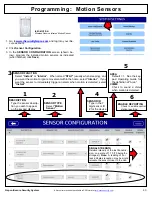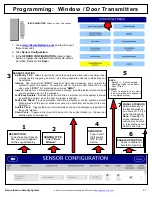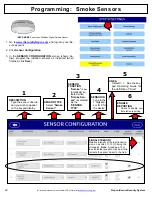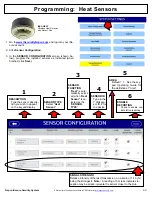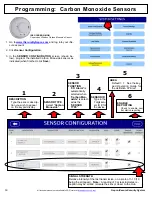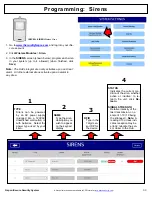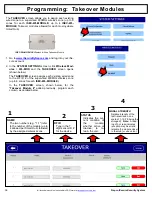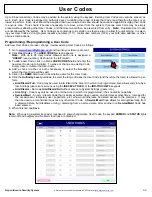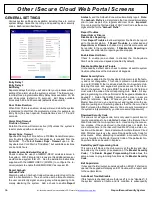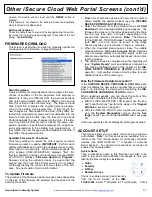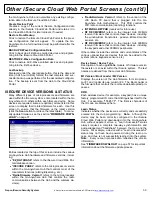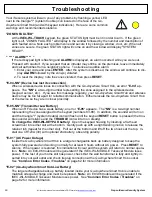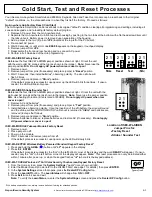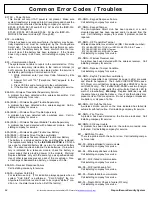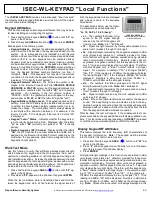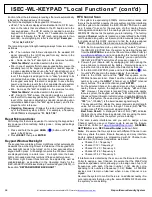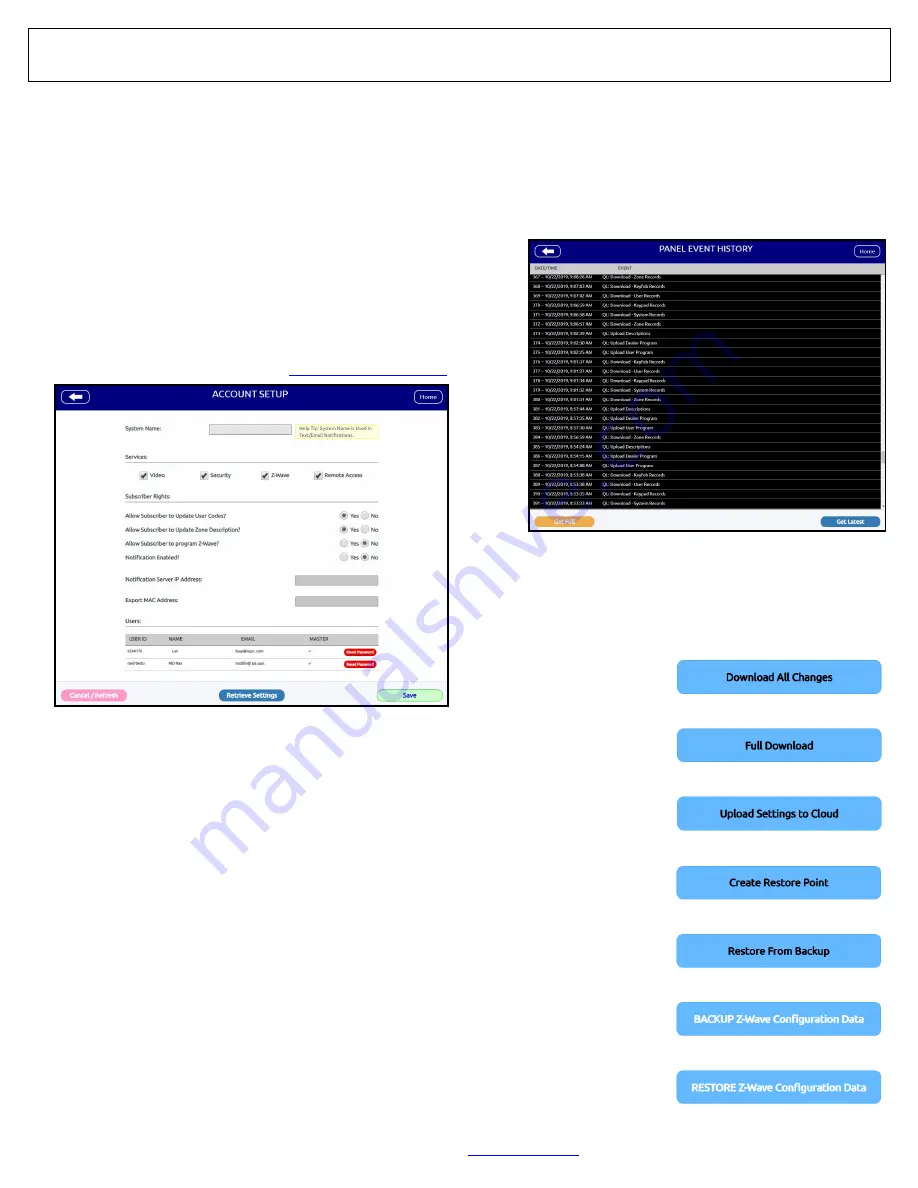
58
All technical manuals are available in PDF format at
tech.napcosecurity.com
Napco iSecure Security System
"
Remote Access
" to allow remote connectivity to your iSe-
cure system using the iSecure app.
Allow Subscriber to Update User Codes?
Click the
Yes
or
No
radio buttons to allow or disallow the
homeowner (user) the ability to add/change/review User
Codes using the touchscreen (in Notification Setup only).
Allow Subscriber to Update Zone Descriptions?
Click the
Yes
or
No
radio buttons to allow or disallow the
homeowner (user) the ability to change Zone Description
text using the touchscreen (in Notification Setup only).
Allow Subscriber to program Z
-
Wave?
(Appears if installed) Click the
Yes
or
No
radio buttons to
allow or disallow the user the ability to add and program Z
-
Wave home automation devices. For more information
about using Z
-
Wave with your iSecure system, see
OI414LF, available for download at
Notifications Enabled?
Click the
Yes
or
No
radio buttons to allow or disallow notifi-
cation messages for this account.
Notifications Server IP Address
Displays the IP address of the server used to send notifica-
tion messages for this account.
Export MAC Address
Note:
In addition to standard security passwords, some
wireless routers can also be configured to allow Wi
-
Fi con-
nections to only specific MAC Addresses. Displays the
MAC Address of the Go
-
Anywhere Hub in an easy
-
to
-
copy
field, should it be needed.
Users
Displays the
USER ID
,
NAME
,
address of those
who can log into the iSecure Cloud Web Portal.
MASTER
is checked for those users authorized to make all changes
to the account without restrictions. Click
Reset Password
to edit the password of the selected User.
Other iSecure Cloud Web Portal Screens (cont'd)
PANEL EVENT HISTORY
Displays 800 of the most recent Hub events of all types,
including alarm conditions, Fire events, and openings /
closings (see example, above). Includes the event, date,
time, Area, zone, User Code and other pertinent infor-
mation, where necessary, depending upon event. When
the number of events reaches the 800 maximum, the oldest
events are overwritten.
UPLOAD / DOWNLOAD
SAVE / RESTORE
After making changes
within the various iSe-
cure Cloud Web Portal
screens, click the
Up-
load / Download /
Save / Restore
button to
upload (i.e. back up) the
existing Hub program-
ming into the Cloud Web
Portal, or send your
changes to the Go
-
Anywhere Hub.
Download All Changes
Downloads all changes
made in the iSecure
Cloud Web Portal into
the Go
-
Anywhere Hub.
Full Download
Performs a full download
from the changes made
in the iSecure Cloud Web
Portal and overwrites
ALL configuration data in
the Go
-
Anywhere Hub.
Upload
Settings
to
Cloud
Performs a full upload of
all configuration data in