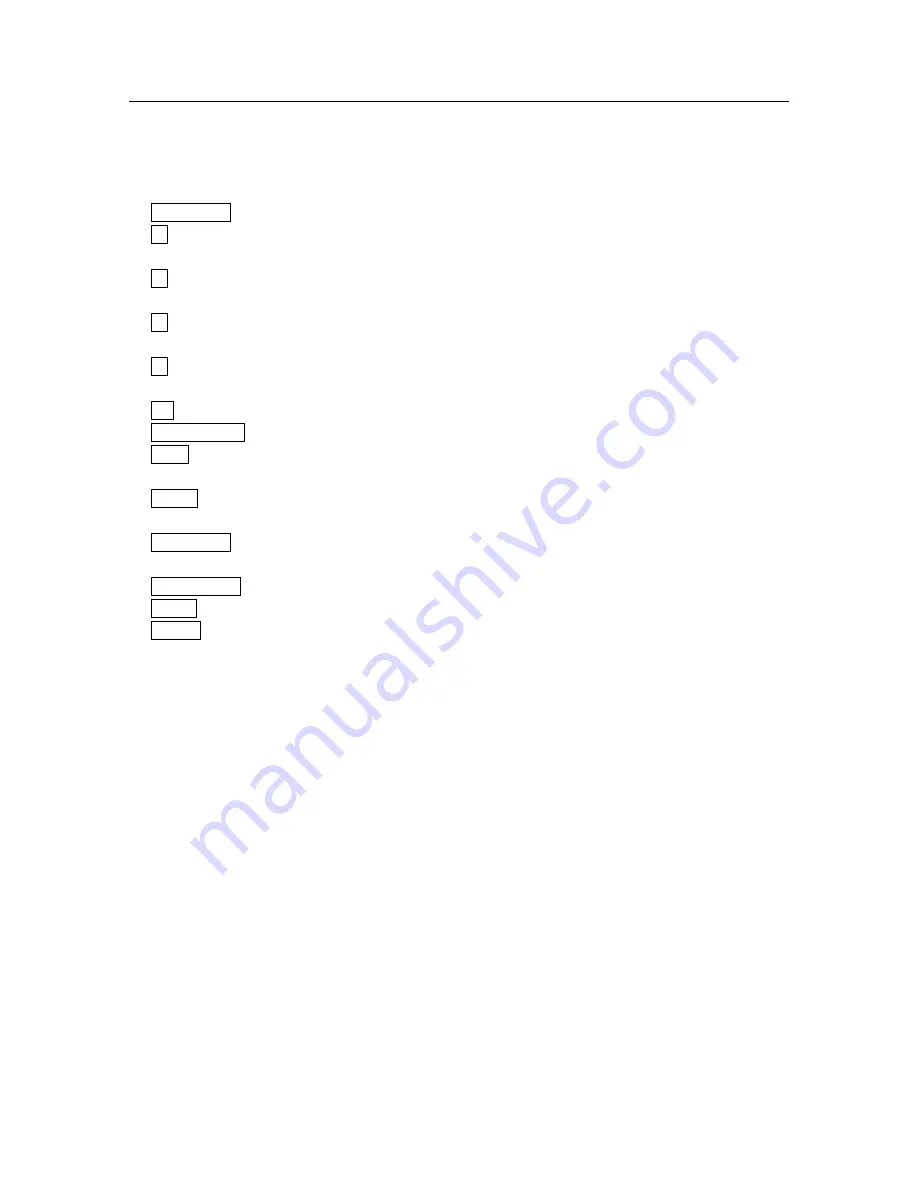
Portable DVD Player
●
Button Definition
Operating Panel Button Definition
,
Please be subject to the actual products if anything different
。
1.
VOL-/VOL+ Button: press this button to decrease or increase volume;
2.
▲
Button: press it to play the previous song in the DVD play mode; channel up (CH+) in TV mode; and
also can be used move up in the DVD/TV/AV function setup mode.
3.
▼
Button: press it to play the next song in the DVD play mode; channel down (CH-) in TV mode; and also
can be used move down in the DVD/TV/AV function setup mode.
4.
◄
Button: it is used for Fast Backward in the DVD play mode; and also can be used to move left in the
DVD/TV/AV function setup mode;
5.
►
Button: it is used for Fast Forward in the DVD play mode; and also can be used to move right in the
DVD/TV/AV function setup mode;
6.
OK: press this button to confirm the selection. It also can be used for playback confirmation.
7.
PLAY/PAUSE
: press this button to play, and press it again to pause the play;
8.
STOP: press this button for temporarily pause (resume playback by pressing PLAY button); press the
button twice to stop play;
9.
SETUP: press this button to enter DVD/TV/AV system function setup mode, and then press it again to exit
the mode;
10.
DVD/TV/AV: press this button to switch the system mode, available for DVD/TV/AV work
modes(OPTIONAL);
11.
DVD/SD/USB: press this button to switch the system mode, available for DVD/SD/USB work modes;
12.
MENU: Press this button for DVD menu play mode.
13.
AUDIO: Select the audio channels (depends on discs) in DVD menu play mode.
●
Definitions of Machine Interface
Please be subject to the actual products if anything different
。
1.
SD/MMC/MS: three-in-one jack, used for connecting with SD/MMC/MS cards;
2.
USB: USB socket, used for connecting with USB device;
3.
EARPHONE: earphone socket, used for connecting with earphone (the built-in speaker automatically
shuts down with the earphone plugged in);
4.
S/PDIF: digital audio output;
5.
AV-IN/OUT: external audio and video input/ audio and video output (output the signals of audio and
video);
6.
DC/IN: DC power jack, with the AC adaptor of DC 12V/1.5A;
7.
Antenna interface: for TV using;
8.
GAME1 and GAME2: game ports;
5
Summary of Contents for NPL-9073
Page 1: ......
































