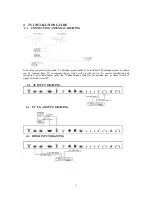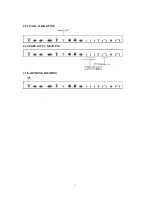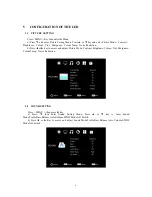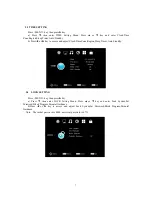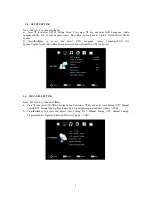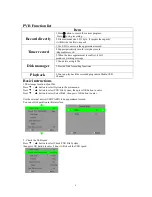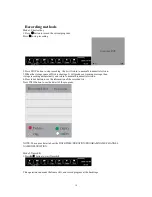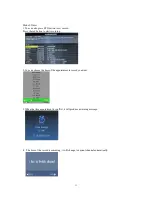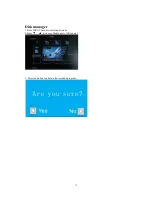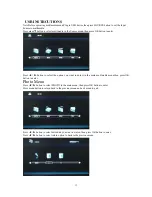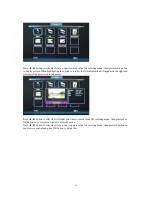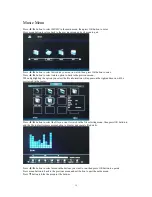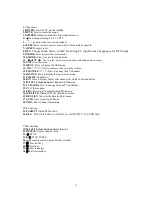18
TV Functions
1.POWER:
Press the TV on and standby.
2.MUTE:
Press to mutes the sound.
3.NUMBER:
Numeric buttons for direct channel access.
4. :
Sub-channel;example 5/5.1/5.2/5.3…
5.
:
go back to the last viewed channel
6.SLEEP:
Press to select a preset time interval for automatic shut off.
7.ASPECT:
Aspect ratio.
8.MTS:
Choose Mono,Stereo or SAP for analog TV input.Choose Languages for DTV input.
9.P.MODE:
Press to select the picture mode.
10.S.MODE:
Press to select the sound mode
11
. ◄►▲▼, OK:
Use to select on-screen menu items and change menu values
12.EXIT:
Exit the menu
13.MENU:
Press to display the OSD menu.
14. VOL “+” “-”:
Press to increase or decrease the volume.
15.CHANNEL “+” “-”:
Press to change the TV channels.
16.SOURCE:
Press to display the input source menu.
17.CH.LIST:
channel list
18.FAV:
Press to display the favorite channel list which you stored before.
19/20/21/22. Colour buttons:
Channel Edit function
31.TV/RADIO:
Press to change between TV and Radio
32.CC:
Close caption
33.EPG:
Electronic Program Guide(EPG) display.
34.SUBTITLE:
Display/OFF the subtitle on screen
35.REC.LIST:
Tune out the Recordrd List menu
37.AUTO:
Auto Adjust in PC Mode.
38.INFO:
Show Current Information
PVR Function
25.T.SHIFT
:
Timeshitf function
36.REC
:
Press this button to directly record the DTV into USB disk
USB Functions
19/20/21/22. Colour buttons:
Media function
23.REPEAT:
Repeat chapter , track
24.
:
STOP
25.
►
:
PLAY/PAUSE
26.A-B:
repeat point A to point B when selected
27.
:
Previous key
28.
:
Next key
29.
:
Fast return key
30.
:
Fast forward key