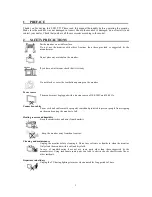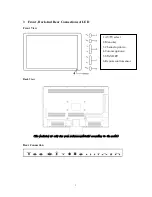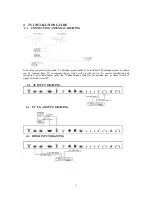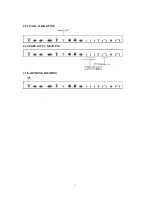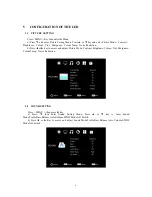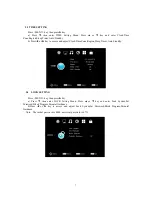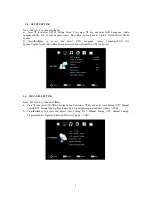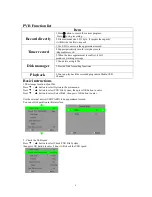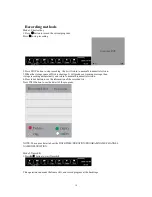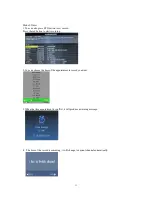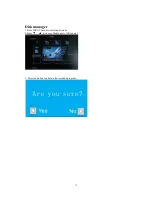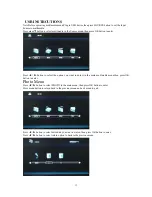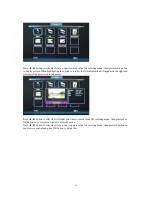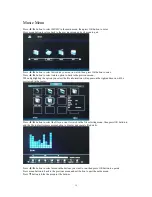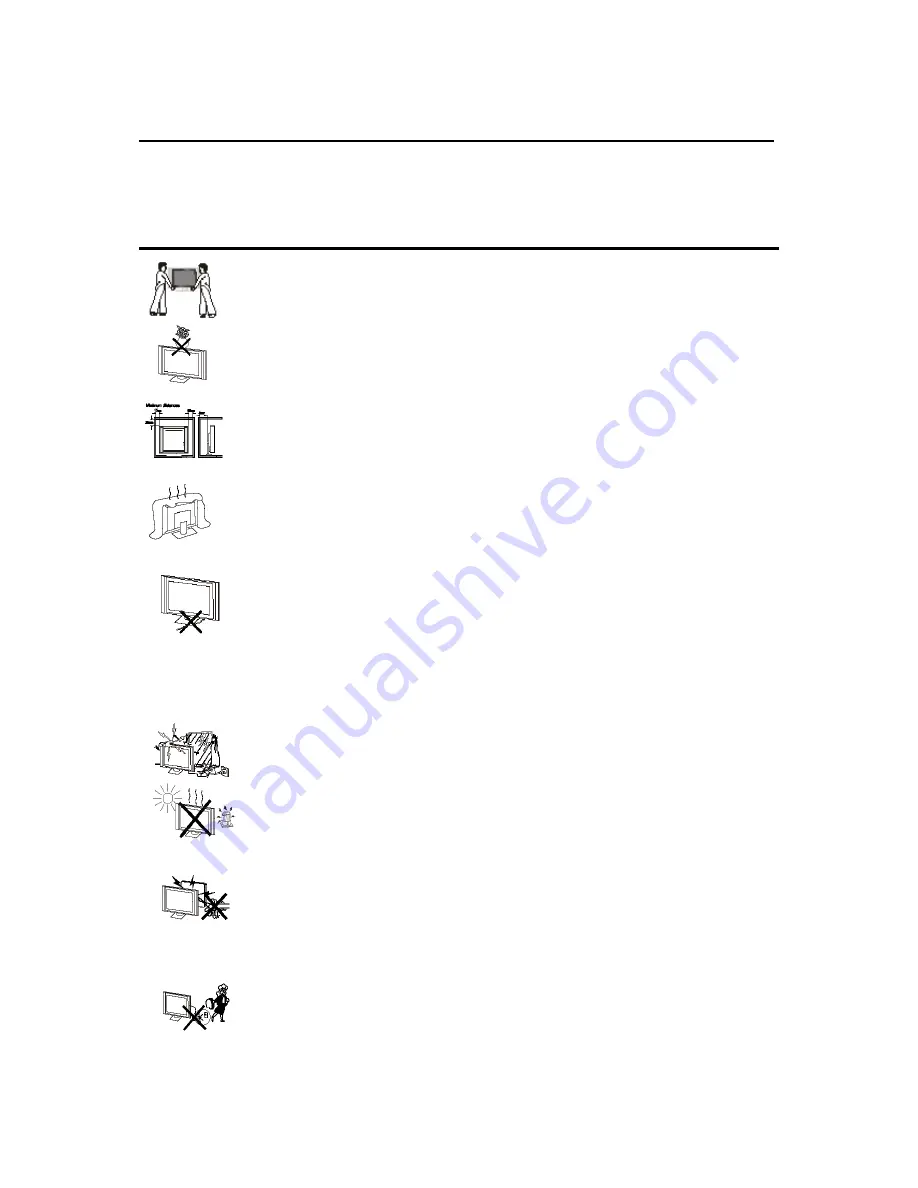
2
1 PREFACE
Thank you for buying this LED TV! Please read this manual thoroughly before operating the monitor.
Make sure the monitor was not damaged in transit. Should the monitor is damaged, do not install it and
contact your dealer. Check that you have all the accessories according to the model.
2 SAFETY PRECAUTIONS
Put the monitor on a stable surface.
Do not use the monitor with others fixations than those provided or suggested by the
manufacturer.
Do not place any material on the monitor.
If you have a wall mount, check that it is steady
.
Do not block or cover the ventilation openings on the monitor
Power source
The monitor must be plugged with a tension source of 100-240V and 50/60 Hz.
Connection cables
Power cord and cables must be properly routed and protected to prevent people from stepping
on them and causing the monitor to fall.
Heating sources and humidity
Keep the monitor dry and away from humidity.
Keep the monitor away from heat sources
.
Cleaning and maintenance
Unplug the monitor before cleaning it. Do not use solvents or liquids to clean the monitor.
Only clean the monitor with a soft and dry cloth.
In case of troubleshooting, does not use spare parts other than those suggested by the
manufacturer. Using inadequate spare parts can lead to electric shocks short-circuits fire or
other incidents.
Departure in holidays
Unplug the TV during lighting storms or when unused for long periods of time.