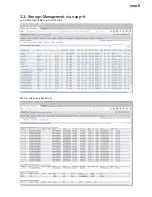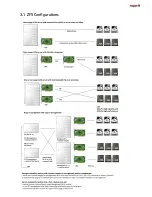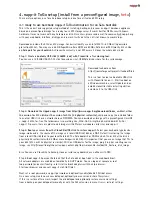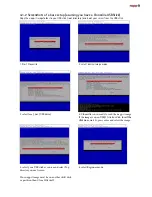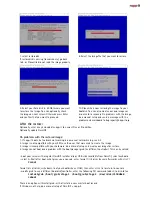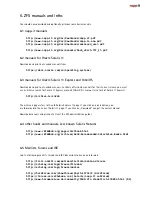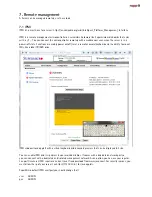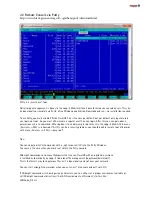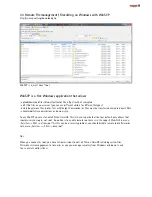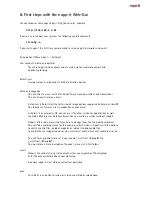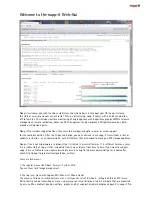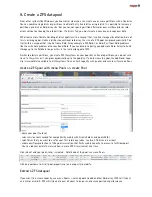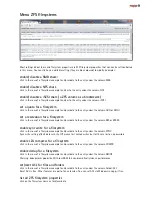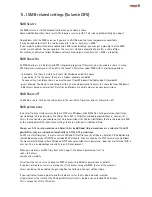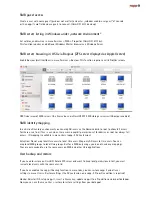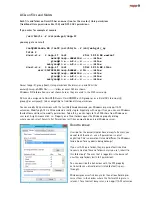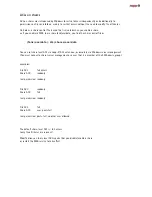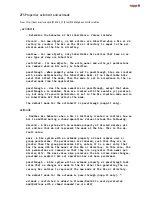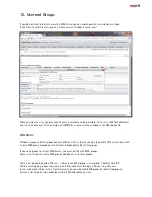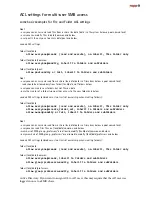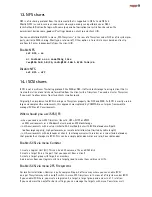8. First steps with the napp-it Web-Gui
Use your browser to manage napp-it: http://serverip:81 example
http://192.168.1.1:81
If you are unsure about your ip, enter the following console command
ifconfig -a
If you start napp-it the first time, you are asked to setup napp-it passwords and email.
Setup options (Menu About >> Settings):
User accounts: Admin and oprtator
These are napp-it only accounts and are used only for web-management and
appliance grouping
default-user
User operator has a reduced set of administration options
Menu and Language
You can select a menu-set that allows different menu descriptions and translatiions
You can also restrict menu items:
Default set is Solaris (sol) that offers only Storage options supported by Solaris or OmniOS
You should use this menu set in production environments.
As Solaris is an enterprise OS, you can use it for other services or applications as well
example a Webserver or Databese Server. You can use these services without support
Napp-it offers some menus that may help to manage them like the Apache webserver
You will find according menus for this example under Services > Apache with the options
to edit the config files, includes, modules or related like php condig files.
To enable these unsupported menus, you must select another menuset, example en or de.
You can force a special menu set if you rename /_my/zfsos/_lib/lang/MY to
/_my/zfsos/_lib/lang/MY!
You must place a menu description file about_menus.txt in this folder.
email
Napp-it can send alert and status emaile, either unencrypted or TLS encrypted
Enter the account details about your mailsetup.
Be aware: napp-it must store your cleartext password
push
Push alerts is an option to send alerts to your desktop or smartphone.
Summary of Contents for ZFS Storage
Page 8: ...3 1 ZFS Configurations...